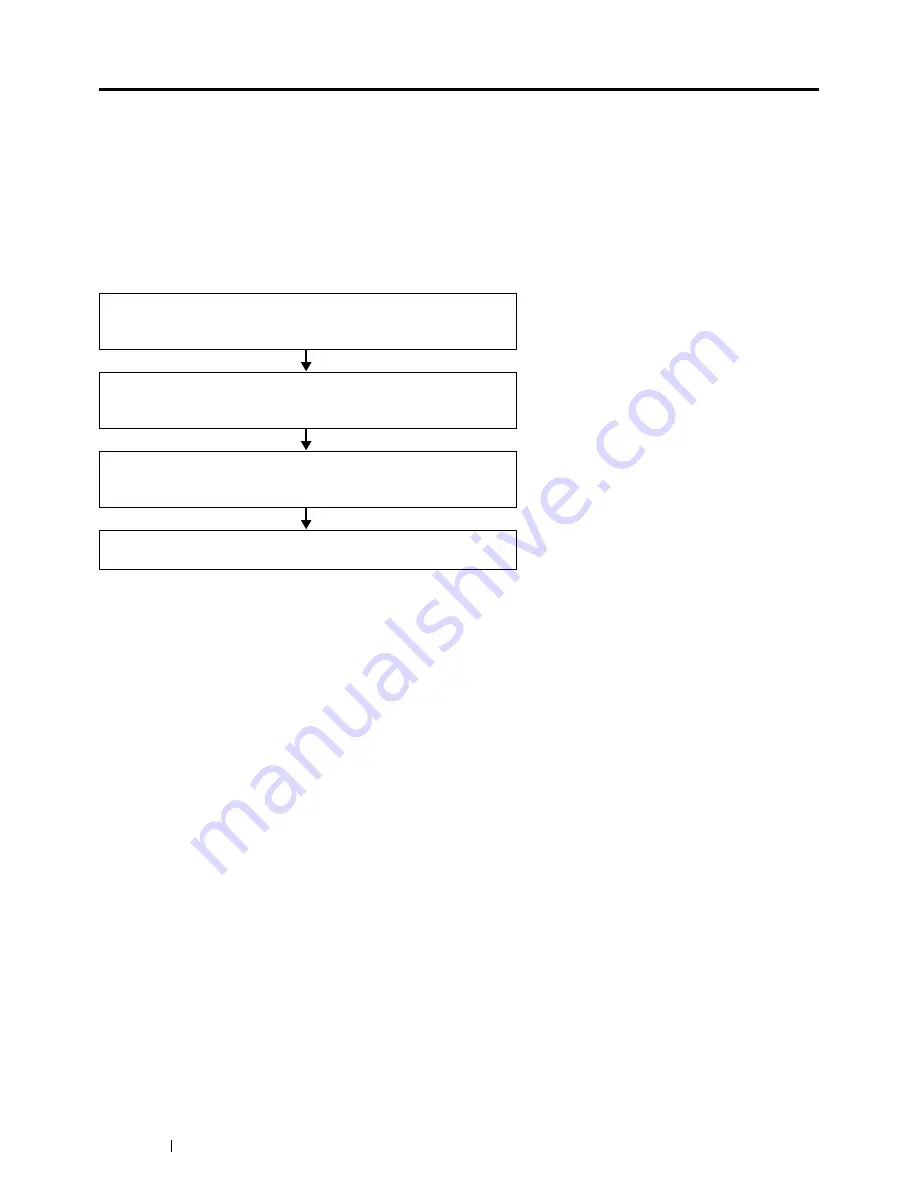
128
Digital Certificates
Using Digital Certificates
The authentication feature using digital certificates upgrades security when sending print data or setting data.
To use digital certificates, set the digital certificate on the printer, and then enable various SSL/TLS communication.
NOTE:
•
For information about the digital certificate error, see "Understanding Printer Messages" on page 159 and "Digital Certificate
Problems" on page 157.
Setting a Digital Certificate
The following is the setup flow for setting digital certificates.
Preparing to Use HTTPS Communication
Before managing certificates, set HTTPS communication with a self-signed certificate.
1
Launch the CentreWare Internet Services by entering IP address of the printer in your web browser.
For more information, see "CentreWare Internet Services" on page 25.
2
Click the
Properties
tab.
3
Click
SSL/TLS Server Communication
under
Security
.
4
Click
Create New Certificate
.
The
Generate Certificate
page is displayed.
5
Select the size of the public key from the list of
Public Key Size
.
6
Specify the issuer of SSL self-signed certificate.
7
Click
Generate Certificate
.
Your request was successfully processed.
is displayed.
8
Click
Back
.
9
Select the
Enabled
check box of
SSL/TLS Server Communication
, and then click
Apply
.
Settings have been changed. Reboot system for new settings to take effect.
is displayed.
10
Click
Reboot Machine
.
Prepare the printer for HTTPS Communication using a
self-signed certificate. For details, see "Preparing to
Use HTTPS Communication" on page 128.
Export the Certificate Signing Request (CSR) from the
printer. For details, see "Exporting a Certificate Signing
Request (CSR)" on page 129.
Receive a signed certificate from a certificate authority
using the Certificate Signing Request (CSR) exported
from the printer.
Upload a signed certificate. For details, see "Uploading
a Signed Certificate" on page 129.
Содержание DocuPrint CP225 w
Страница 1: ...DocuPrint CP225 w User Guide ...
Страница 127: ...Digital Certificates 127 7 Digital Certificates Using Digital Certificates on page 128 ...
Страница 136: ...136 Troubleshooting 4 Lower the levers to their original position 5 Close the rear cover ...
Страница 181: ...Contacting Fuji Xerox 181 10 Contacting Fuji Xerox Technical Support on page 182 Online Services on page 183 ...
Страница 187: ...DocuPrint CP225 w User Guide ME6920E2 1 Edition 1 July 2014 Fuji Xerox Co Ltd Copyright 2014 by Fuji Xerox Co Ltd ...






























