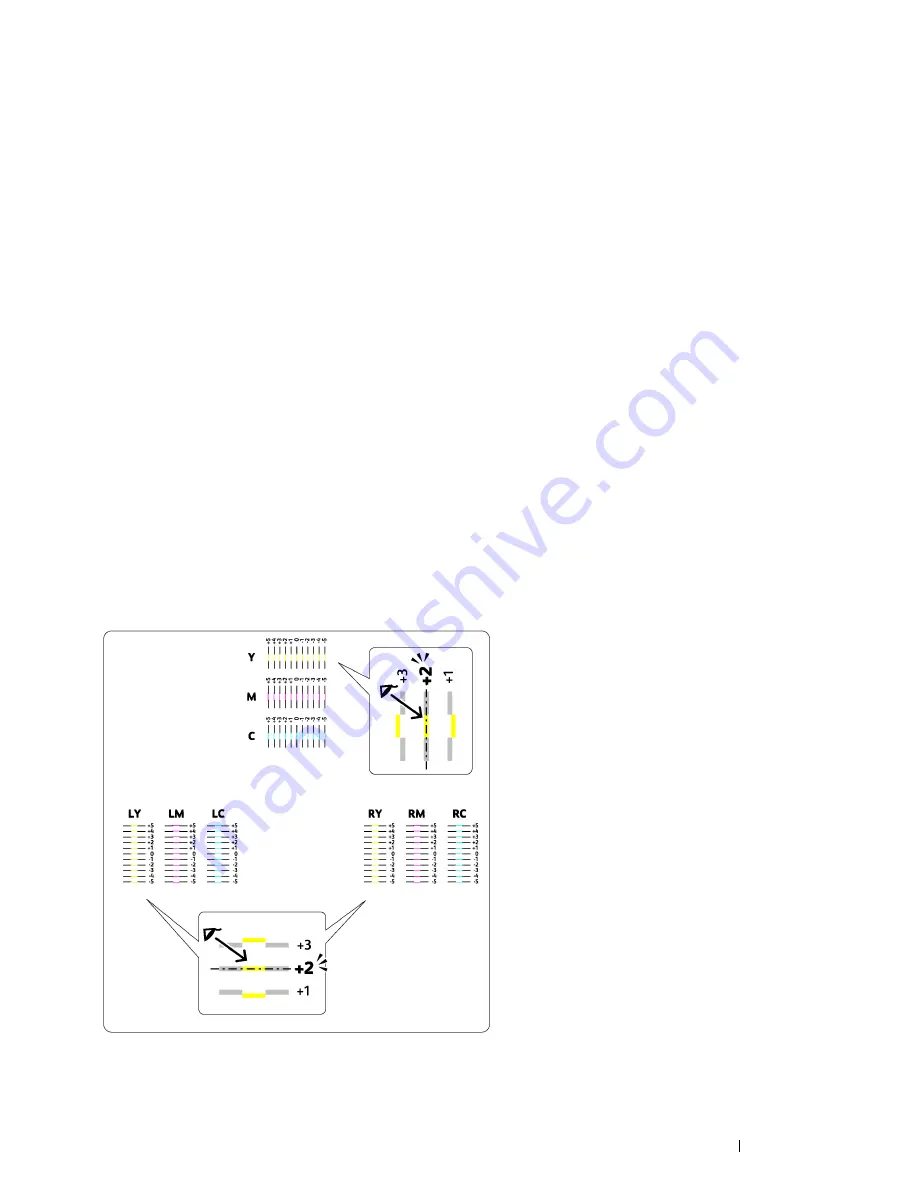
Troubleshooting
153
Printing the Color Registration Chart
Using the Printer Setting Utility (Windows Only)
The following procedure uses Windows 7 as an example.
1
Click
Start
All Programs
Fuji Xerox
Fuji Xerox Printer Software for Asia-Pacific
your printer
Printer Setting Utility
.
NOTE:
•
The window to select a printer appears in this step when multiple print drivers are installed on your computer. In this
case, click the name of the desired printer listed in
Printer Name
.
The Printer Setting Utility opens.
2
Click the
Printer Maintenance
tab.
3
Select
Registration Adjustment
from the list at the left side of the page.
The
Registration Adjustment
page is displayed.
4
Deselect the check box next to
On
.
5
Click
Start
next to
Print Color Regi Chart
.
The color registration chart is printed.
Determining Values
On the color registration chart printed, find the straightest lines where the two black lines and the colored line are
most closely aligned for each color (Y, M, and C).
If you find the straightest line, make a note of the value (-5 – +5) indicated by the straightest line for each color.
When the value is 0 for each color, you do not need to adjust the color registration.
When the value is not 0, enter the value according to the procedure in "Entering Values" on page 154.
Содержание DocuPrint CP225 w
Страница 1: ...DocuPrint CP225 w User Guide ...
Страница 127: ...Digital Certificates 127 7 Digital Certificates Using Digital Certificates on page 128 ...
Страница 136: ...136 Troubleshooting 4 Lower the levers to their original position 5 Close the rear cover ...
Страница 181: ...Contacting Fuji Xerox 181 10 Contacting Fuji Xerox Technical Support on page 182 Online Services on page 183 ...
Страница 187: ...DocuPrint CP225 w User Guide ME6920E2 1 Edition 1 July 2014 Fuji Xerox Co Ltd Copyright 2014 by Fuji Xerox Co Ltd ...






























