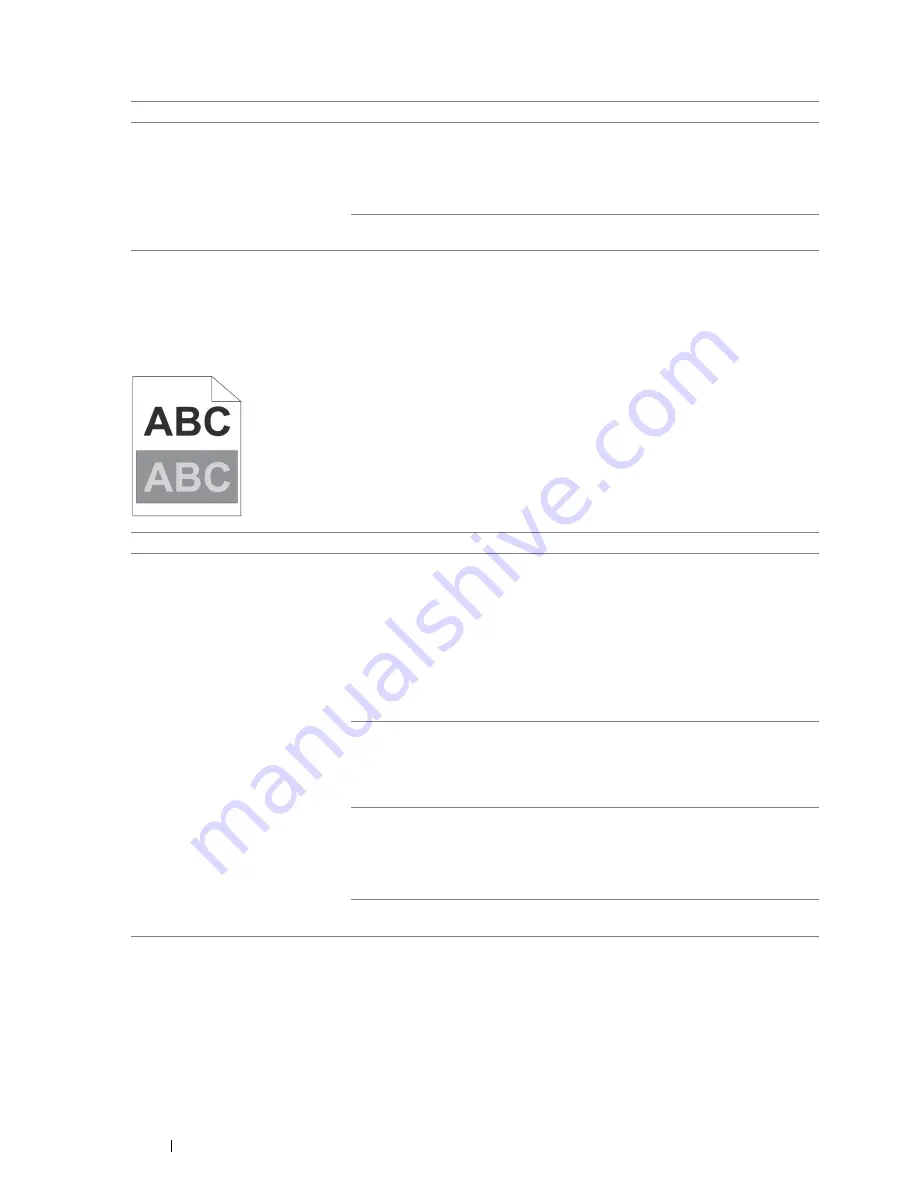
146
Troubleshooting
Mottle
NOTE:
•
If the problem continues even though you have taken suggested actions described above, contact the Fuji Xerox local
representative office or an authorized dealer.
Ghosting
NOTE:
•
If the problem continues even though you have taken suggested actions described above, contact the Fuji Xerox local
representative office or an authorized dealer.
Problem
Action
The printed result has mottled
appearance.
Adjust the transfer bias.
1
Launch the Printer Setting Utility, and click
Adjust BTR
on the
Printer
Maintenance
tab.
2
Adjust the setting for the type of print media being used.
3
Click
Apply New Settings
.
If you use non-recommended print media, use the print media recommended for
the printer.
Problem
Action
The printed result has ghosting.
Adjust the transfer bias.
1
Launch the Printer Setting Utility, and click
Chart Print
on the
Diagnosis
tab.
2
Click
Ghost Configuration Chart
.
The Ghost Configuration Chart is printed.
3
Click
BTR Refresh Mode
on the
Printer Maintenance
tab.
4
Select the check box next to
On
, and then click
Apply New Settings
.
5
Click
Chart Print
on the
Diagnosis
tab.
6
Click
Ghost Configuration Chart
.
The Ghost Configuration Chart is printed.
The print media surface may be uneven. Try changing the paper type setting in
the print driver. For example, change Plain to Lightweight Cardstock. The
following procedure uses the Windows print driver as an example.
1
On the
Paper/Output
tab in
Printing Preferences
of the print driver, change
the
Paper Type
setting.
Adjust the temperature of the fusing unit.
1
Launch the Printer Setting Utility, and click
Adjust Fusing Unit
on the
Printer
Maintenance
tab.
2
Adjust the fixing temperature by turning up the value for your printing media.
3
Click
Apply New Settings
.
If you use non-recommended print media, use the print media recommended for
the printer.
Содержание DocuPrint CP225 w
Страница 1: ...DocuPrint CP225 w User Guide ...
Страница 127: ...Digital Certificates 127 7 Digital Certificates Using Digital Certificates on page 128 ...
Страница 136: ...136 Troubleshooting 4 Lower the levers to their original position 5 Close the rear cover ...
Страница 181: ...Contacting Fuji Xerox 181 10 Contacting Fuji Xerox Technical Support on page 182 Online Services on page 183 ...
Страница 187: ...DocuPrint CP225 w User Guide ME6920E2 1 Edition 1 July 2014 Fuji Xerox Co Ltd Copyright 2014 by Fuji Xerox Co Ltd ...






























