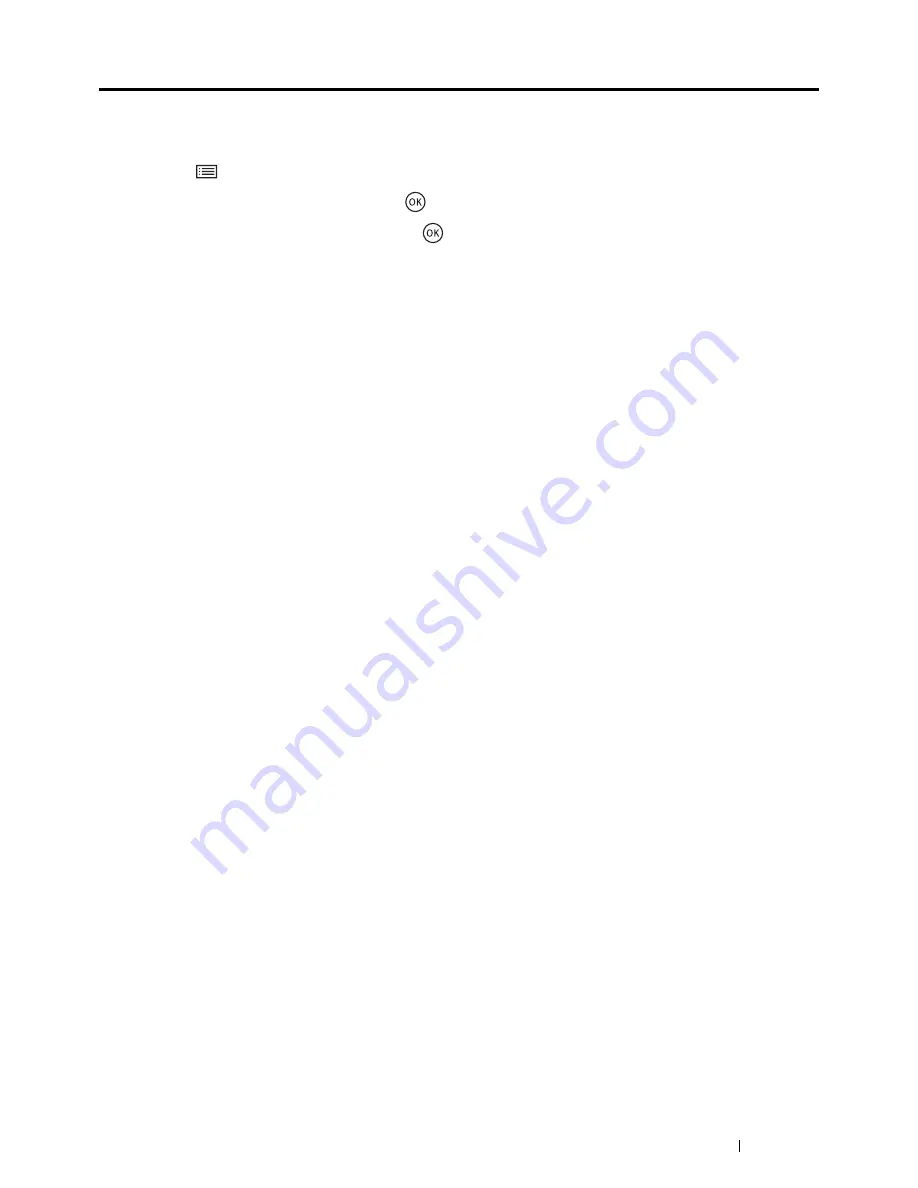
Basic Operation
21
Printing a Panel Settings Page
Using the Operator Panel
1
Press the
(
Menu
) button.
2
Select
Report
/
List
, and then press the
button.
3
Select
Panel Settings
, and then press the
button.
The Panel Settings page is printed.
Using the Printer Setting Utility (Windows Only)
The following procedure uses Microsoft
®
Windows
®
7 as an example.
1
Click
Start
All Programs
Fuji Xerox
Fuji Xerox Printer Software for Asia-Pacific
your printer
Printer Setting Utility
.
NOTE:
•
The window to select a printer appears in this step when multiple print drivers are installed on your computer. In this
case, click the name of the desired printer listed in
Printer Name
.
The Printer Setting Utility appears.
2
Click the
Printer Settings Report
tab.
3
Select
Reports
from the list at the left side of the page.
The
Reports
page is displayed.
4
Click
Panel Settings
.
The Panel Settings page is printed.
Содержание DocuPrint CP225 w
Страница 1: ...DocuPrint CP225 w User Guide ...
Страница 127: ...Digital Certificates 127 7 Digital Certificates Using Digital Certificates on page 128 ...
Страница 136: ...136 Troubleshooting 4 Lower the levers to their original position 5 Close the rear cover ...
Страница 181: ...Contacting Fuji Xerox 181 10 Contacting Fuji Xerox Technical Support on page 182 Online Services on page 183 ...
Страница 187: ...DocuPrint CP225 w User Guide ME6920E2 1 Edition 1 July 2014 Fuji Xerox Co Ltd Copyright 2014 by Fuji Xerox Co Ltd ...






























