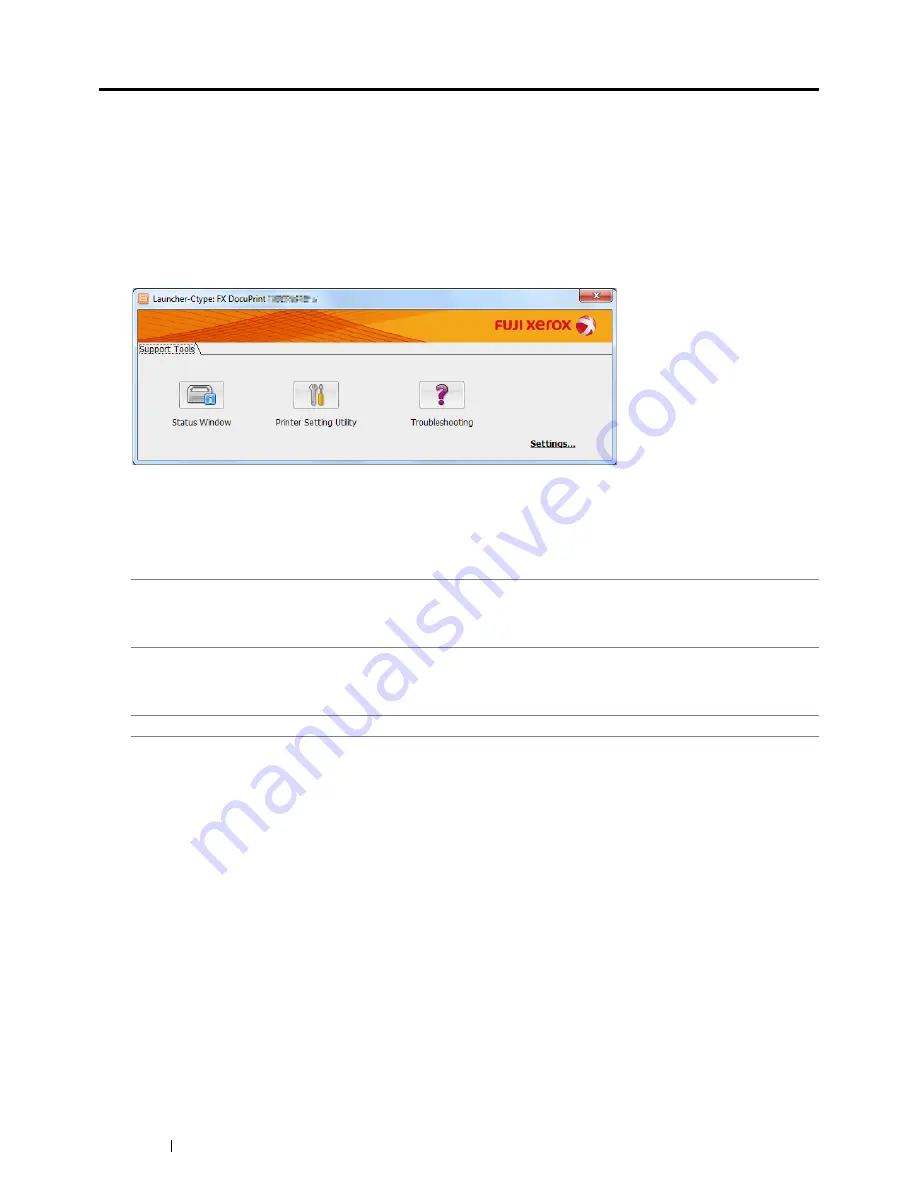
28
Printer Management Software
Launcher (Windows Only)
The Launcher is installed with your print driver.
Using the
Launcher-Ctype
window, you can open the
Printer Status
window, Printer Setting Utility, and
Troubleshooting Guide.
The following procedure uses Windows 7 as an example.
To open the
Launcher-Ctype
window:
1
Click
Start
All Programs
Fuji Xerox
Fuji Xerox Printer Software for Asia-Pacific
your printer
Launcher
.
The
Launcher-Ctype
window appears.
2
The
Launcher-Ctype
window provides the following buttons;
Status Window
,
Printer Setting Utility
, and
Troubleshooting
.
To exit, click
X
(Close) at the top-right corner of the window.
For details, see the help for each application.
Status Window
Opens the
Printer Status
window.
See also:
•
"SimpleMonitor (Windows Only)" on page 27
Printer Setting Utility
Opens the Printer Setting Utility.
See also:
•
"Printer Setting Utility (Windows Only)" on page 26
Troubleshooting
Opens the Troubleshooting Guide, which allows you to resolve issues by yourself.
Содержание DocuPrint CP225 w
Страница 1: ...DocuPrint CP225 w User Guide ...
Страница 127: ...Digital Certificates 127 7 Digital Certificates Using Digital Certificates on page 128 ...
Страница 136: ...136 Troubleshooting 4 Lower the levers to their original position 5 Close the rear cover ...
Страница 181: ...Contacting Fuji Xerox 181 10 Contacting Fuji Xerox Technical Support on page 182 Online Services on page 183 ...
Страница 187: ...DocuPrint CP225 w User Guide ME6920E2 1 Edition 1 July 2014 Fuji Xerox Co Ltd Copyright 2014 by Fuji Xerox Co Ltd ...






























