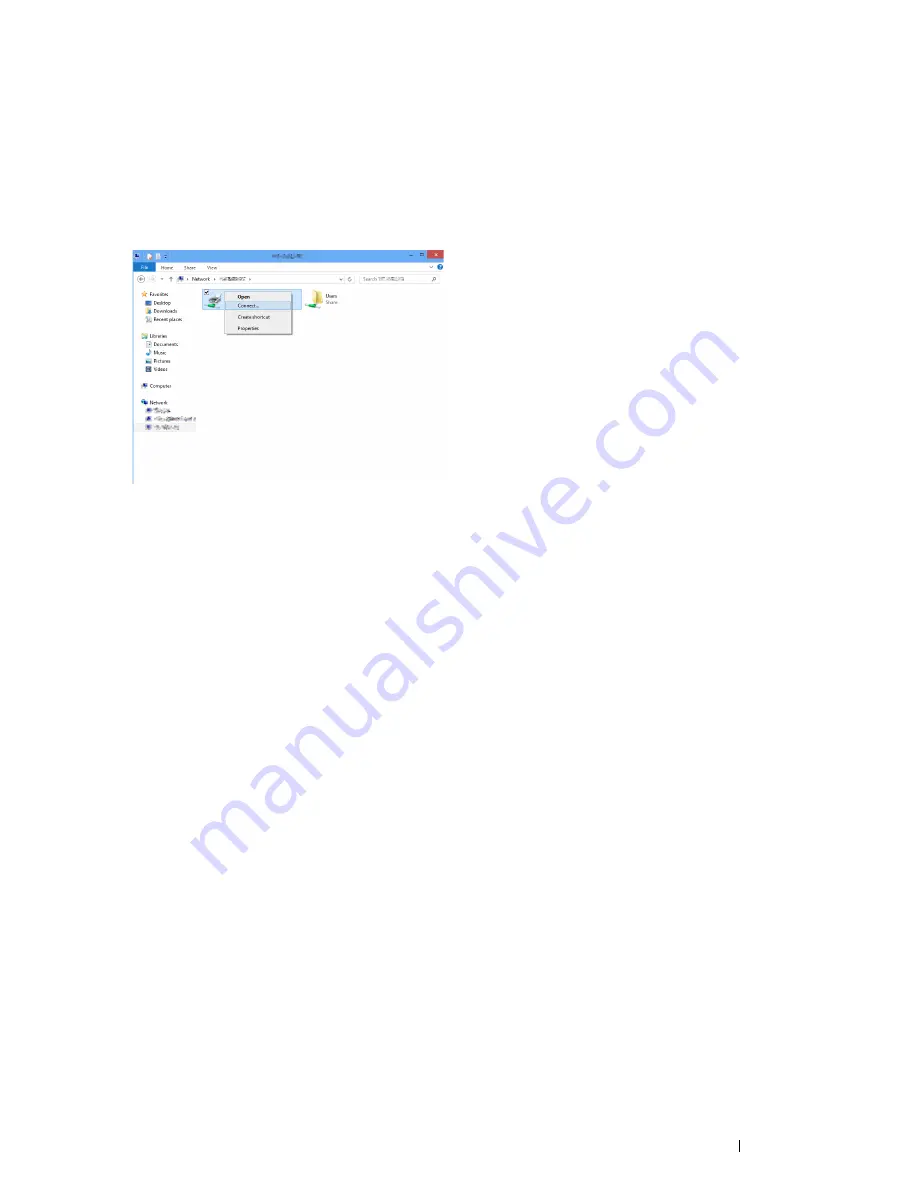
Printer Connection and Software Installation
63
• For Windows 8, Windows 8 64-bit Edition, Windows 8.1, Windows 8.1 64-bit
Edition, Windows Server 2012, and Windows Server 2012 R2
1
On the
Desktop
screen, place the mouse pointer in the upper right corner of the screen and move the mouse
down, and then select
Settings
.
2
Click
Control Panel
Network and Internet
View network computers and devices
.
3
Locate the host name of the server computer, and then double-click the host name.
4
Right-click the shared printer name, and then click
Connect
.
5
Click
Install driver
.
6
Wait until the driver is copied from the server to the client computer.
A new printer object is added to the
Devices and Printers
folder. The duration of this procedure may vary
based on the network traffic.
7
Print a test page to verify installation.
a
On the
Desktop
screen, place the mouse pointer in the upper right corner of the screen and move the
mouse down, and then select
Settings
.
b
Click
Control Panel
Hardware and Sound
(
Hardware
for Windows Server 2012 and Windows Server
2012 R2)
Devices and Printers
.
c
Right-click the printer you just created and select
Printer properties
.
d
On the
General
tab, click
Print Test Page
.
When a test page is printed successfully, the installation is complete.
Peer-to-Peer
Peer-to-peer is a technology that allows you to connect to a printer connected to a host computer. You are required
to download and install the print driver during the connection setup.
• For Windows Server 2003, Windows Server 2003 x64 Edition, Windows Server
2003 R2, and Windows Server 2003 R2 x64 Edition
1
Click
Start
Printers and Faxes
.
2
Double-click the
Add Printer
icon to launch the
Add Printer Wizard
.
3
Click
Next
.
4
Select
A network printer, or a printer attached to another computer
, and then click
Next
.
5
Click
Browse for a printer
, and then click
Next
.
Содержание DocuPrint CP225 w
Страница 1: ...DocuPrint CP225 w User Guide ...
Страница 127: ...Digital Certificates 127 7 Digital Certificates Using Digital Certificates on page 128 ...
Страница 136: ...136 Troubleshooting 4 Lower the levers to their original position 5 Close the rear cover ...
Страница 181: ...Contacting Fuji Xerox 181 10 Contacting Fuji Xerox Technical Support on page 182 Online Services on page 183 ...
Страница 187: ...DocuPrint CP225 w User Guide ME6920E2 1 Edition 1 July 2014 Fuji Xerox Co Ltd Copyright 2014 by Fuji Xerox Co Ltd ...






























