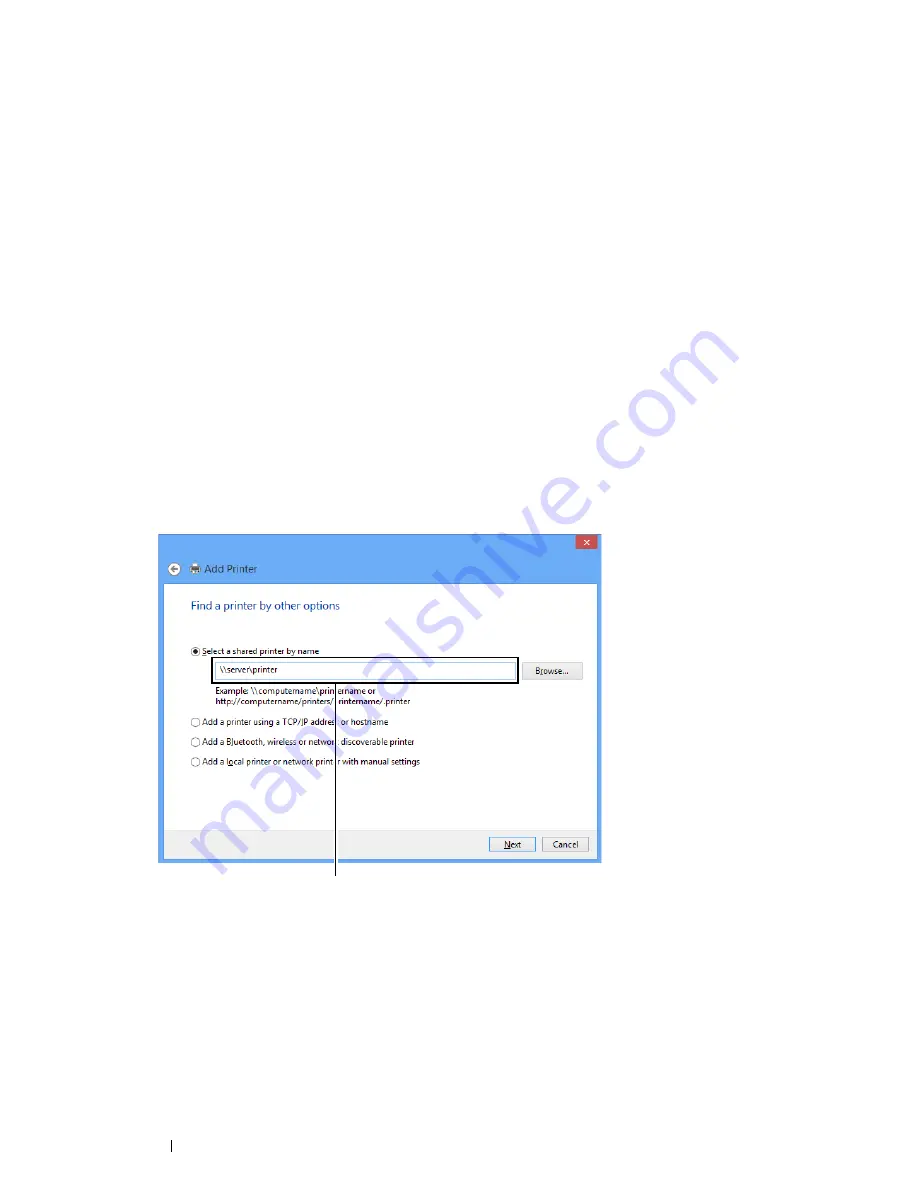
66
Printer Connection and Software Installation
The server host name is the name of the server computer that identifies it on the network. The shared printer
name is the name assigned during the server installation process.
If this is a new printer, you may be prompted to install a print driver. If no system driver is available, specify the
location where the driver is available.
4
Perform the following as required, and then click
Finish
.
•
Click
Set as the default printer
to set this printer as the default printer.
•
Click
Print a test page
to verify installation.
If a test page is printed successfully, the installation is complete.
• For Windows 8, Windows 8 64-bit Edition, Windows 8.1, Windows 8.1 64-bit
Edition, Windows Server 2012, and Windows Server 2012 R2
1
On the
Desktop
screen, place the mouse pointer in the upper right corner of the screen and move the mouse
down, and then select
Settings
.
2
Click
Control Panel
Hardware and Sound
(
Hardware
for Windows Server 2012 and Windows Server 2012
R2)
Devices and Printers
.
3
Click
Add a printer
to launch the
Add Printer
wizard.
4
If the printer is listed, select the printer, and then click
Next
.
If the printer is not listed, click
The printer that I want isn't listed
.
a
Click
Select a shared printer by name
.
b
Enter the path to the printer in the text box, and then click
Next
.
The server host name is the name of the server computer that identifies it on the network. The shared printer
name is the name assigned during the server installation process.
If this is a new printer, you may be prompted to install a print driver. If no system driver is available, specify the
location where the driver is available.
5
Confirm the printer name, and then click
Next
.
6
Perform the following as required, and then click
Finish
.
•
Click
Set as the default printer
to set this printer as the default printer.
•
Click
Print a test page
to verify installation.
If a test page is printed successfully, the installation is complete.
For example:
\\
<server host name>
\
<shared printer name>
Содержание DocuPrint CP225 w
Страница 1: ...DocuPrint CP225 w User Guide ...
Страница 127: ...Digital Certificates 127 7 Digital Certificates Using Digital Certificates on page 128 ...
Страница 136: ...136 Troubleshooting 4 Lower the levers to their original position 5 Close the rear cover ...
Страница 181: ...Contacting Fuji Xerox 181 10 Contacting Fuji Xerox Technical Support on page 182 Online Services on page 183 ...
Страница 187: ...DocuPrint CP225 w User Guide ME6920E2 1 Edition 1 July 2014 Fuji Xerox Co Ltd Copyright 2014 by Fuji Xerox Co Ltd ...






























