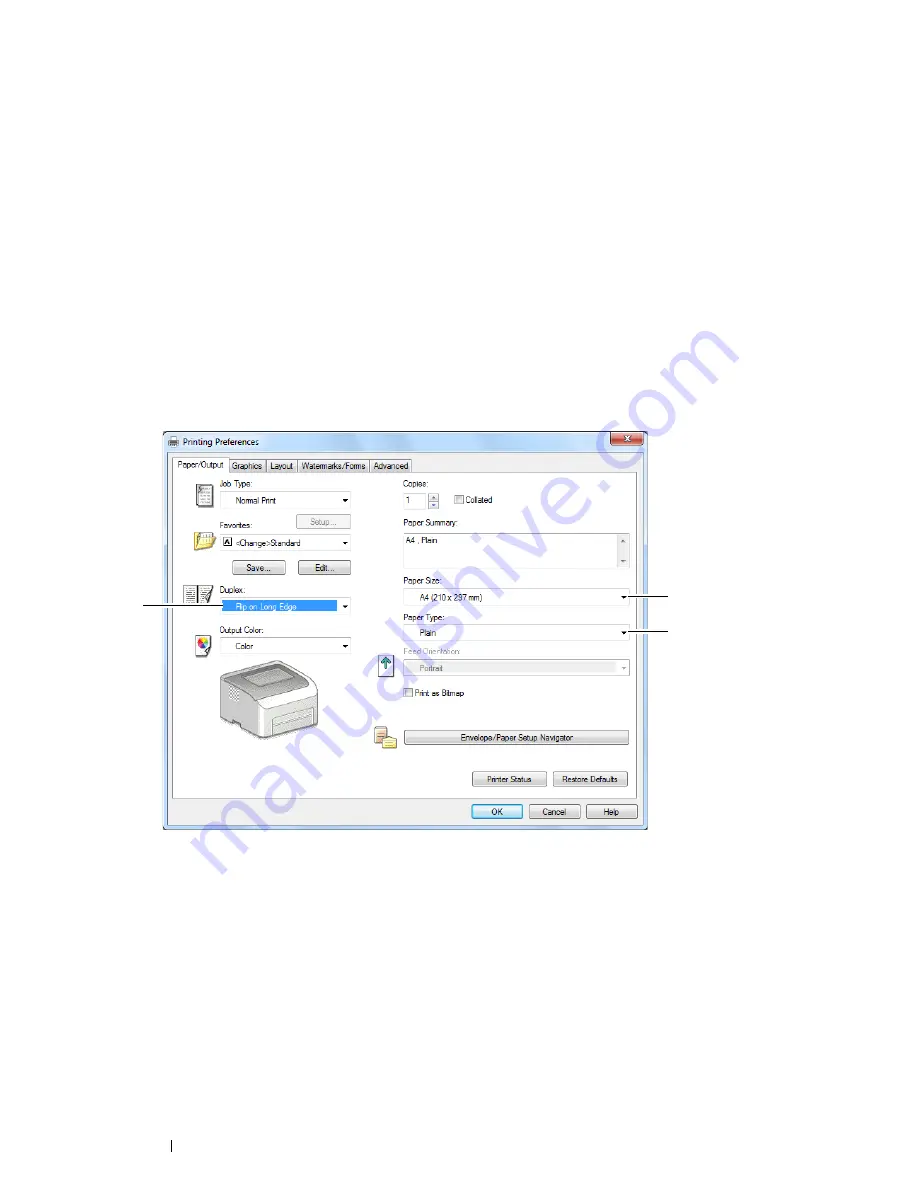
84
Printing Basics
Manual Duplex Printing
NOTE:
•
When printing on curled paper, straighten the paper, and then insert it into the standard 150 sheet tray.
Operations on Your Computer
• Using the Windows Print Driver
The following procedure uses Microsoft
®
Windows
®
7 as an example.
NOTE:
•
The way to display the printer
Properties
/
Printing Preferences
dialog box differs according to the application software.
Refer to the manual of your respective application software.
1
From the application menu, select
.
2
Select the printer from
Select Printer
, drop-down list box, and then click
Preferences
.
The
Paper/Output
tab appears.
3
From
Duplex
, select either
Flip on Long Edge
or
Flip on Short Edge
to define the way 2-sided print pages
are bound.
4
From the
Paper Size
, select the size of the document to be printed.
5
From
Paper Type
, select the paper type to be used.
6
Click
OK
to close the
Printing Preferences
dialog box.
7
Click
in the
dialog box to start printing.
IMPORTANT:
•
When you start manual duplex printing, the instruction window appears. Note that the window cannot be reopened once it is
closed. Do not close the window until duplex printing is complete.
3
4
5
Содержание DocuPrint CP225 w
Страница 1: ...DocuPrint CP225 w User Guide ...
Страница 127: ...Digital Certificates 127 7 Digital Certificates Using Digital Certificates on page 128 ...
Страница 136: ...136 Troubleshooting 4 Lower the levers to their original position 5 Close the rear cover ...
Страница 181: ...Contacting Fuji Xerox 181 10 Contacting Fuji Xerox Technical Support on page 182 Online Services on page 183 ...
Страница 187: ...DocuPrint CP225 w User Guide ME6920E2 1 Edition 1 July 2014 Fuji Xerox Co Ltd Copyright 2014 by Fuji Xerox Co Ltd ...






























