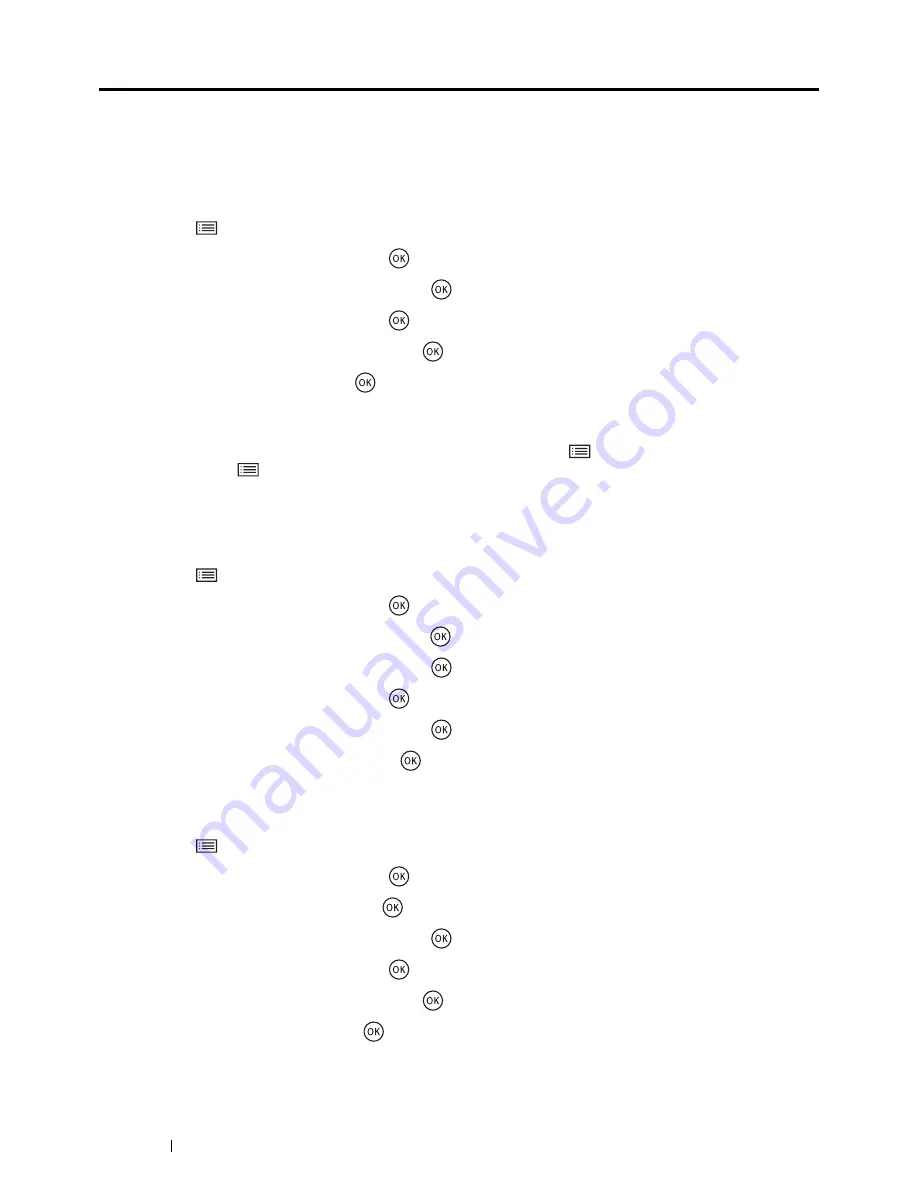
124
Using the Operator Panel Menus
Panel Lock Function
When your printer is configured as a network printer available to a number of users, the access to the operator panel
menus can be limited by enabling the Panel Lock function. This prevents unauthorized users from changing the
settings made by the administrator. However, you can select settings for individual print jobs using the print driver.
Enabling the Panel Lock
1
Press the
(
Menu
) button.
2
Select
Admin Menu
, and then press the
button.
3
Select
Secure Settings
, and then press the
button.
4
Select
Panel Lock
, and then press the
button.
5
Select
Panel Lock Set
, and then press the
button.
6
Select
Enable
, and then press the
button.
NOTE:
•
The factory-default panel password is 0000.
•
If you have forgotten your password, turn off the printer. Then, while holding the
(
Menu
) button, turn on the printer.
Continue to hold the
(
Menu
) button until the display shows
Please Wait...
. When the printer enter to the top screen
of the Menu mode, the password is reset to "0000".
Changing the Panel Lock Password
1
Press the
(
Menu
) button.
2
Select
Admin Menu
, and then press the
button.
3
Enter the current password, and then press the
button.
4
Select
Secure Settings
, and then press the
button.
5
Select
Panel Lock
, and then press the
button.
6
Select
Change Password
, and then press the
button.
7
Enter a new password, and then press the
button.
Disabling the Panel Lock
1
Press the
(
Menu
) button.
2
Select
Admin Menu
, and then press the
button.
3
Enter the password, and then press the
button.
4
Select
Secure Settings
, and then press the
button.
5
Select
Panel Lock
, and then press the
button.
6
Select
Panel Lock Set
, and then press the
button.
7
Select
Disable
, and then press the
button.
Содержание DocuPrint CP225 w
Страница 1: ...DocuPrint CP225 w User Guide ...
Страница 127: ...Digital Certificates 127 7 Digital Certificates Using Digital Certificates on page 128 ...
Страница 136: ...136 Troubleshooting 4 Lower the levers to their original position 5 Close the rear cover ...
Страница 181: ...Contacting Fuji Xerox 181 10 Contacting Fuji Xerox Technical Support on page 182 Online Services on page 183 ...
Страница 187: ...DocuPrint CP225 w User Guide ME6920E2 1 Edition 1 July 2014 Fuji Xerox Co Ltd Copyright 2014 by Fuji Xerox Co Ltd ...






























