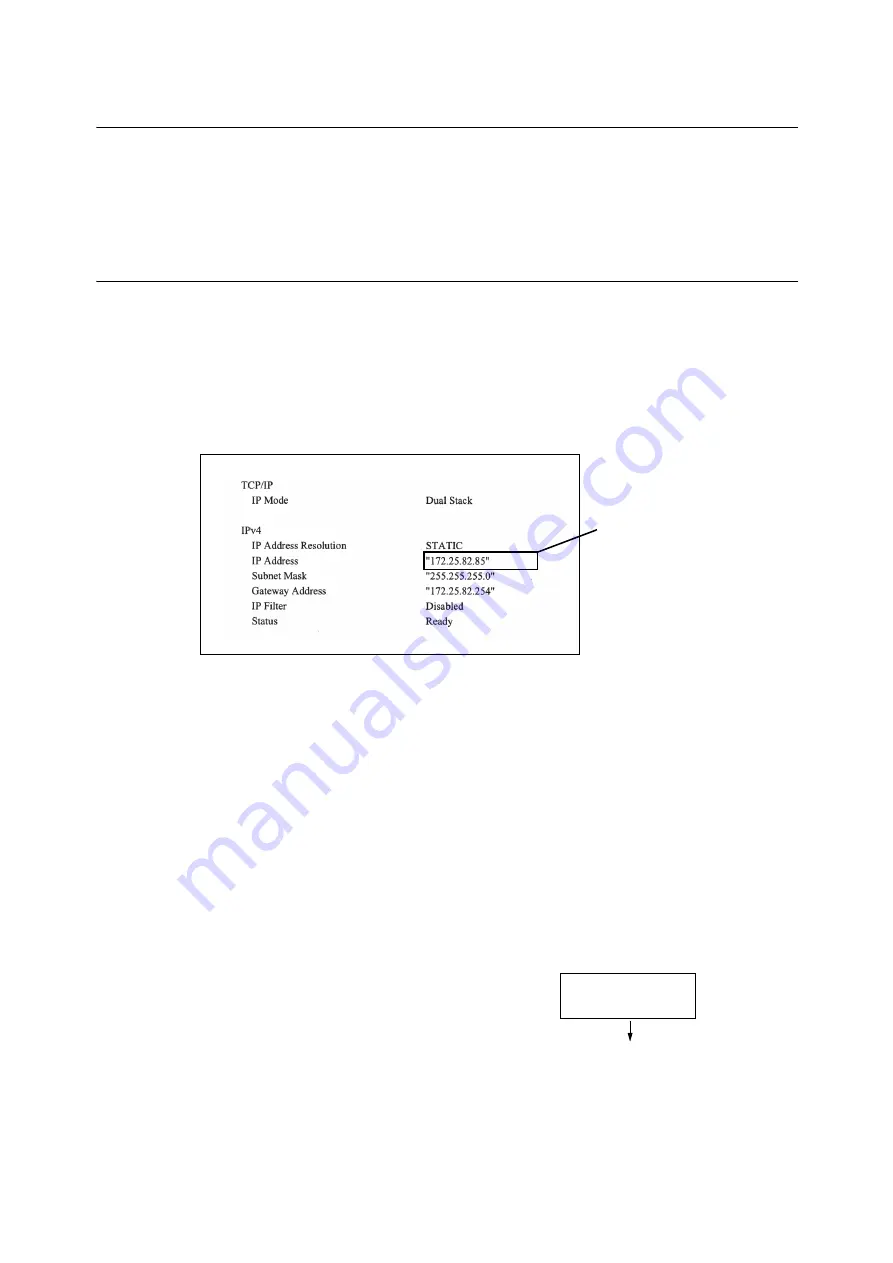
1.4 Setting the Network Environment
25
1.4
Setting the Network Environment
This section explains how to install your printer in a TCP/IP environment.
Note
• The printer can use an IPv6 address in an IPv6 network environment. For information on using IPv6 addresses,
refer to "Setting an IP Address (IPv6)" (P. 28).
Setting an IP Address (IPv4)
To use TCP/IP protocol, you must configure an IP address for the printer.
By default, the printer is set to obtain its IP address (via the [Get IP Address] setting on the
control panel) using [DHCP/Autonet]. Thus, when the printer is connected to a network that has
a DHCP server, the printer automatically obtains its IP address from the server.
Print the [Configuration Report] to see if the printer already has an IP address.
If the printer does not have an IP address, set [Get IP Address] to [STATIC] and configure the
address.
Note
• For information on how to print the [Configuration Report], refer to "7.2 Printing Reports/Lists" (P. 314).
• The printer can also obtain its IP address by using a BOOTP or RARP server. If using a BOOTP or RARP server,
set [Get IP Address] to [BOOTP] or [RARP].
• If using a DHCP server, the printer’s IP address may change without notice. Make sure to check the address
periodically.
The following explains how to set up an IP address on the Control Panel. Depending on your
network environment, your printer also needs a subnet mask and gateway address. Consult your
network administrator for the settings required for your printer.
To Set the IP Address
Important
• Addresses including IP address, subnet mask and gateway address depend on your network environment.
Consult your network administrator for setting the addresses.
1.
On the control panel, press the <Settings>
button to display the menu screen.
If an IP address is listed, skip the
following procedure.
If an IP address is not listed, or if
you want to change the current IP
address, configure the setting
using the procedure in [To Set the
IP address].
Settings
LanguageEmulation
Содержание DocuPrint C5155d
Страница 1: ...DocuPrint C5155 d User Guide ...
Страница 67: ...3 3 Printing on Custom Size or Long size Paper 67 2 Click the Device Settings tab 3 Click Custom Paper Size ...
Страница 207: ...6 1 Clearing Paper Jams 207 4 Push the tray in gently until it stops ...
Страница 372: ...372 7 Maintenance 23 When the setting is over press the Settings button to return to the print screen ...
Страница 433: ...DocuPrint C5155 d User Guide Fuji Xerox Co Ltd ME8615E2 1 Edition1 February 2019 Copyright 2019 by Fuji Xerox Co Ltd ...






























