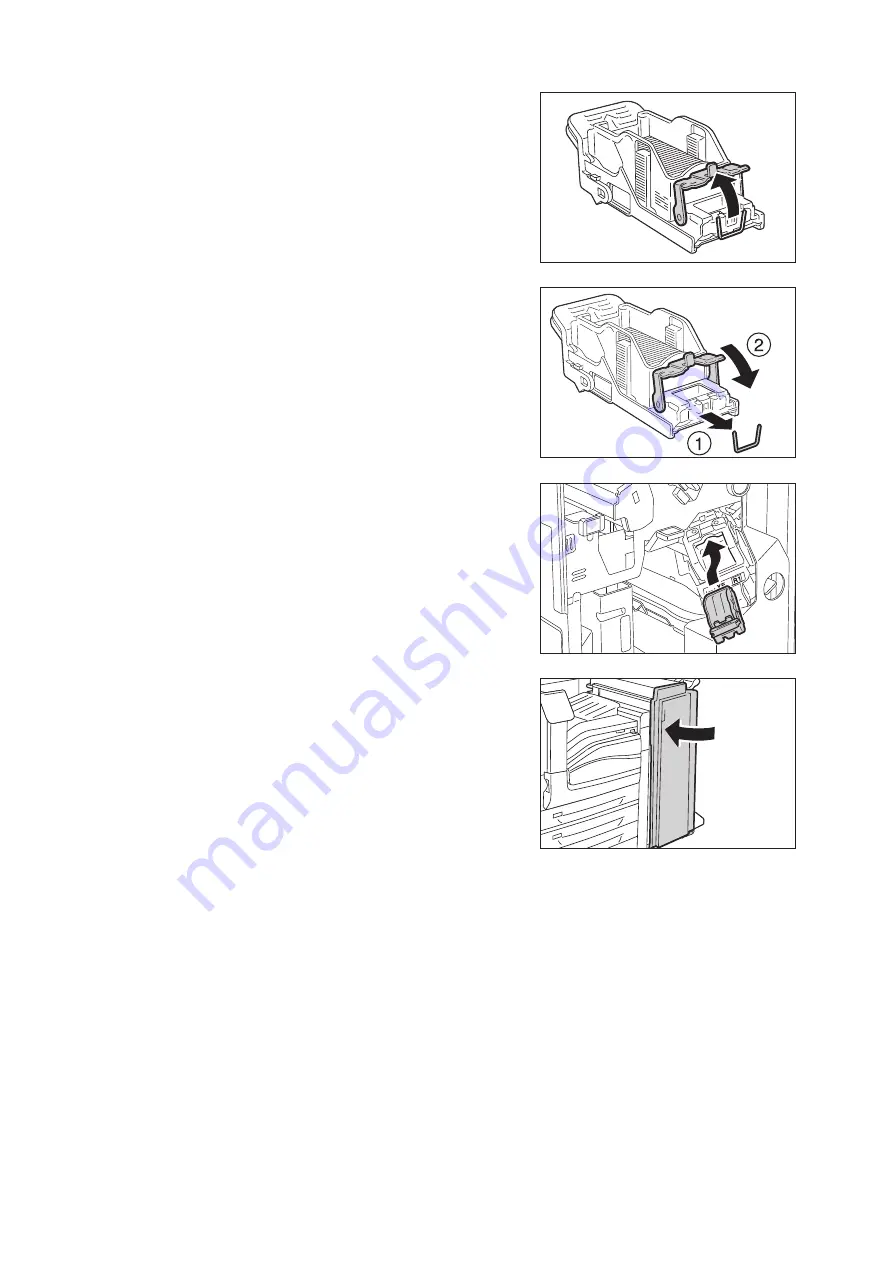
6.2 Stapler Faults
233
5.
Pull up the metal part of the staple cartridge
as shown in the illustration.
6.
Remove the jammed staples (1), and then
return the metal part pulled up in step 5 to the
original position (2).
Important
• Be careful in removing jammed staples.
7.
Push the staple cartridge into the machine
until it clicks into place.
8.
Close the front door.
Note
• If the front door is not completely closed, a message will
appear and the machine remains paused.
Содержание DocuPrint C5155d
Страница 1: ...DocuPrint C5155 d User Guide ...
Страница 67: ...3 3 Printing on Custom Size or Long size Paper 67 2 Click the Device Settings tab 3 Click Custom Paper Size ...
Страница 207: ...6 1 Clearing Paper Jams 207 4 Push the tray in gently until it stops ...
Страница 372: ...372 7 Maintenance 23 When the setting is over press the Settings button to return to the print screen ...
Страница 433: ...DocuPrint C5155 d User Guide Fuji Xerox Co Ltd ME8615E2 1 Edition1 February 2019 Copyright 2019 by Fuji Xerox Co Ltd ...






























