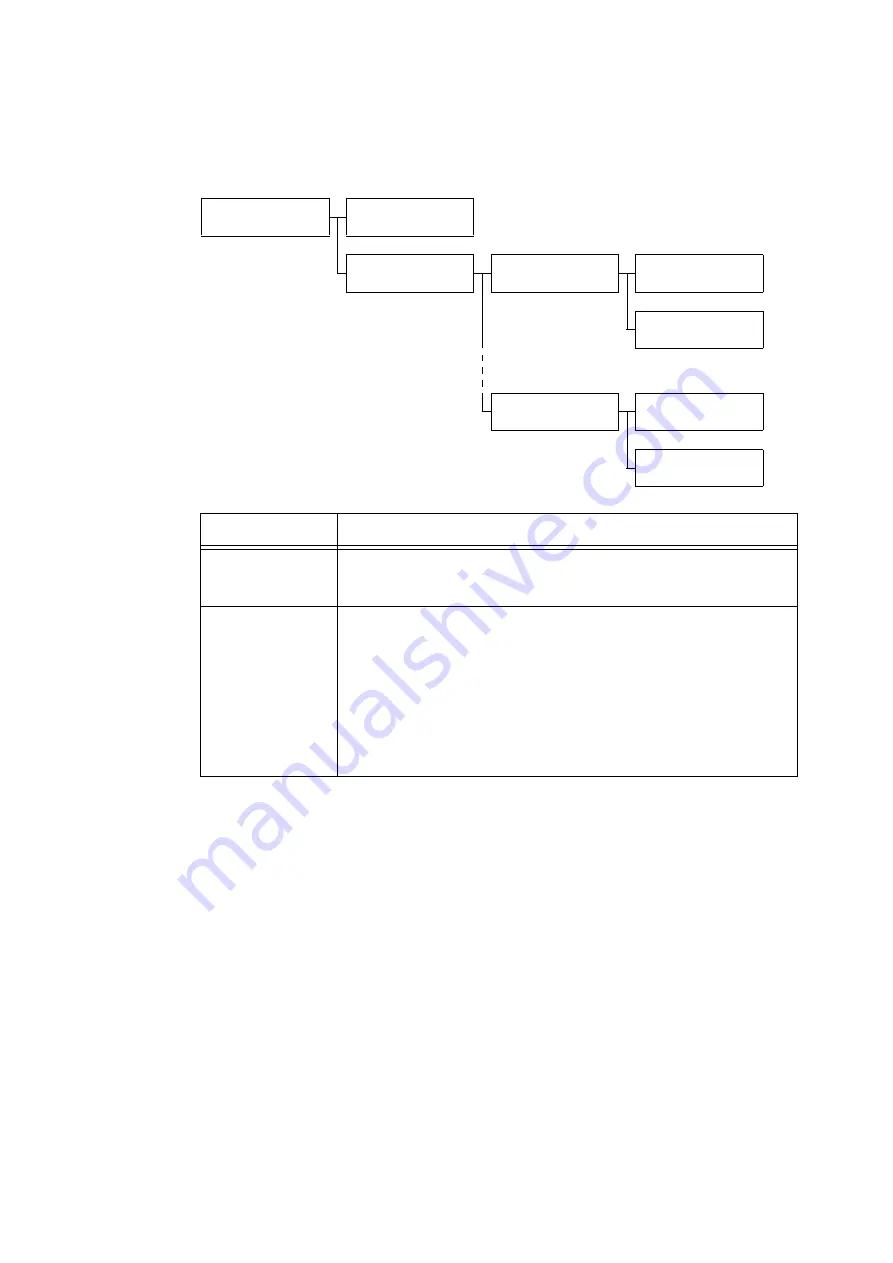
5.2 Common Menus Setting
155
[IP Filter (IPv4)]
Note
• [IP Filter] can be set also on CentreWare Internet Services. For details, refer to "Controlling Data Reception by
Network/Port
IP Filter (IPv4)
IP Filter (IPv4)
IP Filter
IP Filter (IPv4)
IP Address
IP Address
No.1
No.1
IP Address
No.1
IP Mask
IP Address
No.10
No.10
IP Address
No.10
IP Mask
Setting
Description
IP Filter
Sets whether or not to restrict reception using IP addresses.
• [Off] (default)
• [On]
IP Address
Registers IP addresses allowed through the filter for printing. Up to ten IP addresses
can be registered. Set the filter address for registered IP addresses. Enter the IP
address and filter address in the format: xxx.xxx.xxx.xxx.
For IP addresses, xxx can be any number between 0 and 255. (See *2 on P. 202.)
For example, when [IP Address] is set to 129.249.110.23 and [IP Mask] is set to
255.255.255.0, IP addresses 129.249.110.xxx are allowed to print. xxx can be any
number between 1 and 254.
Note
• Up to 25 IP addresses can be registered in CentreWare Internet Services.
Содержание DocuPrint C5155d
Страница 1: ...DocuPrint C5155 d User Guide ...
Страница 67: ...3 3 Printing on Custom Size or Long size Paper 67 2 Click the Device Settings tab 3 Click Custom Paper Size ...
Страница 207: ...6 1 Clearing Paper Jams 207 4 Push the tray in gently until it stops ...
Страница 372: ...372 7 Maintenance 23 When the setting is over press the Settings button to return to the print screen ...
Страница 433: ...DocuPrint C5155 d User Guide Fuji Xerox Co Ltd ME8615E2 1 Edition1 February 2019 Copyright 2019 by Fuji Xerox Co Ltd ...






























