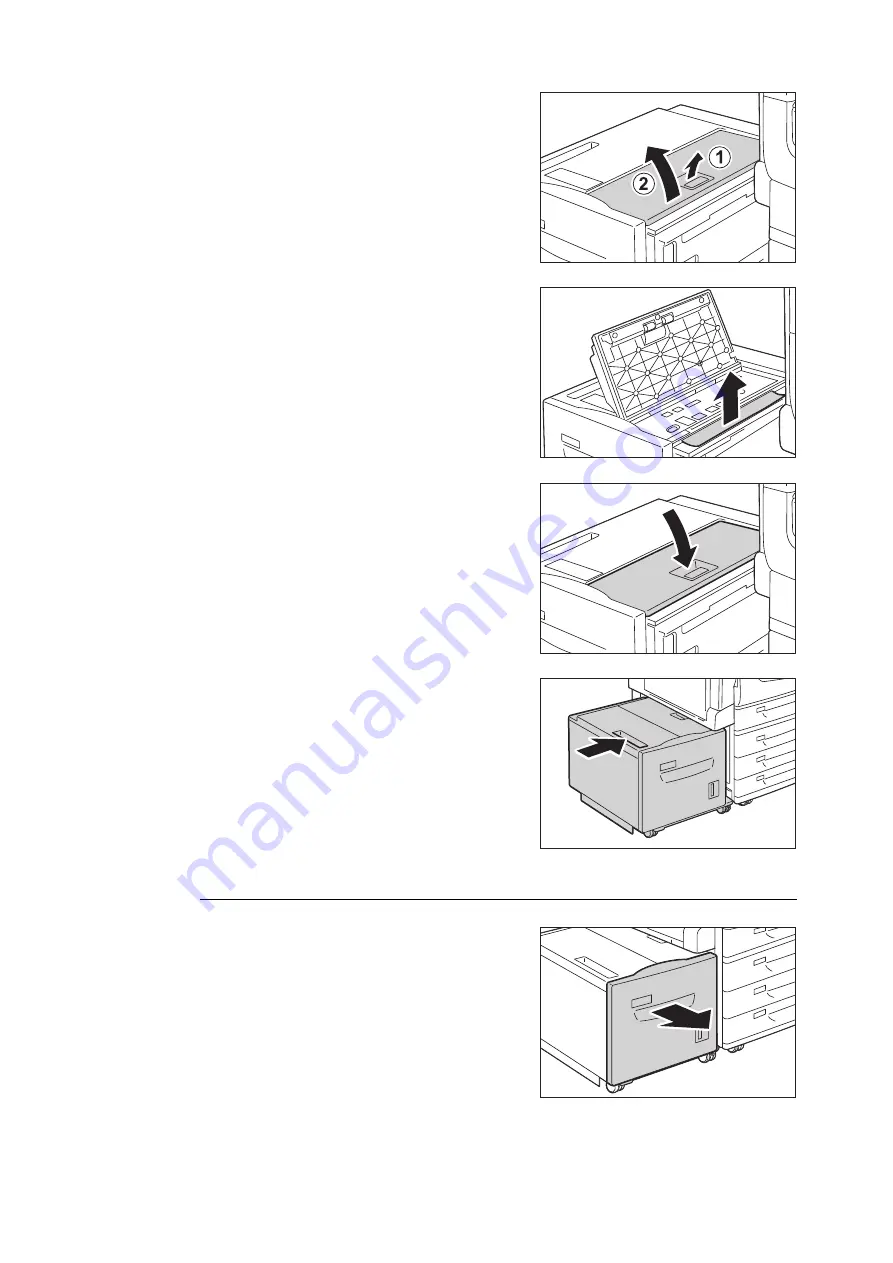
6.1 Clearing Paper Jams
209
2.
Open the Tray 6 top cover.
3.
Remove the jammed paper.
Note
•
If the paper is torn, make sure no pieces
of paper remain
inside Tray 6.
4.
Close the top cover.
5.
Gently put Tray 6 back into position.
Important
• Slide the tray back slowly. If you do it with too much
force, the tray may cause a trouble.
Paper Jams in Tray 6
1.
Pull out the Tray 6 slowly.
Содержание DocuPrint C5155d
Страница 1: ...DocuPrint C5155 d User Guide ...
Страница 67: ...3 3 Printing on Custom Size or Long size Paper 67 2 Click the Device Settings tab 3 Click Custom Paper Size ...
Страница 207: ...6 1 Clearing Paper Jams 207 4 Push the tray in gently until it stops ...
Страница 372: ...372 7 Maintenance 23 When the setting is over press the Settings button to return to the print screen ...
Страница 433: ...DocuPrint C5155 d User Guide Fuji Xerox Co Ltd ME8615E2 1 Edition1 February 2019 Copyright 2019 by Fuji Xerox Co Ltd ...






























