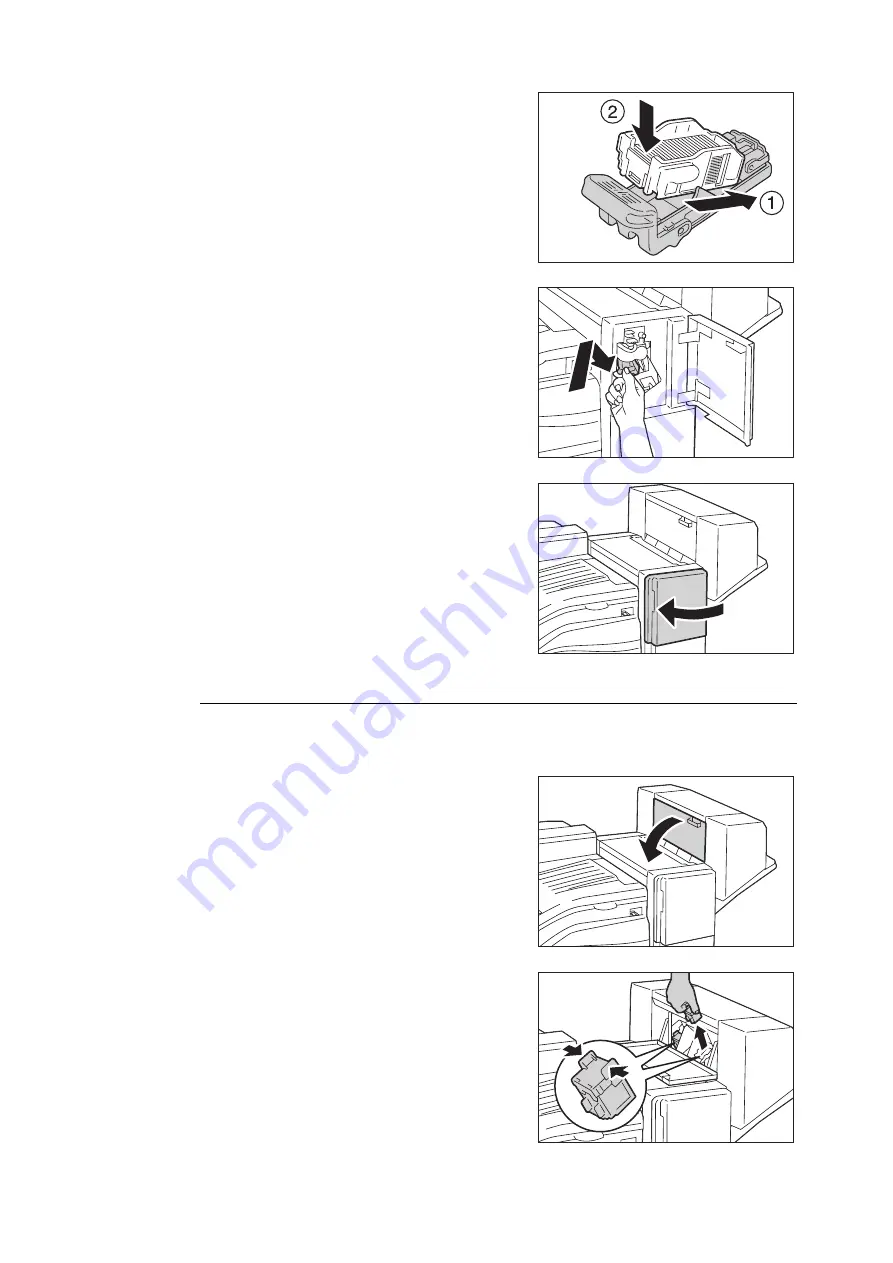
294
7 Maintenance
5.
Insert the front side of the new staple case
into the staple cartridge (1), and then push
the rear side into the cartridge (2).
6.
Push the staple cartridge into the finisher until
it clicks into place.
7.
Close the front door.
Note
• If the front door is not completely closed, a message will
appear and the machine remain paused.
Replacement Procedure (for Booklet Maker Unit for Finisher-B1)
When the message Staple Cartridge R2 / R3 is displayed on the display, follow the instruction
below to replace the staple cartridge with a new one.
1.
Make sure that the machine is not operating,
and open the booklet maker side cover.
2.
Hold the tabs on both sides of the staple
cartridge and pull the cartridge out of the
finisher.
Содержание DocuPrint C5155d
Страница 1: ...DocuPrint C5155 d User Guide ...
Страница 67: ...3 3 Printing on Custom Size or Long size Paper 67 2 Click the Device Settings tab 3 Click Custom Paper Size ...
Страница 207: ...6 1 Clearing Paper Jams 207 4 Push the tray in gently until it stops ...
Страница 372: ...372 7 Maintenance 23 When the setting is over press the Settings button to return to the print screen ...
Страница 433: ...DocuPrint C5155 d User Guide Fuji Xerox Co Ltd ME8615E2 1 Edition1 February 2019 Copyright 2019 by Fuji Xerox Co Ltd ...






























