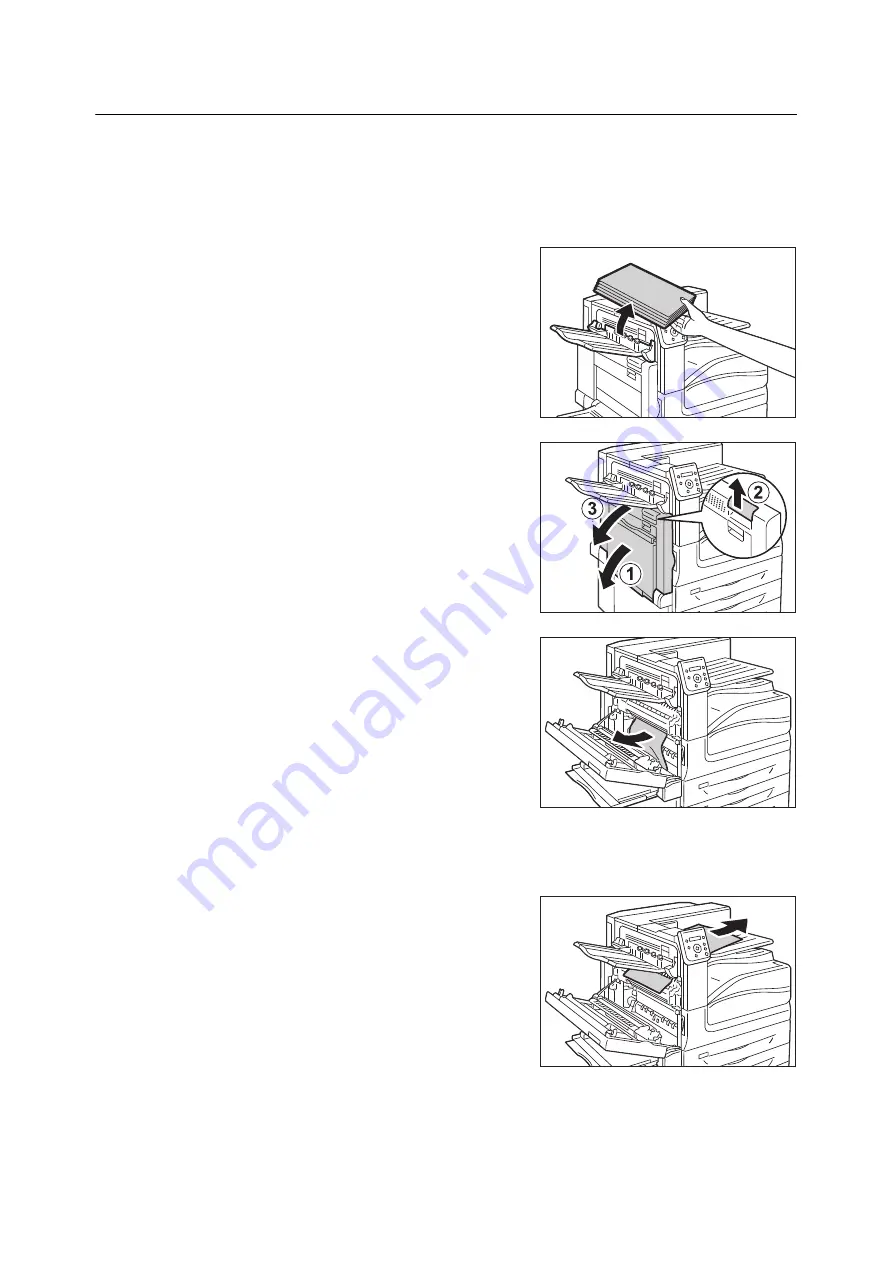
6.1 Clearing Paper Jams
211
Paper Jams in Upper Left Cover A
The following describes how to clear paper jams occurring in the upper left cover A.
Important
• When removing paper, take care not to touch the transfer belt (the black film belt) inside the cover on the
upper left side. Scratches, dirt, or oil from your hands on the belt can reduce print quality.
• There may be some toner on the transfer roller. However, this does not affect image quality.
1.
Remove any paper from the Left top tray (side
tray) when the tray is installed.
2.
Lower the tray 5 (1). Next, while raising the
release lever (2), gently open the upper left
cover A (3).
3.
Remove the jammed paper.
Note
•
If the paper is tom, make sure no piece of paper remains the
machine.
If the edge of the jammed paper is coming out in the direction of the
center tray
• Pull the paper straight out in the output
direction.
Содержание DocuPrint C5155d
Страница 1: ...DocuPrint C5155 d User Guide ...
Страница 67: ...3 3 Printing on Custom Size or Long size Paper 67 2 Click the Device Settings tab 3 Click Custom Paper Size ...
Страница 207: ...6 1 Clearing Paper Jams 207 4 Push the tray in gently until it stops ...
Страница 372: ...372 7 Maintenance 23 When the setting is over press the Settings button to return to the print screen ...
Страница 433: ...DocuPrint C5155 d User Guide Fuji Xerox Co Ltd ME8615E2 1 Edition1 February 2019 Copyright 2019 by Fuji Xerox Co Ltd ...






























