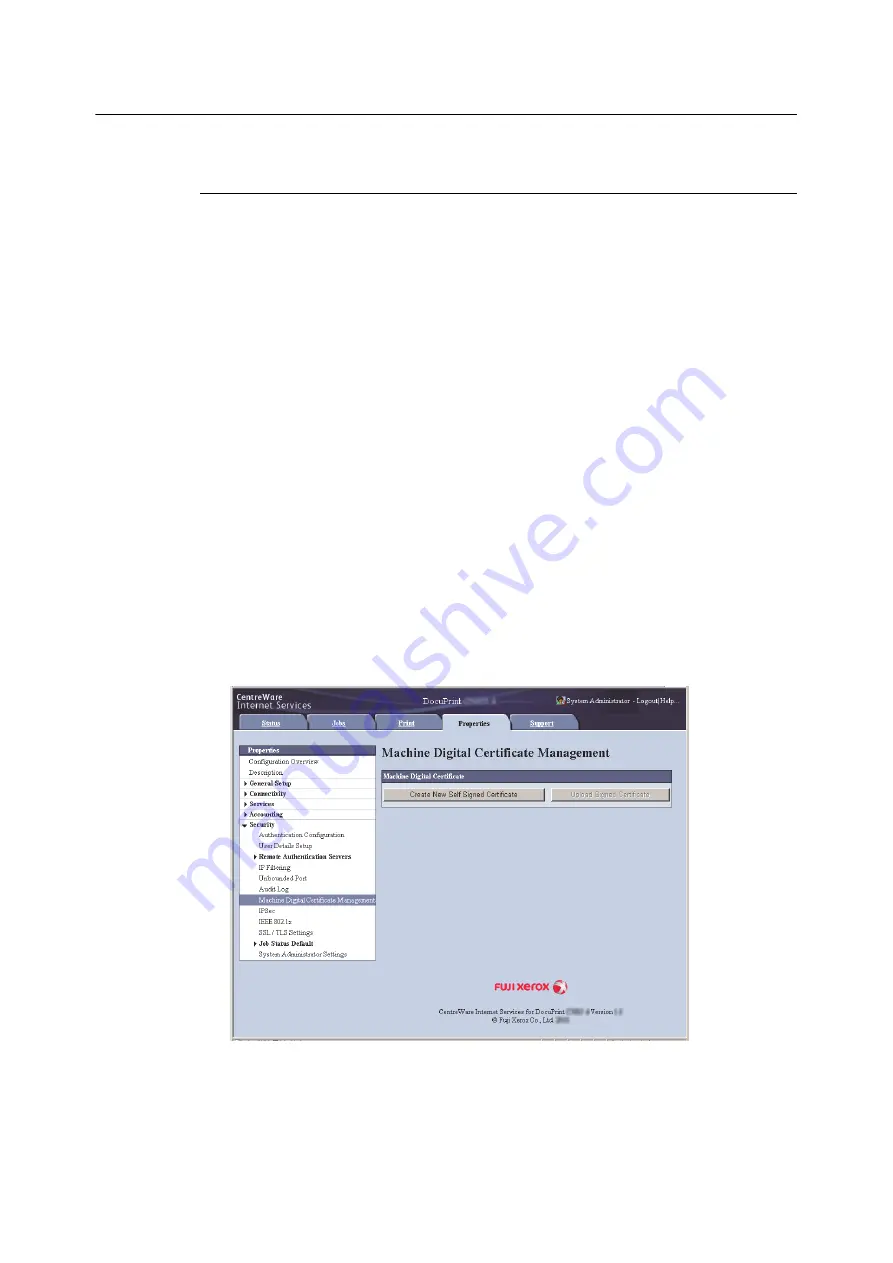
346
7 Maintenance
Configuring HTTP Communication Encryption Settings
This section explains how to configure settings for encrypting HTTP communications.
Configuring Printer Settings
On the printer, configure settings for the certificate.
The example here shows how to use CentreWare Internet Services to create a self-signed
certificate and enable SSL/TLS communication. For details about each setting, refer to the online
help for CentreWare Internet Services.
Note
• You also can use CentreWare Internet Services to import existing certificates. For details about importing
existing certificates, refer to the online help for CentreWare Internet Services.
Important
• Internet Explorer cannot be used in the OS environment of MacOS X 10.2 when performing SSL
communication using a self-signed certificate created on the printer or when the certificate character codes
are written with UTF-8.
• This is because the certificate character code (UTF-8) cannot be recognized. When performing these
communication in the OS environment of MacOS X 10.2, use Netscape 7 instead of Internet Explorer.
1.
Launch your web browser and access CentreWare Internet Services.
Note
• For information on how to access CentreWare Internet Services, refer to "1.6 Configuring the Printer Using
CentreWare Internet Services" (P. 30).
• If you are prompted to enter the administrator's ID and password, enter them and click [OK].
2.
Click the [Properties] tab.
3.
On the menu on the left, click [Security] > [Machine Digital Certificate Management].
The [Machine Digital Certificate Management] screen is displayed.
4.
Create the certificate. Click [Create New Self Signed Certificate].
Содержание DocuPrint C5155d
Страница 1: ...DocuPrint C5155 d User Guide ...
Страница 67: ...3 3 Printing on Custom Size or Long size Paper 67 2 Click the Device Settings tab 3 Click Custom Paper Size ...
Страница 207: ...6 1 Clearing Paper Jams 207 4 Push the tray in gently until it stops ...
Страница 372: ...372 7 Maintenance 23 When the setting is over press the Settings button to return to the print screen ...
Страница 433: ...DocuPrint C5155 d User Guide Fuji Xerox Co Ltd ME8615E2 1 Edition1 February 2019 Copyright 2019 by Fuji Xerox Co Ltd ...






























