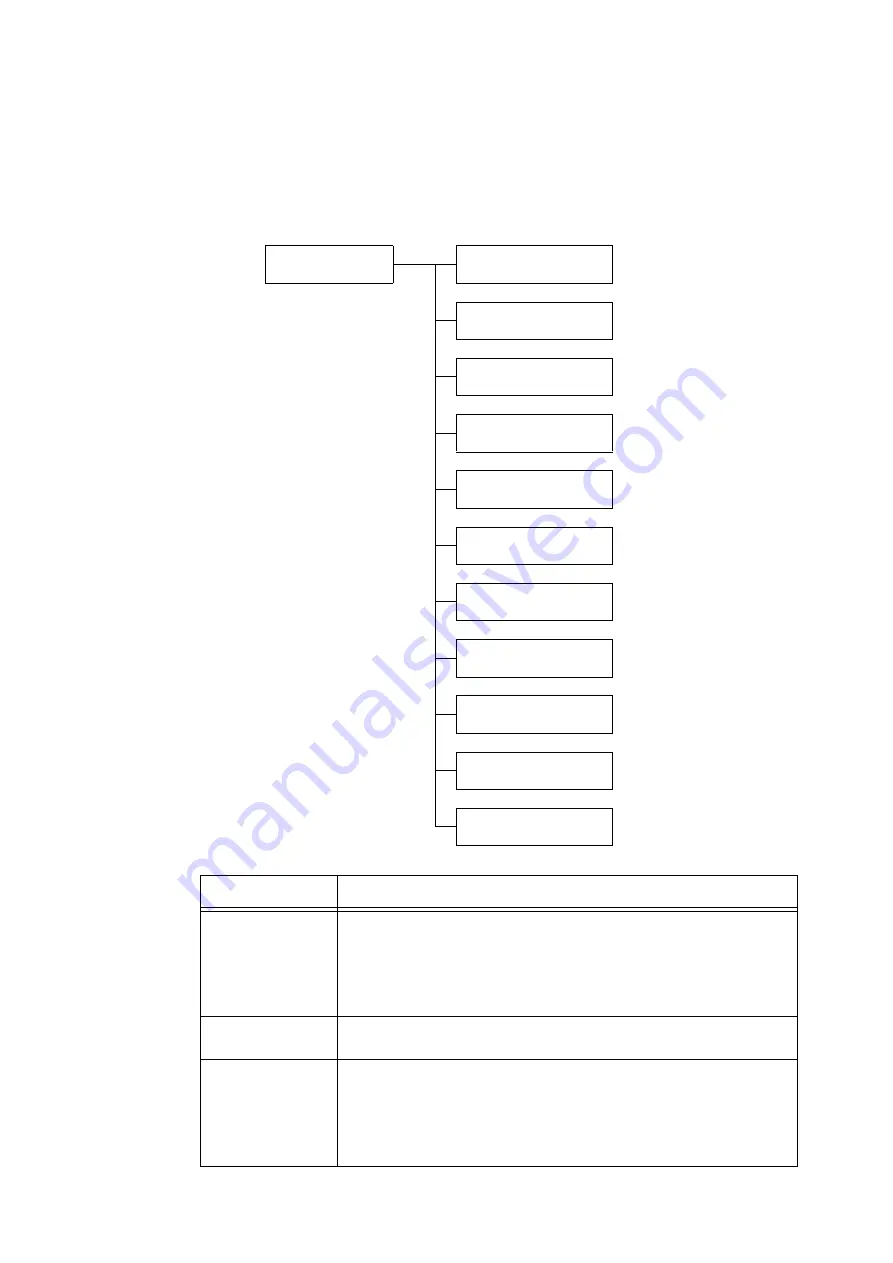
152
5 Control Panel Settings
[EP Proxy Server]
Important
• This feature may be used when EP system is used. Consult our Customers Support Center or your dealer for
more details.
Note
• This item is not supported on the model available in China.
Network/Port
EP Proxy Server
EP Proxy Server
Server Setup
EP Proxy Server
HTTPS Server Name
EP Proxy Server
HTTPS Port Number
EP Proxy Server
HTTPSAuthenticate
EP Proxy Server
HTTPS Login Name
EP Proxy Server
HTTPS Password
EP Proxy Server
HTTP Server Name
EP Proxy Server
HTTP Port Number
EP Proxy Server
HTTP Authenticate
EP Proxy Server
HTTP Login Name
EP Proxy Server
HTTP Password
Setting
Description
Server Setup
Sets EP proxy server specification.
• [Same Proxy] (default)
The same setting is used for HTTPS and HTTP.
Settings in HTTPS is used for HTTP.
• [Different Proxy]
HTTPS and HTTP are separately set.
HTTPS Server Name
HTTP Server Name
Enter the server name of EP proxy server used in HTTPS and HTTP.
Up to 255 characters are allowed. (See *4 on P. 202.)
HTTPS Port Number
HTTP Port Number
Sets the port number used in HTTPS and HTTP from 1 to 65535.
(See *2 on P. 202.)
• [8080] (default)
Note
• Set only unique port numbers.
Содержание DocuPrint C5155d
Страница 1: ...DocuPrint C5155 d User Guide ...
Страница 67: ...3 3 Printing on Custom Size or Long size Paper 67 2 Click the Device Settings tab 3 Click Custom Paper Size ...
Страница 207: ...6 1 Clearing Paper Jams 207 4 Push the tray in gently until it stops ...
Страница 372: ...372 7 Maintenance 23 When the setting is over press the Settings button to return to the print screen ...
Страница 433: ...DocuPrint C5155 d User Guide Fuji Xerox Co Ltd ME8615E2 1 Edition1 February 2019 Copyright 2019 by Fuji Xerox Co Ltd ...






























