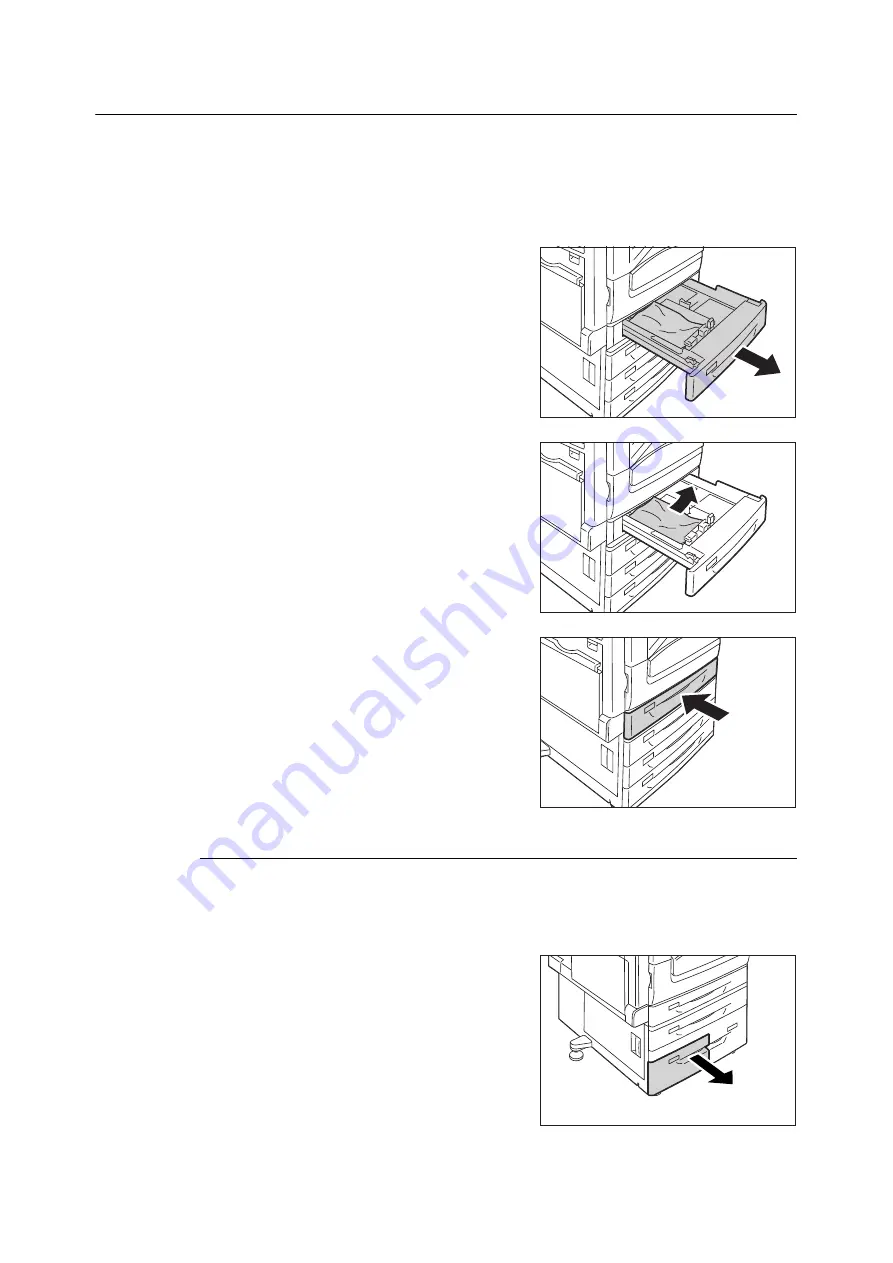
6.1 Clearing Paper Jams
205
Paper Jam in Trays 1 to 4
The following describes how to clear paper jams occurring in Tray 1, Tray 2 to 4 (optional).
Important
• Pulling out a tray without confirming the location of the paper jam can tear paper and cause pieces of paper
to be left in the machine. This can cause a malfunction. Be sure to check the location of the paper jam in the
figure on the left side of the control panel before clearing the jam.
1.
Slowly pull out the paper tray indicated on the
display as the location of the paper jam.
If multiple trays are indicated, make sure the
trays from bottom to top.
Important
• Do not pull out 2 trays or more at the same time.
Otherwise, the machine may turn over.
2.
Remove the jammed paper.
Note
• If the paper is torn, make sure no piece of paper remains
inside the machine.
3.
Gently slide the tray back in as far as it will go.
Important
• Slide the tray back slowly. If you do it with too much
force, the tray may cause a trouble.
When Tandem Tray Module is installed
The following describes how to clear paper jams occurring in Tandem Tray Module (optional).
Paper Jam in Tray 3
1.
Pull out Tray 3 gently.
Содержание DocuPrint C5155d
Страница 1: ...DocuPrint C5155 d User Guide ...
Страница 67: ...3 3 Printing on Custom Size or Long size Paper 67 2 Click the Device Settings tab 3 Click Custom Paper Size ...
Страница 207: ...6 1 Clearing Paper Jams 207 4 Push the tray in gently until it stops ...
Страница 372: ...372 7 Maintenance 23 When the setting is over press the Settings button to return to the print screen ...
Страница 433: ...DocuPrint C5155 d User Guide Fuji Xerox Co Ltd ME8615E2 1 Edition1 February 2019 Copyright 2019 by Fuji Xerox Co Ltd ...






























