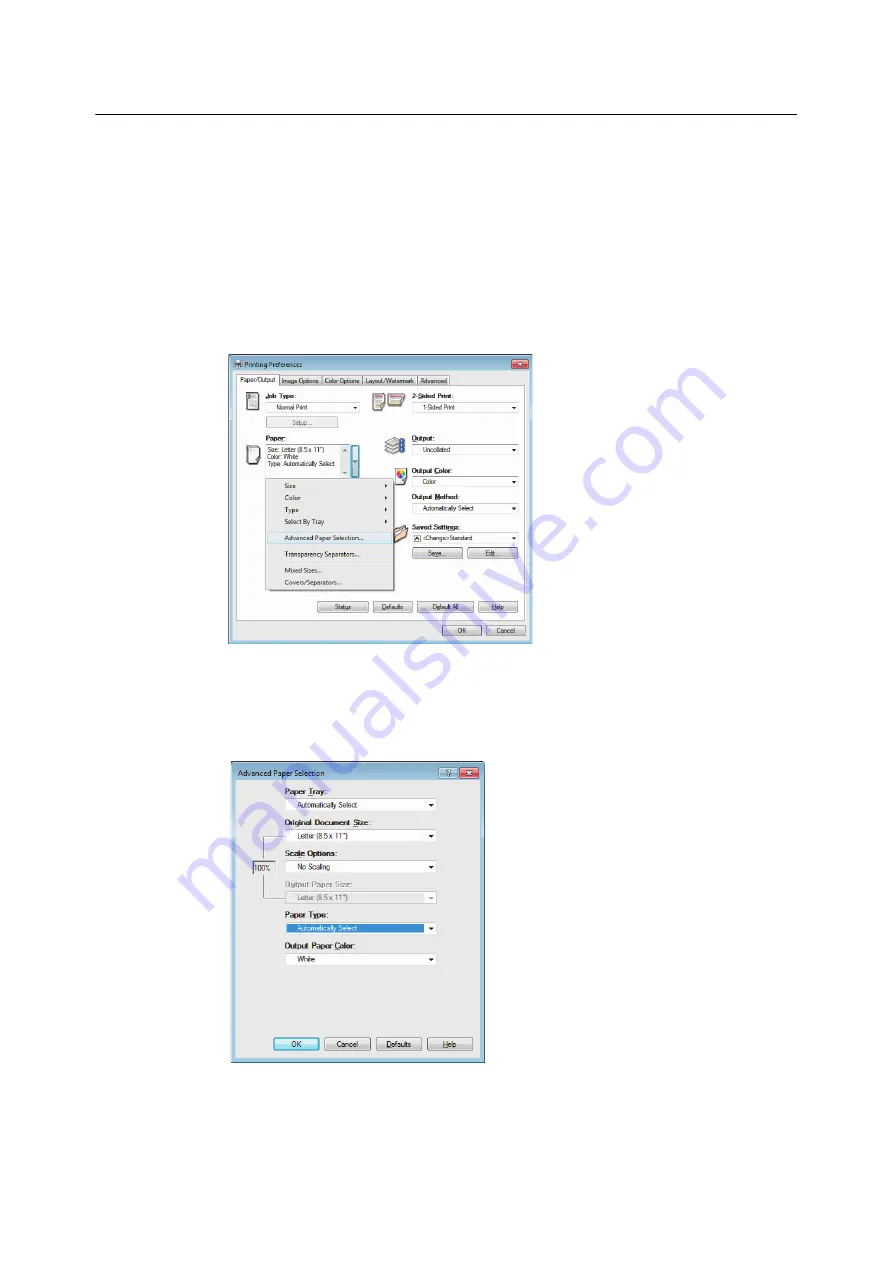
3.3 Printing on Custom Size or Long-size Paper
69
Printing on Custom Size or Long Size Paper
Important
• Make sure to set paper sizes correctly. Setting wrong paper sizes can cause printer malfunctions.
Note
• The method for displaying the Properties dialog box varies depending on the application being used. Refer to
the documentation of the application.
1.
On the [File] menu, select [Print].
2.
Select the printer from the [Select Printer] list box, and then click [Preferences].
3.
The [Paper/Output] tab appears.
Click <v> beside the [Paper] to display the options, and then select the registered custom
paper size from [Size].
4.
When the paper is loaded in the Bypass Tray, click <v> beside the [Paper] to display the
options, and then select [Advanced Paper Selection].
Note
• For long size paper, you can select [Heavyweight (HW) (106 - 169gsm)] or [Extra HW (X-HW) (170 - 216gsm)]
as paper type.
5.
Click [OK].
6.
Click [Print] on the [Print] dialog box to start3 printing.
Содержание DocuPrint C5155d
Страница 1: ...DocuPrint C5155 d User Guide ...
Страница 67: ...3 3 Printing on Custom Size or Long size Paper 67 2 Click the Device Settings tab 3 Click Custom Paper Size ...
Страница 207: ...6 1 Clearing Paper Jams 207 4 Push the tray in gently until it stops ...
Страница 372: ...372 7 Maintenance 23 When the setting is over press the Settings button to return to the print screen ...
Страница 433: ...DocuPrint C5155 d User Guide Fuji Xerox Co Ltd ME8615E2 1 Edition1 February 2019 Copyright 2019 by Fuji Xerox Co Ltd ...






























