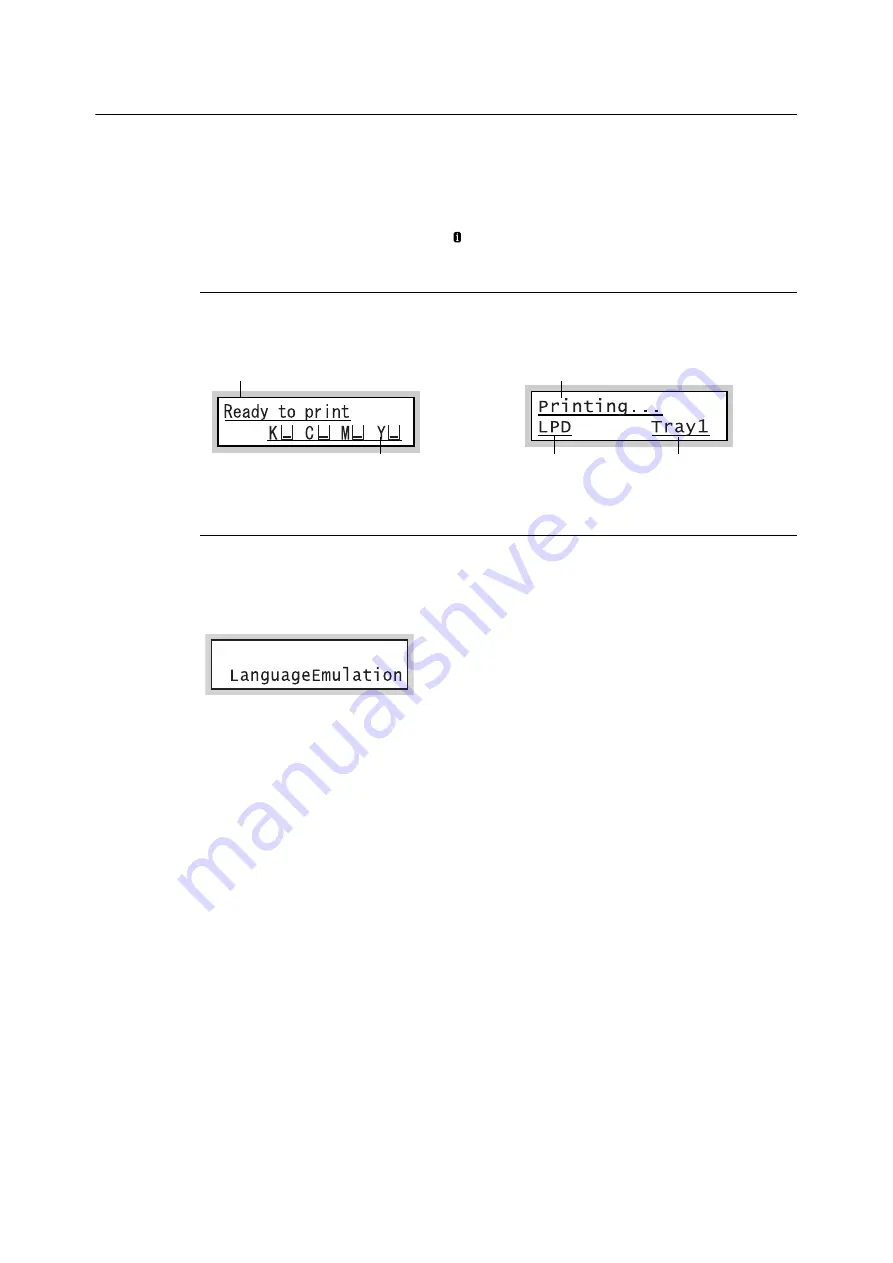
2.1 Main Components and Functions
45
Control Panel Display
The display shows two types of screens: the print screen and menu screen. The print screen
displays messages that show the status of the printer, and the menu screen displays menus that
allow you to set various settings for the printer.
Note
• The messages on the display vary depending on the printer status and the options installed.
• Pressing the <Information> button while the
mark is on the display shows detailed information.
Print Screen
Shows the status of the printer. The following screens are used to indicate when the printer is in
stand-by state or printing.
Menu Screen
Use this screen to configure printer settings.
Press the <Settings> button to display the menu screen. The following menu item appears when
you open the menu screen.
Refer to
• For information about the menu items in the menu screen, refer to "5 Control Panel Settings" (P. 125).
Printer Status (Stand-by)
Toner level
(Estimate)
Printer Status (Printing)
Data input port
Paper tray
Settings
Содержание DocuPrint C5155d
Страница 1: ...DocuPrint C5155 d User Guide ...
Страница 67: ...3 3 Printing on Custom Size or Long size Paper 67 2 Click the Device Settings tab 3 Click Custom Paper Size ...
Страница 207: ...6 1 Clearing Paper Jams 207 4 Push the tray in gently until it stops ...
Страница 372: ...372 7 Maintenance 23 When the setting is over press the Settings button to return to the print screen ...
Страница 433: ...DocuPrint C5155 d User Guide Fuji Xerox Co Ltd ME8615E2 1 Edition1 February 2019 Copyright 2019 by Fuji Xerox Co Ltd ...






























