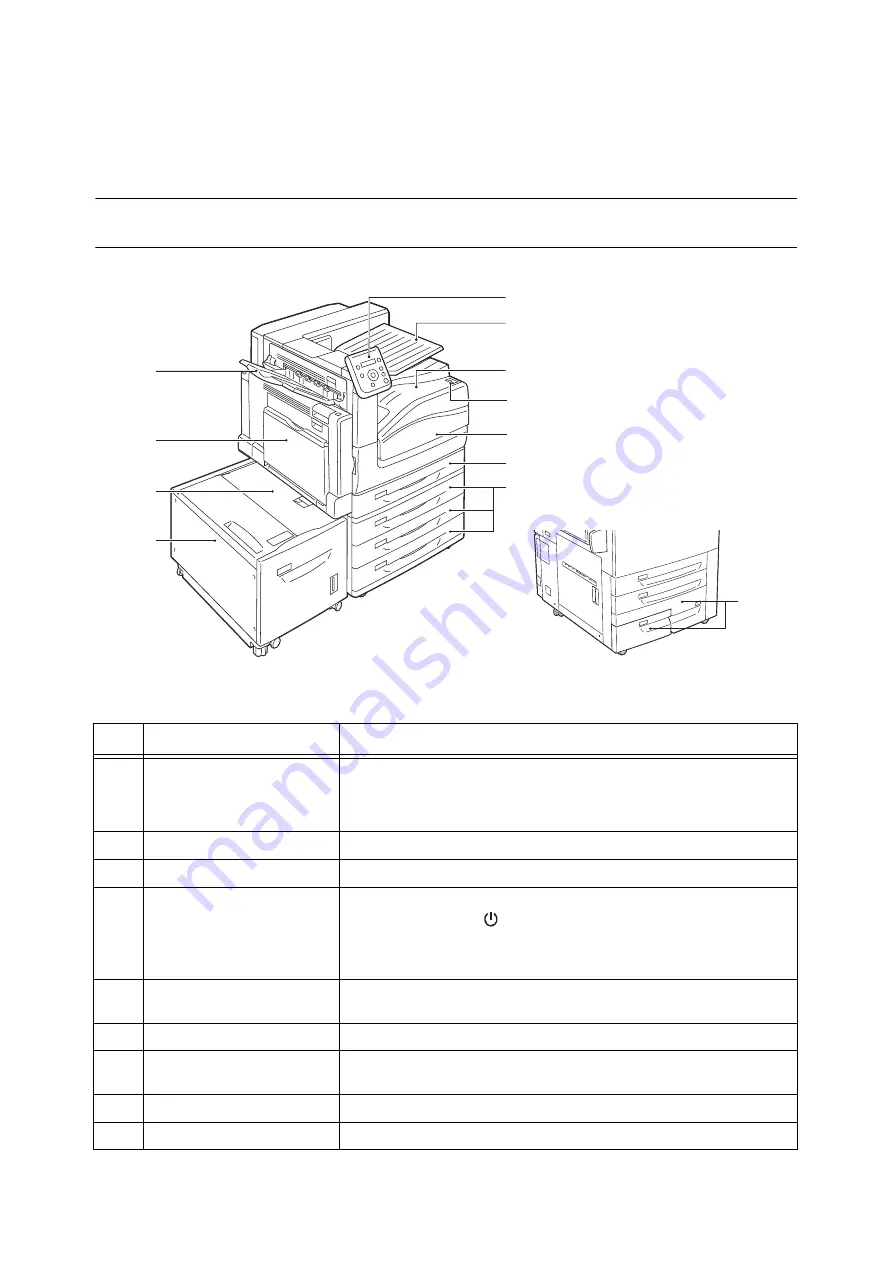
36
2 Basic Operation
2
Basic Operation
2.1
Main Components and Functions
Main Unit
.
3
2
1
4
5
6
7
10
11
8
9
12
Front and left side views of the printer
No.
Name
Description
1
Control panel
Consists of operation buttons, LED lamps, and a display.
Refer to
2
Extra center tray
Outputs are delivered here by separating the center tray into two levels.
3
Center tray
Prints are delivered here, facing down.
4
Power switch
Switches the printer on/off. Press the < | > side of the power switch on the printer to
turn it on, and press the <
> side to turn it off.
Refer to
• "2.2 Switching On/Off the Power" (P. 46)
5
Front cover
Opened when replacing a drum cartridge and a toner cartridge or removing
jammed papers.
6
Tray 1
Load paper here. This is the standard paper tray.
7
Tray 2, 3, & 4
(3 Tray Module) (optional)
Load paper here when 3 Tray Module (optional) is installed.
8
Tray 6 (HCF B1) (optional)
Load paper here when HCF B1 (optional) is installed.
9
Tray 6 top cover
Open this cover to remove jammed papers after moving Tray 6 to the left.
Содержание DocuPrint C5155d
Страница 1: ...DocuPrint C5155 d User Guide ...
Страница 67: ...3 3 Printing on Custom Size or Long size Paper 67 2 Click the Device Settings tab 3 Click Custom Paper Size ...
Страница 207: ...6 1 Clearing Paper Jams 207 4 Push the tray in gently until it stops ...
Страница 372: ...372 7 Maintenance 23 When the setting is over press the Settings button to return to the print screen ...
Страница 433: ...DocuPrint C5155 d User Guide Fuji Xerox Co Ltd ME8615E2 1 Edition1 February 2019 Copyright 2019 by Fuji Xerox Co Ltd ...






























