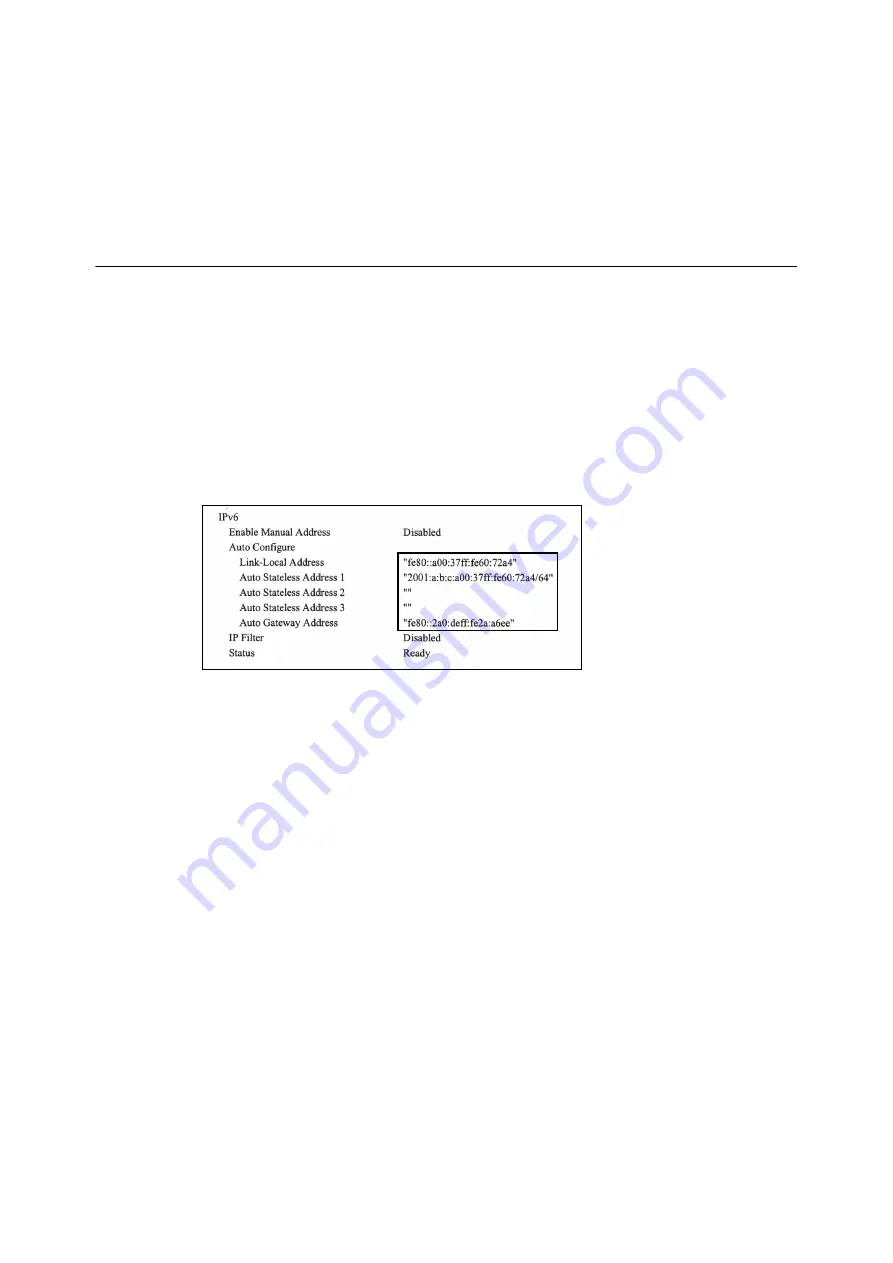
28
1 Printer Environment Settings
25. The setup is now complete.
Press the <Settings> button to close the menu
screen.
The printer automatically restarts.
26. Print the [Configuration Report] to verify your
settings.
Setting an IP Address (IPv6)
The printer can use an IPv6 address in an IPv6 network environment.
By default, the printer [IP Mode] is set to [Dual Stack] to automatically detect either IPv4 or IPv6.
If you connect the printer to an IPv6 network, an IPv6 address is automatically set.
Print the [Configuration Report] to verify the IPv6 address.
Note
• When setting the fixed IPv6 address on the printer, use CentreWare Internet Services to manually configure
the settings. Then print the [Configuration Report] to verify the automatically set address. Use this address to
access CentreWare Internet Services. Set the IPv6 address [Properties] tab > [Connectivity] > [Protocols] > [TCP/
IP]. For more information on CentreWare Internet Services, refer to "1.6 Configuring the Printer Using
CentreWare Internet Services" (P. 30). For information about your network environment, consult with your
network administrator.
Note
• For information on how to print the [Configuration Report], refer to "7.2 Printing Reports/Lists" (P. 314).
Содержание DocuPrint C5155d
Страница 1: ...DocuPrint C5155 d User Guide ...
Страница 67: ...3 3 Printing on Custom Size or Long size Paper 67 2 Click the Device Settings tab 3 Click Custom Paper Size ...
Страница 207: ...6 1 Clearing Paper Jams 207 4 Push the tray in gently until it stops ...
Страница 372: ...372 7 Maintenance 23 When the setting is over press the Settings button to return to the print screen ...
Страница 433: ...DocuPrint C5155 d User Guide Fuji Xerox Co Ltd ME8615E2 1 Edition1 February 2019 Copyright 2019 by Fuji Xerox Co Ltd ...






























