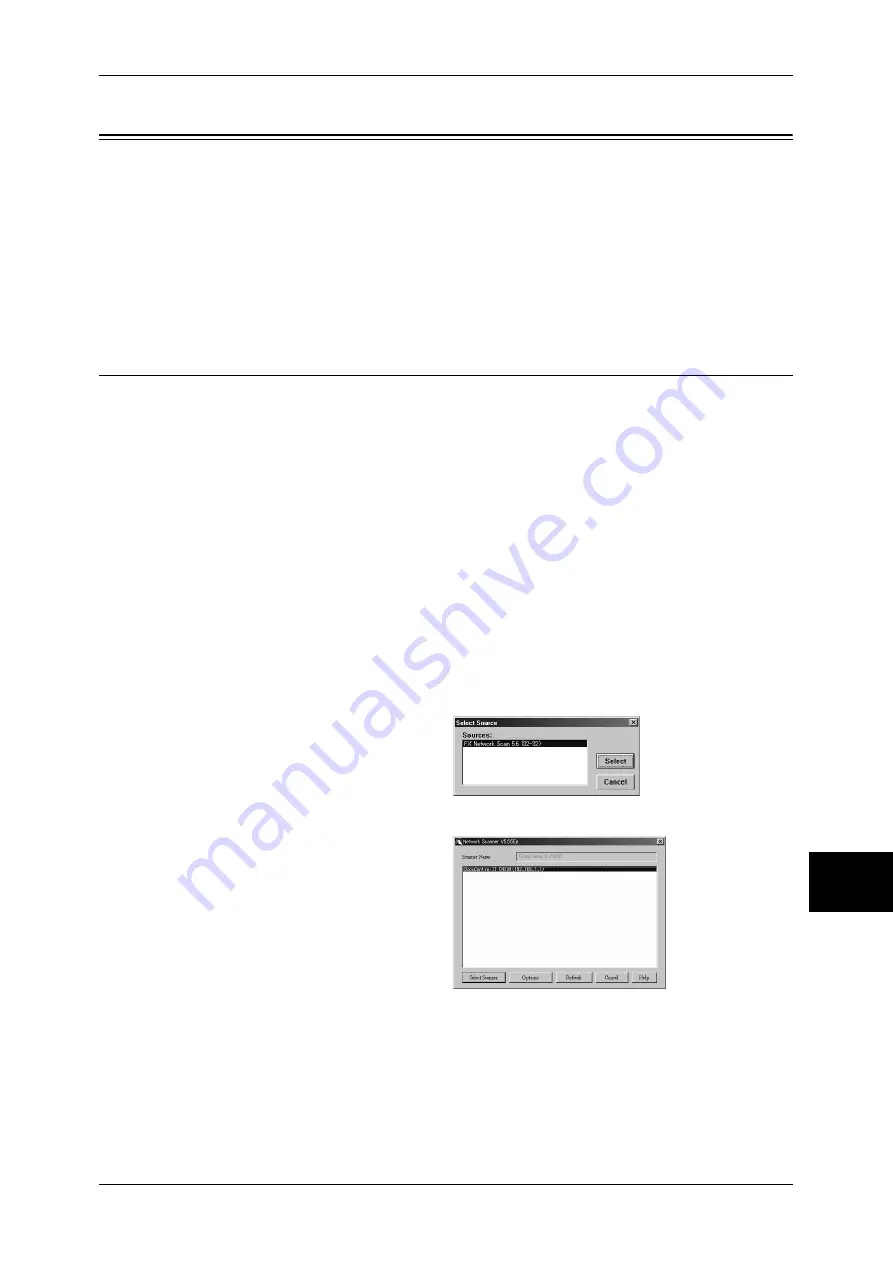
Importing Scanned Data
231
Comp
ut
er
Op
er
at
ion
s
9
Importing Scanned Data
There are four methods for importing documents from a machine's mailbox to your
computer.
Importing to a TWAIN Compatible Application ..................................................................... 231
Importing Using Mailbox Viewer2 .......................................................................................... 233
Importing Using CentreWare Internet Services ....................................................................... 235
Importing with the WebDAV protocol .................................................................................... 236
Each procedure is as follows.
Importing to a TWAIN Compatible Application
The following describes how to import documents from a machine's mailbox to
application software.
Network Scan Driver is used to import stored documents.
Network Scan Driver is software to allow a client-side application to import documents
(scan data) from the machine's mailbox via the network.
For instructions on installing Network Scan Driver, refer to the manual contained in the CD-ROM of the
Driver CD Kit.
To learn about fields in the displayed dialog box, click [Help] to refer to the Network Scan Driver's
online help.
1
Launch application software to which documents are imported.
Important •
The application must support TWAIN. TWAIN is a standard for scanners and other input
devices.
Note
•
For information on supported applications, refer to the "Readme" contained in the CD-ROM
of the Driver CD Kit.
2
From the [File] menu, select the command for selecting the scanner (source).
3
Select [FX Network Scan], and
click [Select].
4
From the [File] menu, select the command for importing the image from the scanner.
5
From the displayed list, click the
scanner name of the machine, and
click [Select Scanner].
Note
•
If no items are shown in the
list, click [Refresh]. The
application searches for
scanners.
•
Click [Options] to change the
display of scanner names.
•
Only scanners on the network are automatically listed. To view scanners on other networks,
click [Options] to change the settings. For information on changing settings, refer to
"Changing Network Scan Driver Settings" (P.232).
Содержание DOCUCENTRE-II C3000
Страница 1: ...DocuCentre II C3000 User Guide...
Страница 44: ......
Страница 126: ...4 Fax 124 Fax 4 1 Select Stamp 2 Select On Off No stamp is added On A stamp is added...
Страница 198: ......
Страница 412: ......
Страница 438: ......
Страница 524: ......
Страница 582: ......
Страница 583: ...18 Glossary This chapter contains a list of terms used in this guide z Glossary 582...
Страница 602: ......
















































