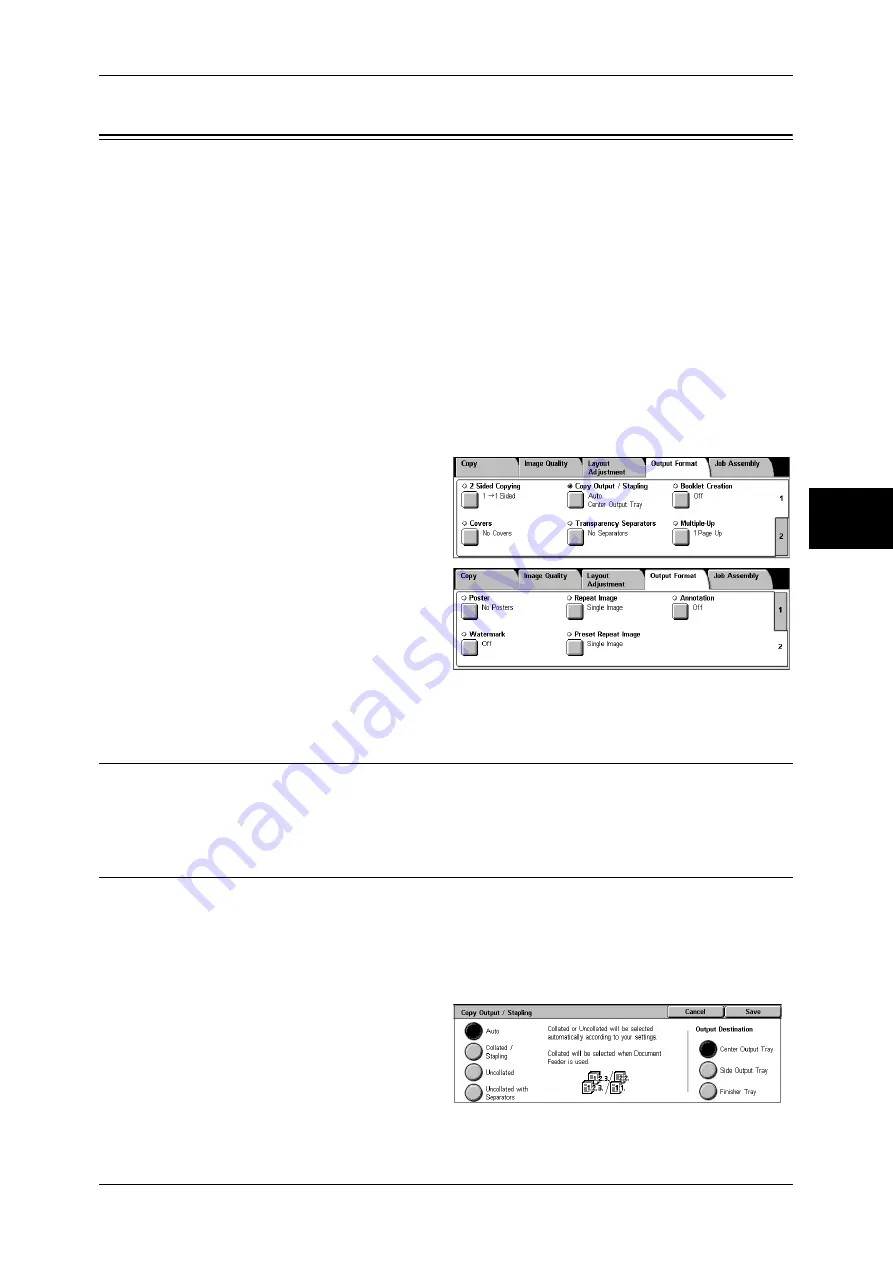
Output Format
75
Copy
3
Output Format
On the [Output Format] screen, you can configure features for outputting documents.
The following shows the reference section for each feature.
2 Sided Copying (Making 2-sided Copies) ................................................................................ 75
Copy Output / Stapling (Outputting by Specifying Finishing) .................................................. 75
Booklet Creation (Creating a Booklet)....................................................................................... 77
Covers (Attaching a Cover to Copies) ....................................................................................... 78
Transparency Separators (Inserting Blank Sheets between Transparencies)............................. 80
Multiple-Up (Copying Multiple Sheets onto One Sheet)........................................................... 80
Poster (Making Enlarged Copies Spread over Multiple Sheets)................................................ 81
Repeat Image (Making Multiple Copies on One Sheet) ............................................................ 82
Annotation (Adding Stamp/Date/Page Number to Copies) ....................................................... 83
Watermark (Printing Control Number on the Background)....................................................... 86
Preset Repeat Image (Making Multiple Copies on a Single Sheet) ........................................... 89
1
On the [All Services] screen, select
[Copy].
2
Select the [Output Format] tab, and
then select a feature on the screen.
2 Sided Copying (Making 2-sided Copies)
This feature is the same as [2 Sided Copying] of the [Layout Adjustment] screen.
Refer to "2 Sided Copying (Making 2 sided Copies)" (P.65).
Copy Output / Stapling (Outputting by Specifying Finishing)
You can specify the copy output method.
Note
•
This feature does not appear for some models. An optional package is necessary. For more
information, contact our Customer Support Center.
If the offset stacking module is installed, the output position of copies is offset
alternately to distinguish each set of copies.
1
Select [Finishing].
2
Select any item.
Auto
According to the set feature, the machine automatically select [Collated] or
[Uncollated].
Содержание DOCUCENTRE-II C3000
Страница 1: ...DocuCentre II C3000 User Guide...
Страница 44: ......
Страница 126: ...4 Fax 124 Fax 4 1 Select Stamp 2 Select On Off No stamp is added On A stamp is added...
Страница 198: ......
Страница 412: ......
Страница 438: ......
Страница 524: ......
Страница 582: ......
Страница 583: ...18 Glossary This chapter contains a list of terms used in this guide z Glossary 582...
Страница 602: ......






























