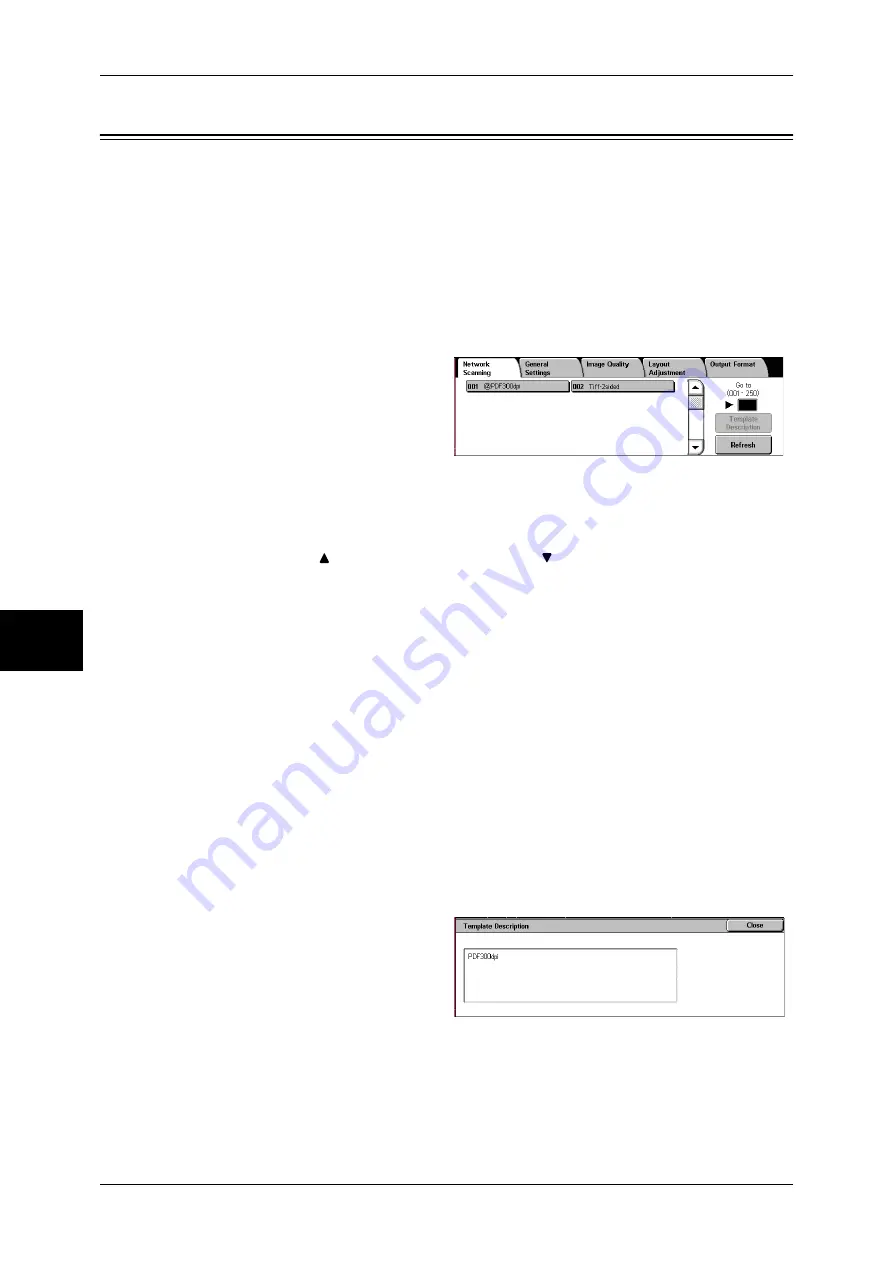
5 Scan
172
Sc
an
5
Network Scanning
You can scan documents after specifying a file (job template) saving scanning
conditions, information on the forwarding destination server and others.
Job templates are created on a computer using the job template utility of CentreWare
Scan Service and stored on a server. Scanned data is converted to TIFF or PDF
format, and is automatically sent to the server. The machine automatically gets job
templates from the server.
For information on CentreWare Scan Services, refer to the CentreWare Scan Services Installation
Guide.
Note
•
CentreWare Scan Services (optional) is required to use this feature.
1
Select [Network Scanning] on the
[All Services] screen.
2
Select a job template.
Job Template
Select a job template that has the scan conditions you want.
Note
•
Select [
] to return to the previous screen or [
] to move to the next screen.
Go to
Use the numeric keypad to enter a 3-digit job template number. The job template then
appears at the top of the list.
Template Description
Displays the [Template Description] screen. The screen displays the description of the
job template.
Refer to "[Template Description] screen" (P.172).
Refresh
Refreshes the information. If a created job template has not been displayed, selecting
[Refresh] will display the job template.
[Template Description] screen
This screen displays the description of a job template. The description only appears if
it has been set during the creation of the job template.
1
Select a job template, and select
[Template Description].
Содержание DOCUCENTRE-II C3000
Страница 1: ...DocuCentre II C3000 User Guide...
Страница 44: ......
Страница 126: ...4 Fax 124 Fax 4 1 Select Stamp 2 Select On Off No stamp is added On A stamp is added...
Страница 198: ......
Страница 412: ......
Страница 438: ......
Страница 524: ......
Страница 582: ......
Страница 583: ...18 Glossary This chapter contains a list of terms used in this guide z Glossary 582...
Страница 602: ......






























