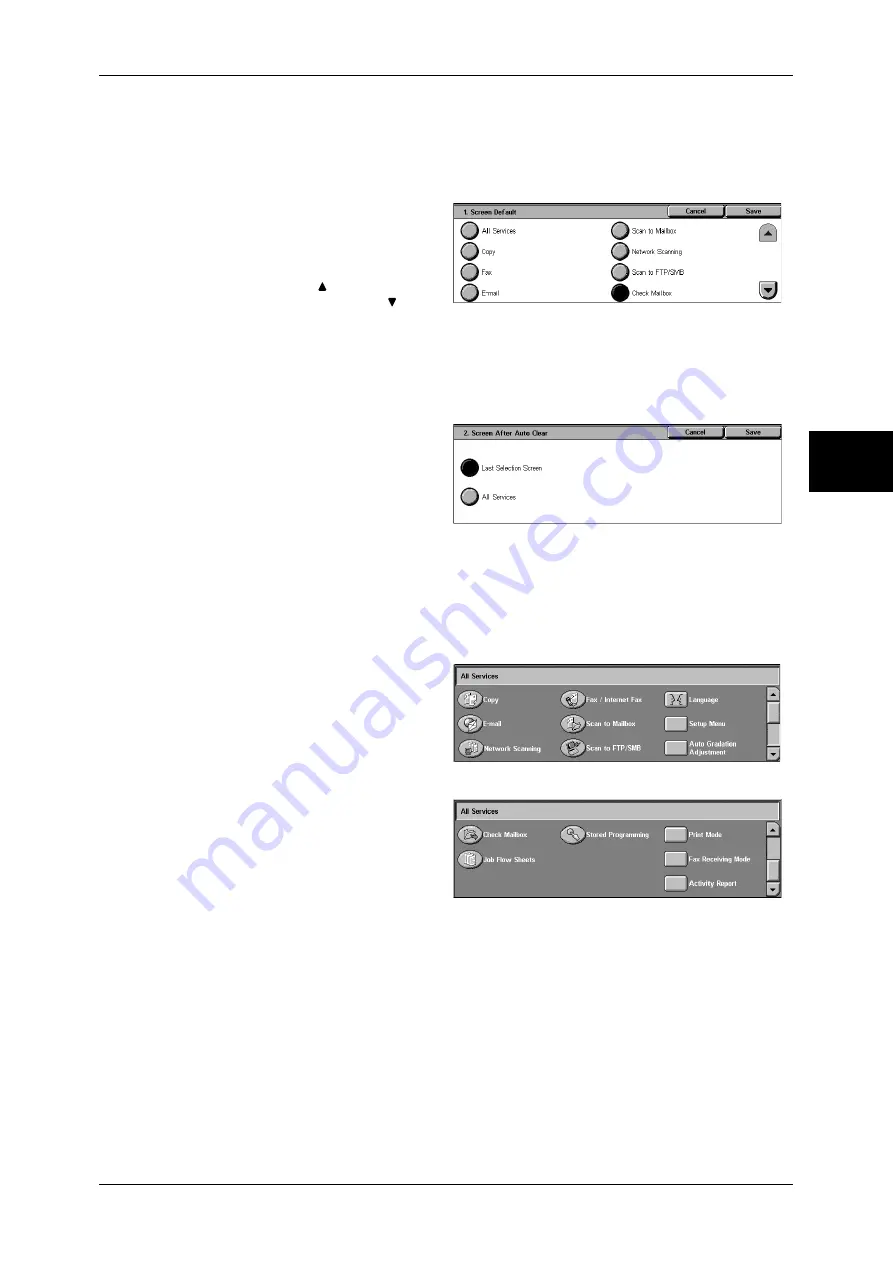
Control Panel
39
Pr
od
uc
t Ove
rv
iew
2
Customizing the Screen Default
Set the features displayed on the screen that appears after turning the machine on or
canceling the Power Saver mode. This section describes how to set the [Check
Mailbox] screen as the initial screen, as an example.
1
Select [Screen Default], and select
[Change Settings].
2
Select [Check Mailbox].
Note
•
Select [ ] to return to the
previous screen or [ ] to
move to the next screen.
Customizing the Screen after Auto Clear
Customize items displayed on the screen after Auto Clear. You can select from [Last
Selection Screen] and [All Services].
1
Select [Screen After Auto Clear],
and select [Change Settings].
2
Select [Last Selection Screen] or
[All Services].
Customizing the [All Services] Screen
You can customize the types of features and the location of buttons on the [All
Services] screen when pressing the <All Services> button on the control panel.
The following is the factory default settings.
Note
•
When the feature is not available, the button will not be displayed. Also, if the feature is
unavailable due to hardware problems, the button will be grayed out.
z
Copy
z
Fax/Internet Fax
z
z
Scan to Mailbox
z
Network Scanning
z
Scan to FTP/SMB
z
Check Mailbox
z
Stored Programming
z
Job Flow Sheets
z
Language
z
Setup Menu
z
Auto Gradation Adjustment
z
Print Mode
z
Fax Receiving Mode
z
Activity Report
The following is the procedure to change the [Language] button displayed at the upper
right corner of the first page of the [All Services] screen to the [Stored Programming]
button, as an example.
Содержание DOCUCENTRE-II C3000
Страница 1: ...DocuCentre II C3000 User Guide...
Страница 44: ......
Страница 126: ...4 Fax 124 Fax 4 1 Select Stamp 2 Select On Off No stamp is added On A stamp is added...
Страница 198: ......
Страница 412: ......
Страница 438: ......
Страница 524: ......
Страница 582: ......
Страница 583: ...18 Glossary This chapter contains a list of terms used in this guide z Glossary 582...
Страница 602: ......
















































