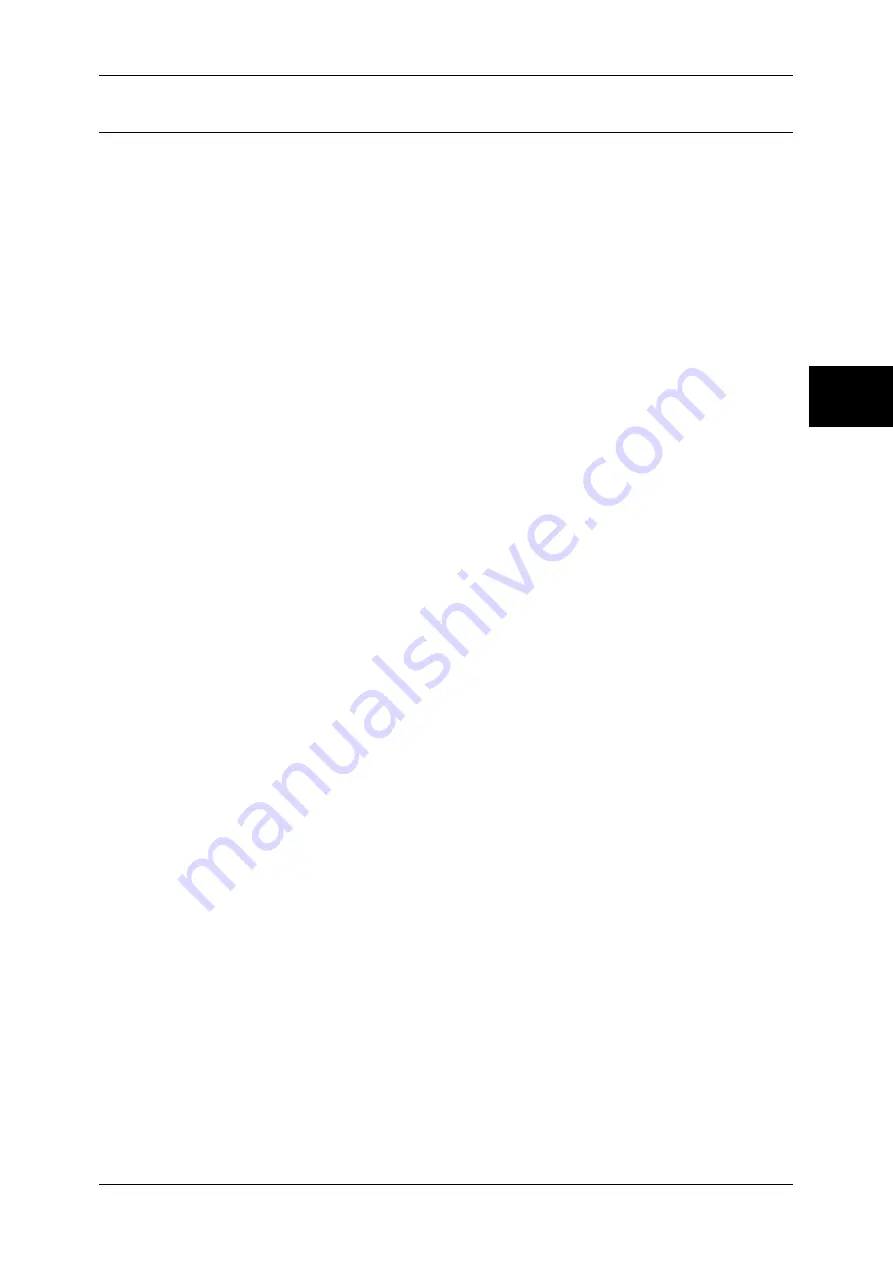
Common Settings
279
Sy
st
em Set
tin
gs
11
Other Settings
You can make other settings relating to the machine itself.
Offset Stacking (Center Output Tray)
Set the offset feature for the output tray.
When you select offset stacking, each of output documents is delivered at a slightly shifted
position from the position of the previous document. If the previous document is delivered at
the front side of the machine, the next document is delivered at the rear side of the machine.
Set the operation of this offset feature.
Note
•
This feature does not appear for some models. An optional package is necessary. For more
information, contact our Customer Support Center.
None
No offset output.
Offset per set
Outputs paper in the number of copy sets being made.
Offset per job
Output paper with each job offset.
Offset Stacking (Finisher Tray)
Set the offset feature for the finisher tray.
For information on the settings, refer to "Offset Stacking (Center Output Tray)" (P.279).
Note
•
This feature does not appear for some models. An optional package is necessary. For more
information, contact our Customer Support Center.
Auto Job Promotion
You can select whether to allow other jobs that can be started to automatically bypass the
job, if the machine is unable to start an operation for any reason, (for example, running out of
paper in a tray when starting copying or printing).
Note
•
Stored documents such as Secure Print and Sample Print documents are excluded from
Auto Job Promotion.
Default Print Paper Size
Set the paper size used when printing reports or lists.
You can select from two sizes: A4 or 8.5
×
11".
Odd Page 2 Sided
When 2-sided printing is specified for an original with an odd number of pages, the paper-
feed system treats those sheets printed on both sides differently from those printed on one
side only.
Since odd-numbered pages are printed on the reverse side of the paper, sheets printed on
both sides are ejected to the tray the opposite way up from sheets printed on only one side.
For example, when printing on punched forms, or stock with the front and rear sides of
different colors, to prevent the printing from being back to front, you can set forced 2-sided
printing.
Note
•
This feature does not appear for some models. An optional package is necessary. For more
information, contact our Customer Support Center.
Off
Does not treat as 2-sided.
On
For a page printed on one side only, a blank page is added, and treated by the system as an
even-numbered page, thus being handled as in 2-sided printing.
Содержание DOCUCENTRE-II C3000
Страница 1: ...DocuCentre II C3000 User Guide...
Страница 44: ......
Страница 126: ...4 Fax 124 Fax 4 1 Select Stamp 2 Select On Off No stamp is added On A stamp is added...
Страница 198: ......
Страница 412: ......
Страница 438: ......
Страница 524: ......
Страница 582: ......
Страница 583: ...18 Glossary This chapter contains a list of terms used in this guide z Glossary 582...
Страница 602: ......
















































