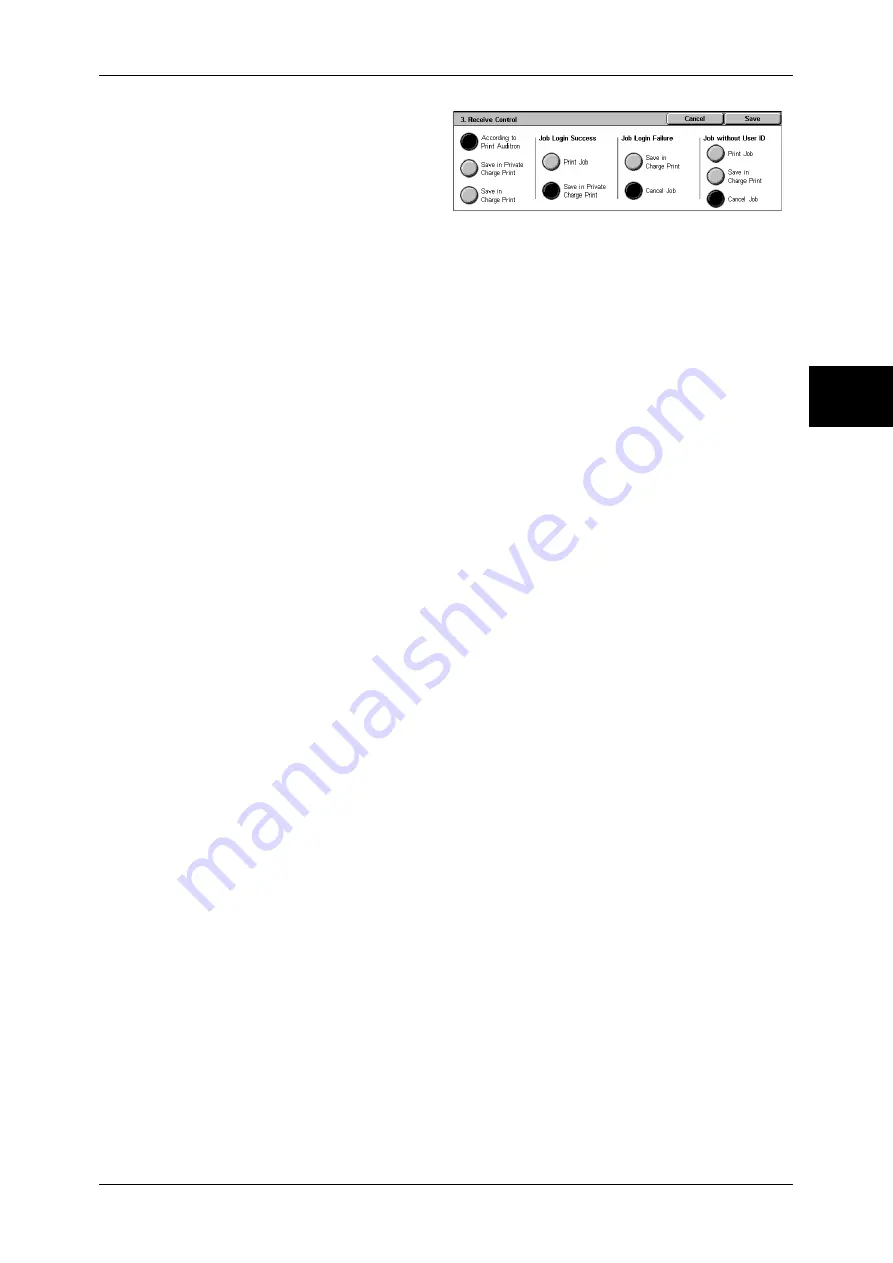
Login Setup/Auditron Administration
351
Sy
st
em Set
tin
gs
11
1
Select [Receive Control], and
select [Change Settings].
2
Select any item.
3
According to the selected item, set
the processing to be applied to
jobs.
According to Print Auditron
Follows the settings for the [Printer Settings] under "Login Setup/Auditron Mode" (P.352) and
"Auditron Mode" (P.354).
Note
•
To restrict print job operations using the authentication feature, set [Login/Setup Auditron
Mode] to [Local Machine Access] or [Network Access], and also set [Printer] under [Auditron
Mode] to [On].
When [According to Print Auditron] is selected, [Job Login Success], [Job Login Failure] and
[Job without UserID] appear.
z
Job Login Success
Set the processing to be applied to successfully authenticated jobs.
- To print all received jobs, select [Print Job].
- To save received jobs using the Private Charge Print feature, select [Save in Private
Charge Print].
Note
•
When [Save in Private Charge Print] is selected, the Security Print, Sample Print, and
Delayed Print settings specified on the print driver will be ignored.
z
Job Login Failure
Set the processing to be applied to authentication failure jobs (whose information, such as
the user ID and password, has been incorrectly registered on the print driver).
- When [Save in Charge Print] is selected, all jobs received are saved.
- When [Cancel Job] is selected, jobs received are deleted.
z
Job without UserID
Set the processing to be applied to jobs with no user ID attached (such as print or e-mail print
jobs sent from CentreWare Internet Services).
- To print all jobs, select [Print Job].
- To save jobs using the Charge Print feature, select [Save in Charge Print].
- To delete jobs, select [Cancel Job].
Note
•
[Job without UserID] is changed to [Print Job] when you select as follows on CentreWare
Internet Serivces: [Properties] > [Auditron Settings] > [Non-Account Print]. When [Job
without UserID] is set to [Save in Charge Print] or [Cancel Job], the [Non-Account Print]
check box on CentreWare Internet Services is cleared.
Save in Private Charge Print
Regardless of whether the authentication feature is being used or not, all jobs that have a
user ID are saved using the Private Charge Print feature. Any print document to which a user
ID is incorrectly attached will also be saved using the Private Charge Print feature.
Note
•
When [Save in Private Charge Print] is selected, the Security Print, Sample Print, and
Delayed Print settings specified on the print driver will be ignored.
When [Save in Private Charge Print] is selected, [Job without UserID] appears.
z
Job without UserID
Set the processing to be applied to jobs with no user ID attached (such as print or e-mail print
jobs sent from CentreWare Internet Services).
- To print all jobs, select [Print Job].
- To save jobs using the Charge Print feature, select [Save in Charge Print].
- To delete jobs, select [Cancel Job].
Note
•
[Job without UserID] is changed to [Print Job] when you select as follows on CentreWare
Internet Serivces: [Properties] > [Auditron Settings] > [Non-Account Print]. When [Job
without User ID] is set to [Save in Charge Print] or [Cancel Job], the [Non-Account Print]
check box on CentreWare Internet Services is cleared.
Содержание DOCUCENTRE-II C3000
Страница 1: ...DocuCentre II C3000 User Guide...
Страница 44: ......
Страница 126: ...4 Fax 124 Fax 4 1 Select Stamp 2 Select On Off No stamp is added On A stamp is added...
Страница 198: ......
Страница 412: ......
Страница 438: ......
Страница 524: ......
Страница 582: ......
Страница 583: ...18 Glossary This chapter contains a list of terms used in this guide z Glossary 582...
Страница 602: ......






























