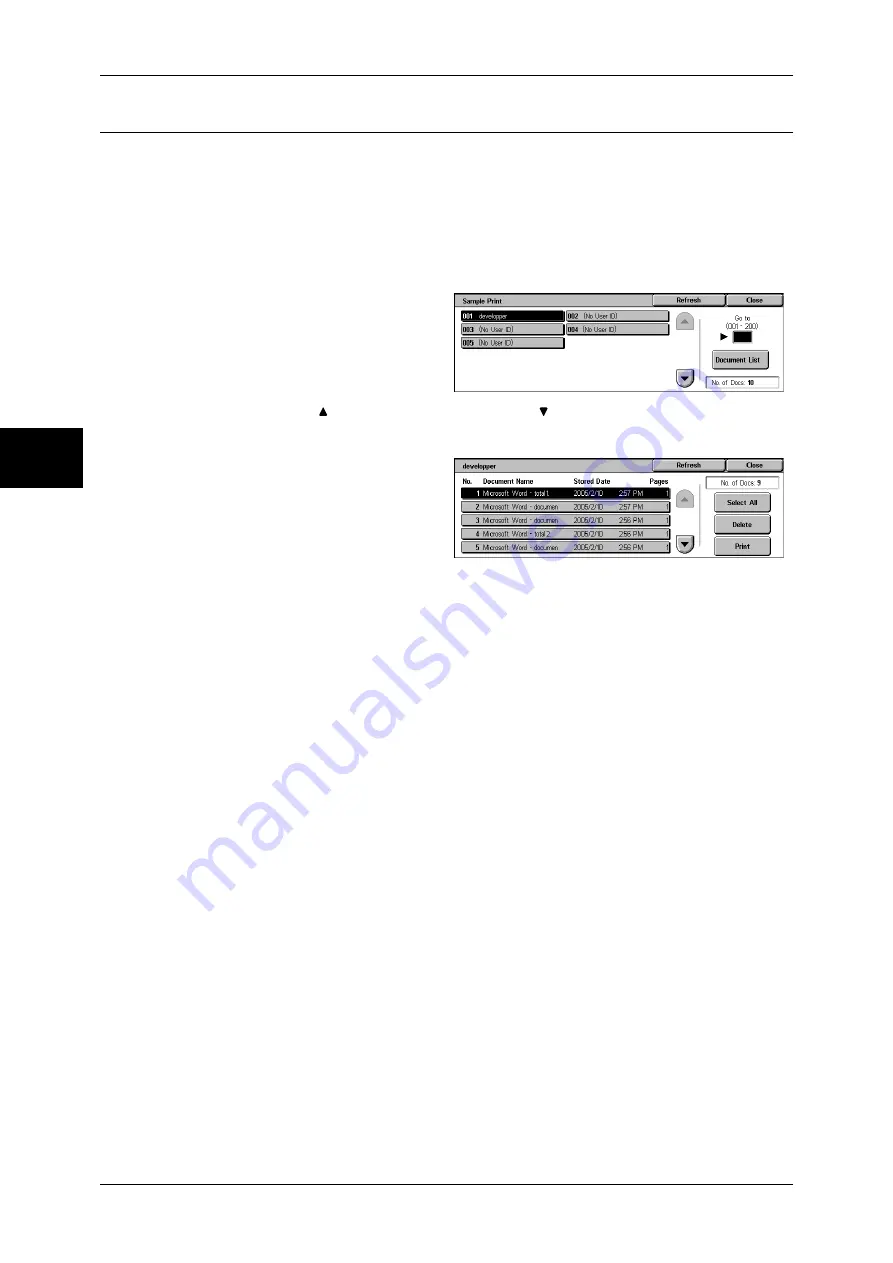
12 Job Status
364
Jo
b St
at
us
12
Sample Print
This section describes how to print or delete documents stored with the Sample Print
feature.
For information on sample print operations, refer to the print driver's help.
Note
•
When you have selected [Save in Private Charge Print] or [Save in Charge Print] for
[Receive Protocol] under [Charge Print Settings], jobs will not be saved in [Sample Print]
under [Stored Documents] even if you select [Sample Print] on the print driver.
For more information, refer to "Charge Print Settings" (P.350).
1
Select [Sample Print].
2
Select the user to be checked, and
select [Document List].
Note
•
Select [Refresh] to display the
updated information.
•
Select [ ] to return to the previous screen or [ ] to move to the next screen.
•
Entering a 3-digit user ID with the numeric keypad specifies the user directly.
3
Select the document to be printed
or deleted.
4
Select any item.
Select All
Selects all documents. To deselect all the documents, select this button again.
Delete
Deletes the selected document.
Refer to "When [Delete] is Selected" (P.365).
Prints a Sample Print document. After printing the remaining sets of the document, the
stored Sample Print document is deleted.
Refer to "When [Print] is Selected" (P.365)
Содержание DOCUCENTRE-II C3000
Страница 1: ...DocuCentre II C3000 User Guide...
Страница 44: ......
Страница 126: ...4 Fax 124 Fax 4 1 Select Stamp 2 Select On Off No stamp is added On A stamp is added...
Страница 198: ......
Страница 412: ......
Страница 438: ......
Страница 524: ......
Страница 582: ......
Страница 583: ...18 Glossary This chapter contains a list of terms used in this guide z Glossary 582...
Страница 602: ......






























