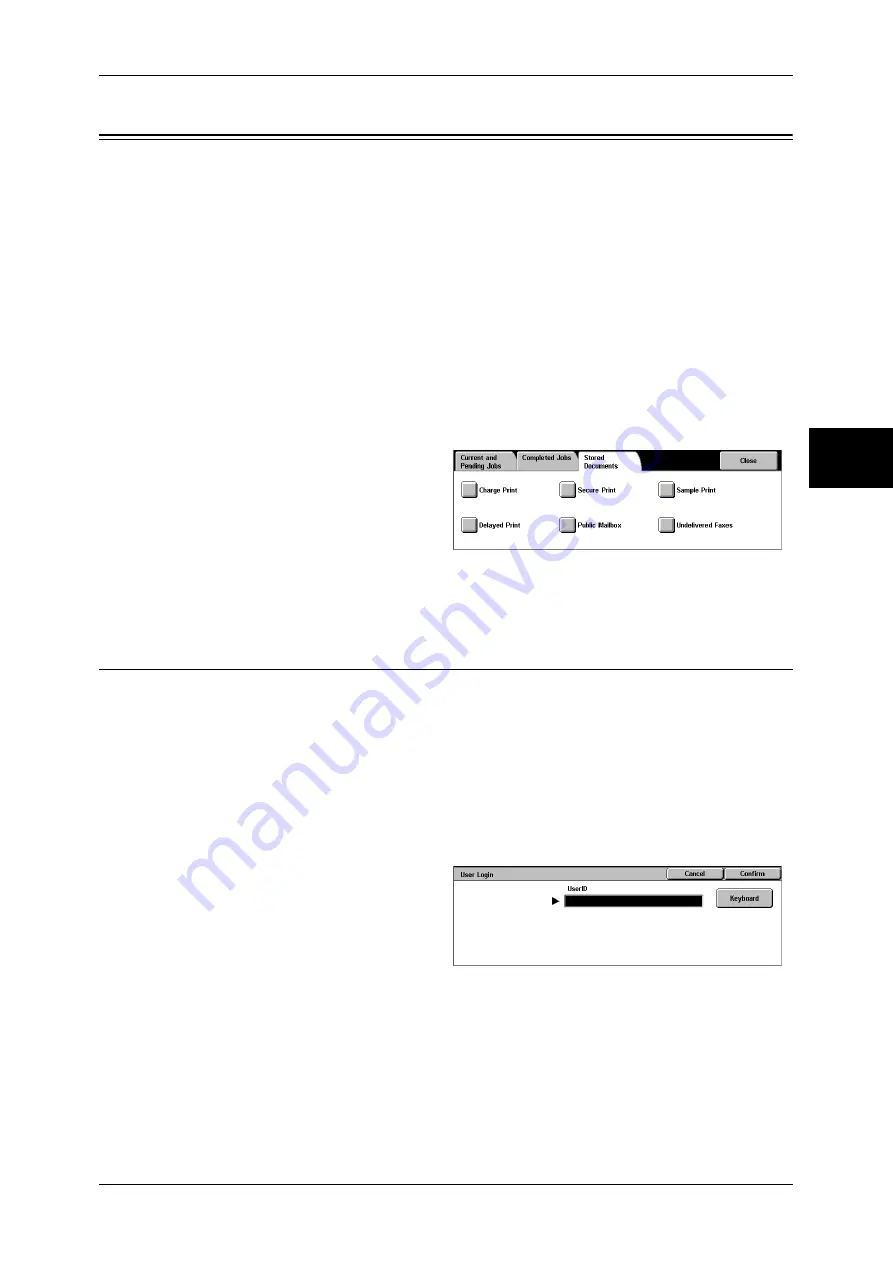
Printing and Deleting Stored Documents
359
Jo
b St
at
us
12
Printing and Deleting Stored Documents
This section describes how to print or delete documents stored with the Secure Print or Sample
Print feature, or stored with the charge print receiving control.
The [Job Status] screen allows
you to print or delete stored documents.
Note
•
This feature does not appear for some models. An optional package is necessary. For more
information, contact our Customer Support Center.
The following shows the reference section for each item.
Private Charge Print ................................................................................................................. 359
Charge Print.............................................................................................................................. 361
Secure Print .............................................................................................................................. 362
Sample Print ............................................................................................................................. 364
Delayed Print............................................................................................................................ 365
Public Mailbox ......................................................................................................................... 366
Undelivered Faxes.................................................................................................................... 367
1
Press the <Job Status> button.
2
Select the [Stored Documents] tab.
Note
•
[Secure Print] displayed on
the screen may be replaced
with [Private Charge Print]
depending on the [Receive
Protocol] setting under [Charge Print Settings].
For more information, refer to "Charge Print Settings" (P.350).
Private Charge Print
When you set to use the Private Charge Print feature under [Charge Print Settings] >
[Receive Protocol], received print jobs are saved for each authentication user ID.
Note
•
This feature is displayed when either of the following options is selected for [Receive
Protocol] under [Charge Print Settings]:
- [According to Print Auditron] > [Job Login Success] > [Save in Private Charge Print]
- [Save in Private Charge Print].
For more information, refer to "Charge Print Settings" (P.350).
The following describes how to print or delete a document stored with the Private
Charge Print feature.
1
Press the <Log In/Out> button.
2
Enter the user ID with the numeric
keypad or the keyboard displayed
by pressing [Keyboard], and select
[Confirm].
3
Select [Private Charge Print].
Note
•
If you are authenticated as a system administrator, pressing [Private Charge Print] will
display a list of authentication user IDs. Select a user ID from the list, and then select
[Document List] to display a list of documents.
Содержание DOCUCENTRE-II C3000
Страница 1: ...DocuCentre II C3000 User Guide...
Страница 44: ......
Страница 126: ...4 Fax 124 Fax 4 1 Select Stamp 2 Select On Off No stamp is added On A stamp is added...
Страница 198: ......
Страница 412: ......
Страница 438: ......
Страница 524: ......
Страница 582: ......
Страница 583: ...18 Glossary This chapter contains a list of terms used in this guide z Glossary 582...
Страница 602: ......
















































