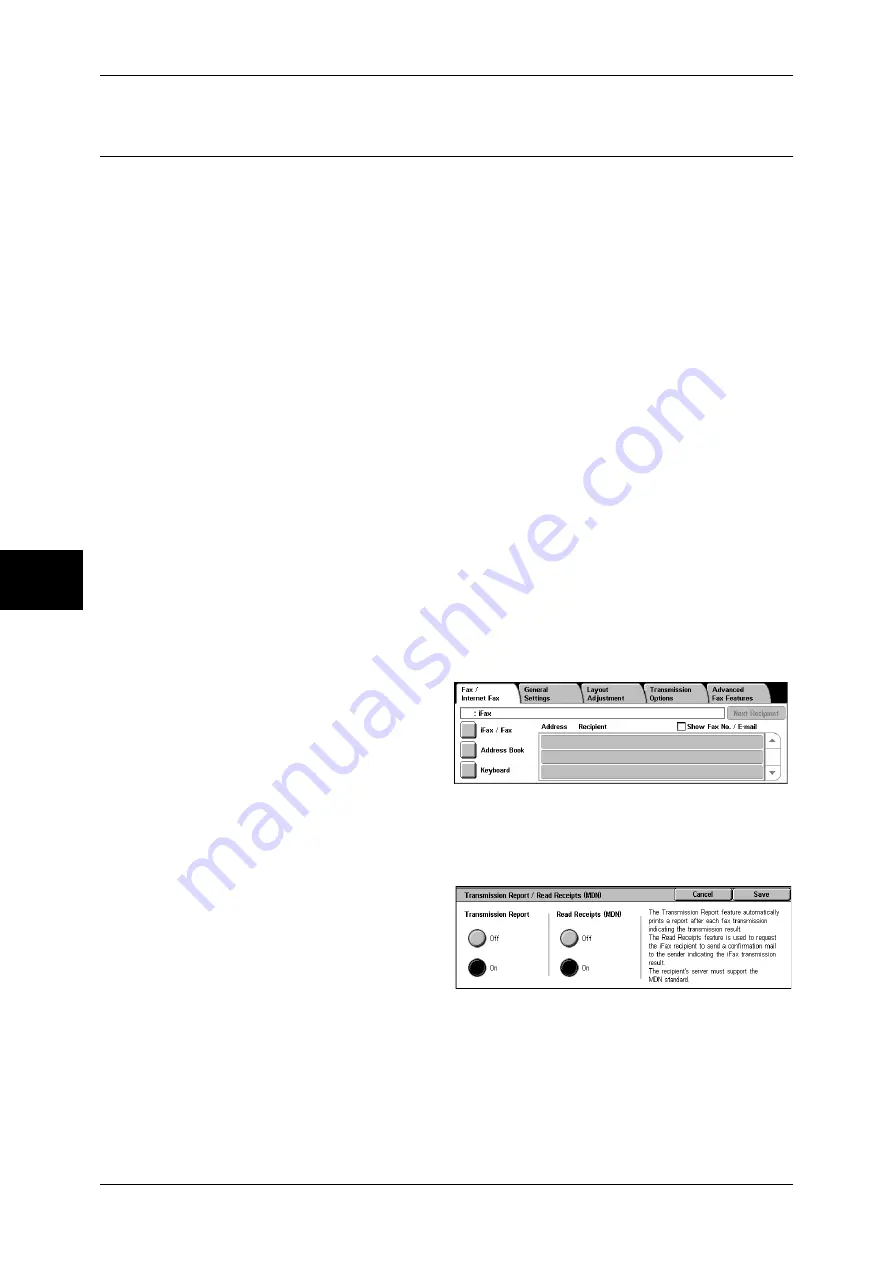
4 Fax
132
Fa
x
4
Transmission Report/Read Receipts/Delivery Receipts (Confirming
Transmission Results)
You can confirm transmission results of fax and iFax. The methods to confirm
transmission results are different for fax and iFax.
For fax, Transmission Report is used. If you activate [Transmission Report], a
transmission report is automatically printed when the transmission completes
successfully. If the transmission does not end successfully, a transmission report -
undelivered is printed.
For iFax, Delivery Confirmation is used. There are two different types of confirmation:
Read Receipts (MDN) and Delivery Receipts (DSN).
You can confirm whether the iFax you sent was delivered to the recipient's mailbox
successfully if you select Read Receipts (MDN). If you select Delivery Receipts (DSN),
you can confirm whether the iFax including attachments you sent was processed
properly at the recipient.
Note
•
An option is necessary for the Delivery Confirmation feature. For more information, contact
our Customer Support Center.
•
You can only use the Read Receipts feature if the recipient's machine supports MDN. You
can only use the Delivery Receipts feature if the recipient's machine supports DSN.
•
You can select Read Receipts or Delivery Receipts in the System Administration mode. For
more information, refer to "Delivery/Read Receipts" (P.314).
•
You can only use the Delivery Receipts (DSN) feature to check the delivery of e-mail to
servers that support this feature. Furthermore, if any of the e-mail servers along the
transmission route do not support DSN, the delivery of the e-mail is not confirmed but e-mail
delivery is performed as usual. Therefore, the result of the Delivery Receipts may differ from
the actual status.
•
If you set [Transmission Report] to [On] and transmission does not end successfully,
[Transmission Report - Undelivered] is printed.
This section describes how to use the MDN feature. The procedure is the same as for
the DSN feature.
1
Display the [Fax/Internet Fax]
screen by selecting the [Fax/
Internet Fax] tab.
2
Select [iFax/Fax] several times to
display [iFax] in the recipient
section.
3
Display the [Transmission Options]
screen by selecting the
[Transmission Options] tab.
4
Select [Report/Read Receipts].
5
Select any item.
Transmission Report
z
Off
No transmission report is printed.
z
On
A transmission report is automatically printed when the transmission completes
successfully. If the transmission does not end successfully, a transmission report -
undelivered is printed.
Содержание DOCUCENTRE-II C3000
Страница 1: ...DocuCentre II C3000 User Guide...
Страница 44: ......
Страница 126: ...4 Fax 124 Fax 4 1 Select Stamp 2 Select On Off No stamp is added On A stamp is added...
Страница 198: ......
Страница 412: ......
Страница 438: ......
Страница 524: ......
Страница 582: ......
Страница 583: ...18 Glossary This chapter contains a list of terms used in this guide z Glossary 582...
Страница 602: ......
















































