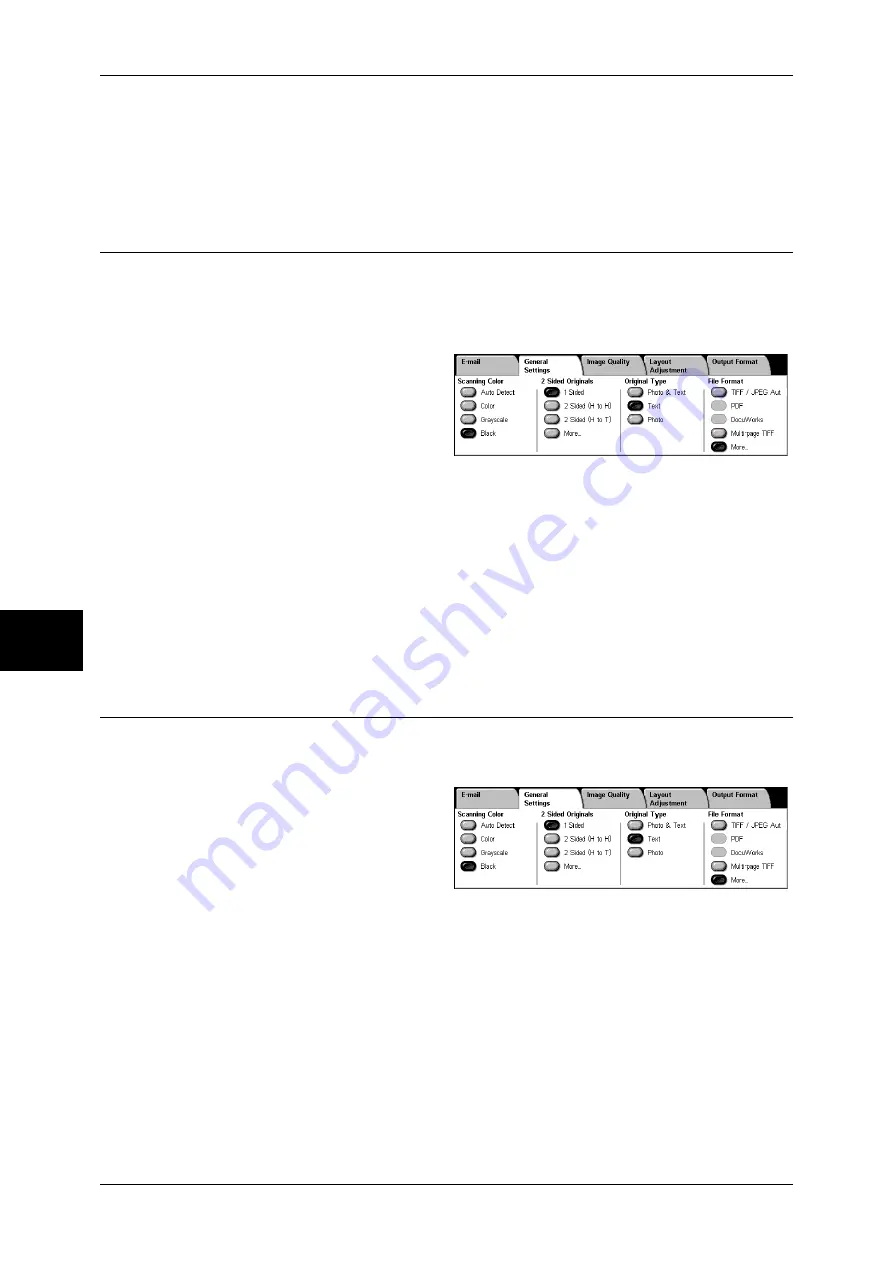
5 Scan
178
Sc
an
5
z
Head to Left
Select this when placing the head of the document facing the left side of the
document glass or the document feeder. Be sure to select [Head to Left] when the
top of the document is placed facing the left side (horizontal text).
Original Type (Selecting the Document Type)
When scanning a document with [Scanning Color] set to [Black] in the [General
Settings] screen, select the document type.
Important •
When selecting [Original Type] with setting Color or Grayscale for [Scanning Color], actual
image quality is not affected except in the case of sending fax/iFax in job flow.
1
Select [Original Type].
Photo & Text
Select this item when the scanning document contains both text and photos. This
setting automatically identifies text and photo areas to scan each area with optimum
quality.
Text
Select this item when scanning text clearly.
Photo
Select this item when scanning photos.
File Format (Selecting the Format of Scanned Data)
You can select the format of scanned data.
Note
•
When selecting [Scan to Mailbox], [File Format] is disabled.
1
Select a file format.
TIFF/JPEG Auto Select
Automatically selects JPEG or TIFF. The file format is determined for each page:
[JPEG] for full color and grayscale images, [TIFF] for monochrome.
Saves as a PDF file.
DocuWorks
Saves as a DocuWorks file.
Note
•
To browse or print DocuWorks files on a computer, one of the following software is required.
- DocuWorks 4.0 or later
- DocuWorks Viewer Light 4.0 or later
- DocuWorks Viewer Light for Web 4.0 or later
Содержание DOCUCENTRE-II C3000
Страница 1: ...DocuCentre II C3000 User Guide...
Страница 44: ......
Страница 126: ...4 Fax 124 Fax 4 1 Select Stamp 2 Select On Off No stamp is added On A stamp is added...
Страница 198: ......
Страница 412: ......
Страница 438: ......
Страница 524: ......
Страница 582: ......
Страница 583: ...18 Glossary This chapter contains a list of terms used in this guide z Glossary 582...
Страница 602: ......
















































