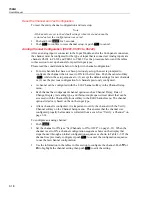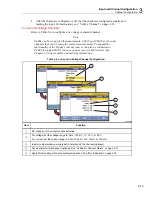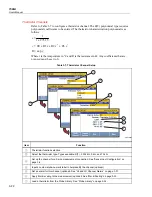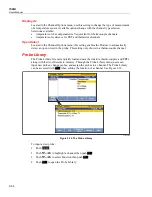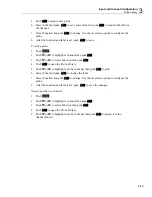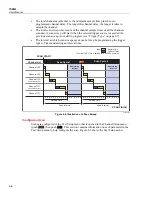Input and Channel Configuration
Mx+B, Alarms, and Channel Options
3
3-31
The Product uses the offset to zero a channel. To do this, the Product calculates the offset
required to convert the measurement to a zero value, sets Mx+B to ON, and loads the
calculated offset value into the Mx+B settings. To clear the zero, the offset value can be
manually set back to the original value (usually “0”) or Mx+B can be set to OFF if it was
off before the channel was zeroed. See “Zero a Channel” on page 3-14 for instructions on
how to zero a channel.
To apply an Mx+B scaling to a channel:
1.
Push
.
2.
Push
or
to highlight a channel.
3.
Set the channel to
ON
if necessary.
4.
Push
to edit the channel.
5.
Select Mx+B and push
.
6.
Input the Gain and Offset values and set the unit as desired. When complete, push
to return to the previous menu.
7.
Verify the channel. If the scaled channel gives unexpected results (like zero or
“OL”):
•
Verify that the correct gain and offset values are set.
•
Manually calculate the result with the entered gain and offset values. See the
examples in this section.
•
Temporarily set the gain to 1 and the offset to 0 to verify that the measurements
are in the expected range. Unexpected measurements could result from a wiring
error or the wrong range or function selected.
HI and LO Channel Alarms
Each channel has two channel alarms that can have custom values assigned to trip when a
channel measurement exceeds the assigned high (HI) or low (LO) limit. If an alarm trips,
the measurement value on the display changes to red and will stay red until the
measurement is back in the normal range.
In addition to the visual indication, the channel alarm can be tied to one of the six alarm
outputs on the rear panel (see Figure 3-10 and Figure 3-11). An alarm output can have
multiple channels assigned to it. If an alarm trips, the alarm outputs a low condition
signal (<0.7 V dc). A common use of this feature is to connect to an external audio alarm
that will sound if the channel alarm is tripped.
To set a channel alarm:
1.
Push
.
2.
Push
or
to highlight a channel then push
.
3.
Push
or
to highlight
Alarm
then push
.
4.
Select
Alarm 1
or
Alarm 2
then push
.
Содержание 1586A
Страница 6: ...1586A Users Manual iv Error Messages 7 3 Troubleshooting 7 20...
Страница 8: ...1586A Users Manual vi...
Страница 10: ...1586A Users Manual viii...
Страница 12: ...1586A Users Manual 1 2 General 1 22 1586 2586 High Capacity Input Module Specifications 1 22 General 1 22...
Страница 34: ...1586A Users Manual 2 2...
Страница 42: ...1586A Users Manual 2 10 2 3 4 1 hcn018 eps Figure 2 6 Relay Card Installation...
Страница 44: ...1586A Users Manual 2 12 hcn032 eps Figure 2 7 DAQ STAQ Multiplexer Installation...
Страница 46: ...1586A Users Manual 2 14...
Страница 48: ...1586A Users Manual 3 2...
Страница 82: ...1586A Users Manual 3 36...
Страница 84: ...1586A Users Manual 4 2...
Страница 108: ...1586A Users Manual 5 2...
Страница 114: ...1586A Users Manual 6 2...
Страница 118: ...1586A Users Manual 6 6...
Страница 119: ...7 1 Chapter 7 Error Messages and Troubleshooting Title Page Introduction 7 3 Error Messages 7 3 Troubleshooting 7 20...
Страница 120: ...1586A Users Manual 7 2...
Страница 140: ...1586A Users Manual 7 22 Via Acquanera 29 22100 Como tel 031 526 566 r a fax 031 507 984 info calpower it www calpower it...