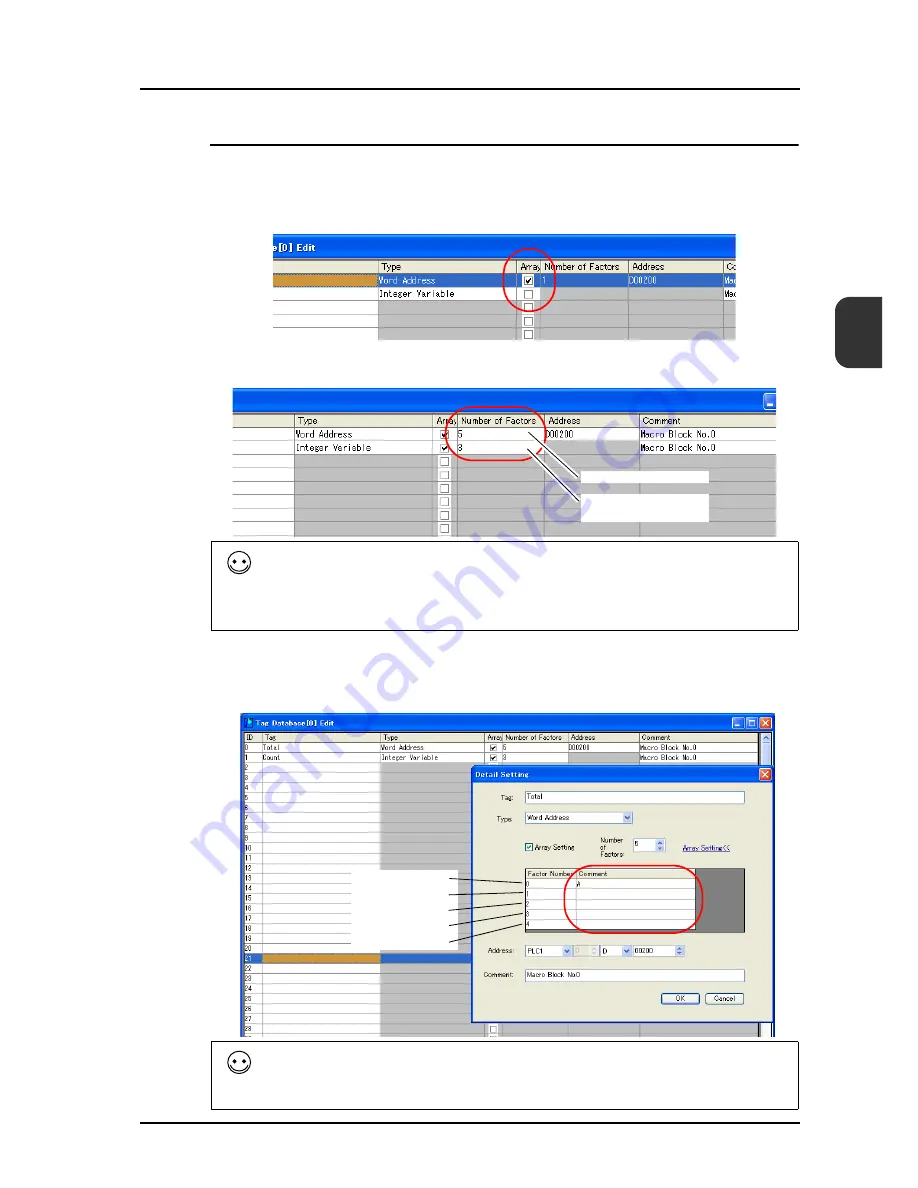
24 Tag
24-15
24
Setting Procedure
This section describes the procedure to specify “5” for [Number of Elements] for the PLC1 memory
“D200”, and “3” for the integer variable in the array format.
1. Check the box for [Array].
2. Specify the number of elements for [Number of Elements].
3. Enter a comment for each element as desired.
Move the cursor to the corresponding ID number, click [Edit]
→
[Detail Setting], and enter a
comment in the [Comment] field on the [Detail Setting] dialog.
• A maximum of 4096 elements can be set.
• If the bit variable is specified in the array format, 1 word is occupied in the variable
area even if “16” or smaller number is specified for the number of elements.
For more information, refer to ““Tag” Variable Capacity” (page 24-22).
The [Detail Setting] dialog can also be displayed by the procedure shown below.
• Right-click the mouse and click [Detail Setting].
• Double-click the ID number.
D200-D204 are used.
3 words are occupied
in the variable area.
Total [0] (= D200)
Total [1] (= D201)
Total [2] (= D202)
Total [3] (= D203)
Total [4] (= D204)
Содержание MONITOUCH V8 SERIES
Страница 1: ...Reference Additional Functions V8series...
Страница 57: ...2 Global Overlap 2 12 Please use this page freely...
Страница 101: ...7 2 Panel Meter Extended 7 18 Please use this page freely...
Страница 123: ...9 2 Acknowledge Function 9 18 Please use this page freely...
Страница 127: ...10 RGB Display touch switch emulation 10 4 Please use this page freely...
Страница 187: ...14 3 Addition of Titles to a CSV File Sampling Data 14 20 Please use this page freely...
Страница 199: ...15 Item Show Hide Function 15 12 Please use this page freely...
Страница 211: ...16 FTP Server 16 12 With Explorer or Internet Explorer To log out close Explorer Click the close button to log out...
Страница 213: ...16 FTP Server 16 14 ls command This command is used to display the names of files and folders...
Страница 221: ...16 FTP Server 16 22 Please use this page freely...
Страница 233: ...17 2 Two Ethernet Ports 17 12 Please use this page freely...
Страница 241: ...18 Network Camera 18 8 5 The Live view window is displayed...
Страница 261: ...18 Network Camera 18 28 Please use this page freely...
Страница 327: ...20 MES Interface Function 20 38 6 The table is created...
Страница 369: ...22 Security Function 22 12 Please use this page freely...
Страница 429: ...24 Tag 24 24 Please use this page freely...
Страница 491: ...26 6 USB FDD Floppy Disk Drive 26 14 Please use this page freely...
Страница 503: ...27 Ladder Transfer via USB or Ethernet 27 12 Please use this page freely...






























