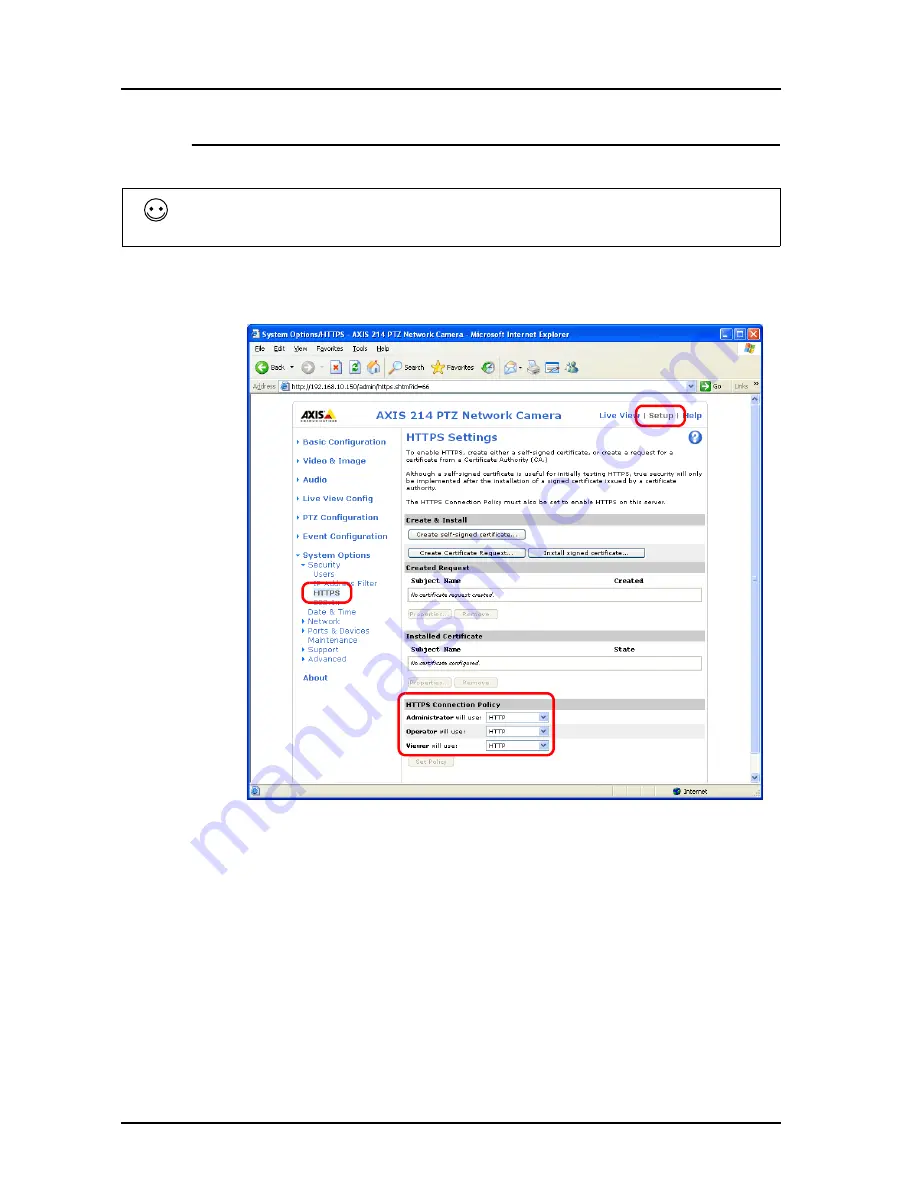
18 Network Camera
18-10
HTTP Setting
1. Open the [Setup] window.
2. In the menu located to the left of the screen, click [System Options]
→
[Security]
→
[HTTPS].
3. Select “HTTP” for the options under [HTTPS Connection Policy]. (“HTTP” is selected as default.)
If basic authentication is not in use, pressing the [Setup] button calls up the dialog as shown in step
3 in “Access from the Computer” page 18-7. Enter the user name and the password as already
registered.
1.
2.
3.
Содержание MONITOUCH V8 SERIES
Страница 1: ...Reference Additional Functions V8series...
Страница 57: ...2 Global Overlap 2 12 Please use this page freely...
Страница 101: ...7 2 Panel Meter Extended 7 18 Please use this page freely...
Страница 123: ...9 2 Acknowledge Function 9 18 Please use this page freely...
Страница 127: ...10 RGB Display touch switch emulation 10 4 Please use this page freely...
Страница 187: ...14 3 Addition of Titles to a CSV File Sampling Data 14 20 Please use this page freely...
Страница 199: ...15 Item Show Hide Function 15 12 Please use this page freely...
Страница 211: ...16 FTP Server 16 12 With Explorer or Internet Explorer To log out close Explorer Click the close button to log out...
Страница 213: ...16 FTP Server 16 14 ls command This command is used to display the names of files and folders...
Страница 221: ...16 FTP Server 16 22 Please use this page freely...
Страница 233: ...17 2 Two Ethernet Ports 17 12 Please use this page freely...
Страница 241: ...18 Network Camera 18 8 5 The Live view window is displayed...
Страница 261: ...18 Network Camera 18 28 Please use this page freely...
Страница 327: ...20 MES Interface Function 20 38 6 The table is created...
Страница 369: ...22 Security Function 22 12 Please use this page freely...
Страница 429: ...24 Tag 24 24 Please use this page freely...
Страница 491: ...26 6 USB FDD Floppy Disk Drive 26 14 Please use this page freely...
Страница 503: ...27 Ladder Transfer via USB or Ethernet 27 12 Please use this page freely...






























