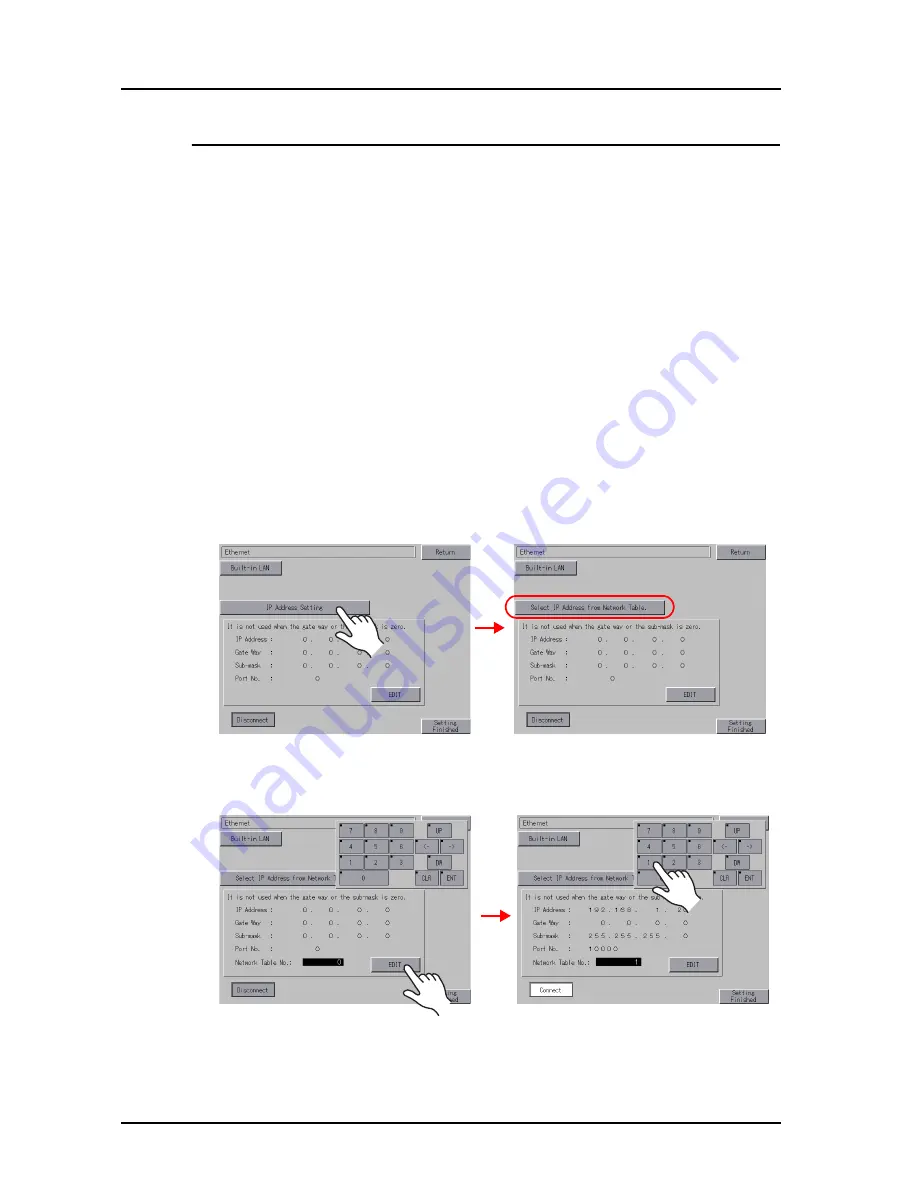
20 MES Interface Function
20-10
Method 2: Setting at the Main Menu Screen on MONITOUCH
Select the network table number, which is set in the screen data, from the Main Menu on
MONITOUCH.
* When IP address setting is made within the screen data, the setting within the screen data
becomes valid.
Screen data setting
1. Click [System Setting]
→
[Ethernet Communication]
→
[Network Table]. The [Network Table Edit]
window is displayed.
2. Select a number not in use, and make the necessary settings including the IP address of the V8.
For more information on the setting items, refer to the V8 Series Connection Manual.
3. Transfer screen data to MONITOUCH.
MONITOUCH setting
1. Press the [SYSTEM] button on MONITOUCH. The MODE menu is displayed.
2. With the MODE menu displayed, press the [F1] button. The Main Menu screen is displayed on
MONITOUCH.
3. Press the [Main Menu] switch at the upper left corner of the screen. The menu is displayed.
4. Press the [Ethernet] switch. The Ethernet screen is displayed.
5. Press the [IP Address Setting] switch and select [Select IP Address from Network Table].
6. Press the [EDIT] switch and set the network table number. The IP address specified in the
network table number is displayed.
Содержание MONITOUCH V8 SERIES
Страница 1: ...Reference Additional Functions V8series...
Страница 57: ...2 Global Overlap 2 12 Please use this page freely...
Страница 101: ...7 2 Panel Meter Extended 7 18 Please use this page freely...
Страница 123: ...9 2 Acknowledge Function 9 18 Please use this page freely...
Страница 127: ...10 RGB Display touch switch emulation 10 4 Please use this page freely...
Страница 187: ...14 3 Addition of Titles to a CSV File Sampling Data 14 20 Please use this page freely...
Страница 199: ...15 Item Show Hide Function 15 12 Please use this page freely...
Страница 211: ...16 FTP Server 16 12 With Explorer or Internet Explorer To log out close Explorer Click the close button to log out...
Страница 213: ...16 FTP Server 16 14 ls command This command is used to display the names of files and folders...
Страница 221: ...16 FTP Server 16 22 Please use this page freely...
Страница 233: ...17 2 Two Ethernet Ports 17 12 Please use this page freely...
Страница 241: ...18 Network Camera 18 8 5 The Live view window is displayed...
Страница 261: ...18 Network Camera 18 28 Please use this page freely...
Страница 327: ...20 MES Interface Function 20 38 6 The table is created...
Страница 369: ...22 Security Function 22 12 Please use this page freely...
Страница 429: ...24 Tag 24 24 Please use this page freely...
Страница 491: ...26 6 USB FDD Floppy Disk Drive 26 14 Please use this page freely...
Страница 503: ...27 Ladder Transfer via USB or Ethernet 27 12 Please use this page freely...






























