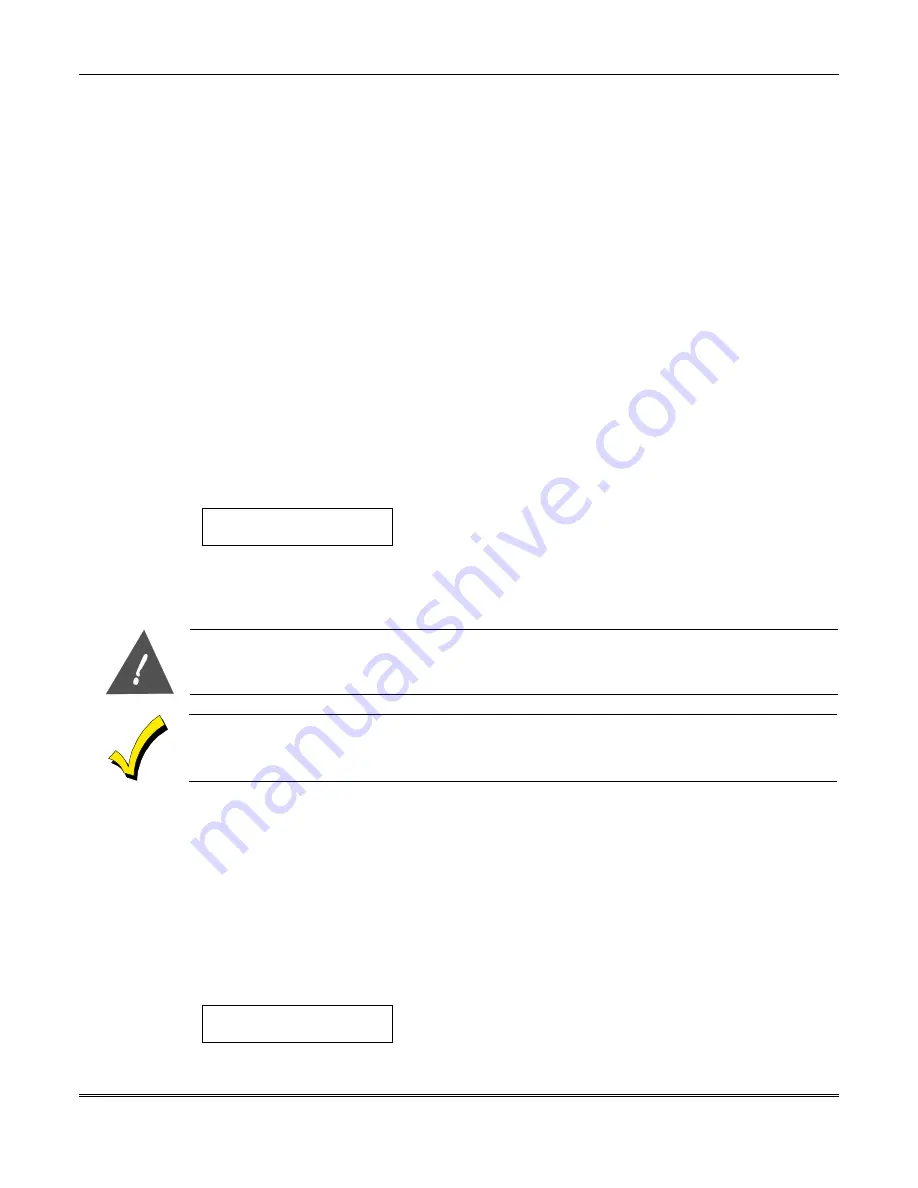
Section 6 – Installer Functions
6–3
To exit the walk test mode press the
✴
key. This will return to the previous state of the panel
prior to the Walk Test.
Walk Test With Bell Output
This function is identical to the normal walk test function except the bell will be activated
with each zone violation. This mode might be used in a large facility where the keypads are
not located within close enough proximity to the zones.
Walk Test With Bell Output Procedure
CODE
✴
[INSTALLER CODE] 4
Default Reset
The control panel is shipped with factory default values that reflect a common installation.
These values can be modified through LCD keypad programming or the EZ-Mate
Downloader. The default values are shown in the System Default section of the LCD Keypad
Programming Guide.
The DEFAULT RESET function will return the system to the default values. This will
replace any of the values that have already been modified within the programming sequence.
Default Reset Procedure:
CODE
✴
[INSTALLER CODE] 5
Upon selecting the system default function the following display will appear:
SYSTEM DEFAULT
5 = YES,
✴
= NO
To perform the system default enter 5, to exit press
✴
.
The default procedure may take up to 30 seconds as the default values are being read into
the panel. After completion the panel will reset and return to the current panel status.
The default value reset should only be performed as a last resort if the programming state of the
panel is unknown. After performing the default reset the programming options should be
reviewed to reflect the characteristics of the installation.
If the INSTALLER LOCKOUT option has been selected within the programming sequence then a
default reset through these pins will perform a default with the exception of the CSID and Installer
Code.
The default reset function can also be performed by shorting the DEFAULT RESET (TP1
TP2) pins directly on the control panel.
System Log View
The control panel contains a feature that retains the last 128 events. This system event log
can be read directly through a LCD keypad or retrieved externally using the EZ-Mate PC
Software.
Entry into the system log view can be performed as follows:
CODE
✴
[INSTALLER CODE] 6
Upon entry to the log view function the following display will appear:
LOG:<STAY>= CONT
# clear ,
✴
exit
The following keystrokes can be used within the system log view function:
STAY
Advances to the next system log entry
























