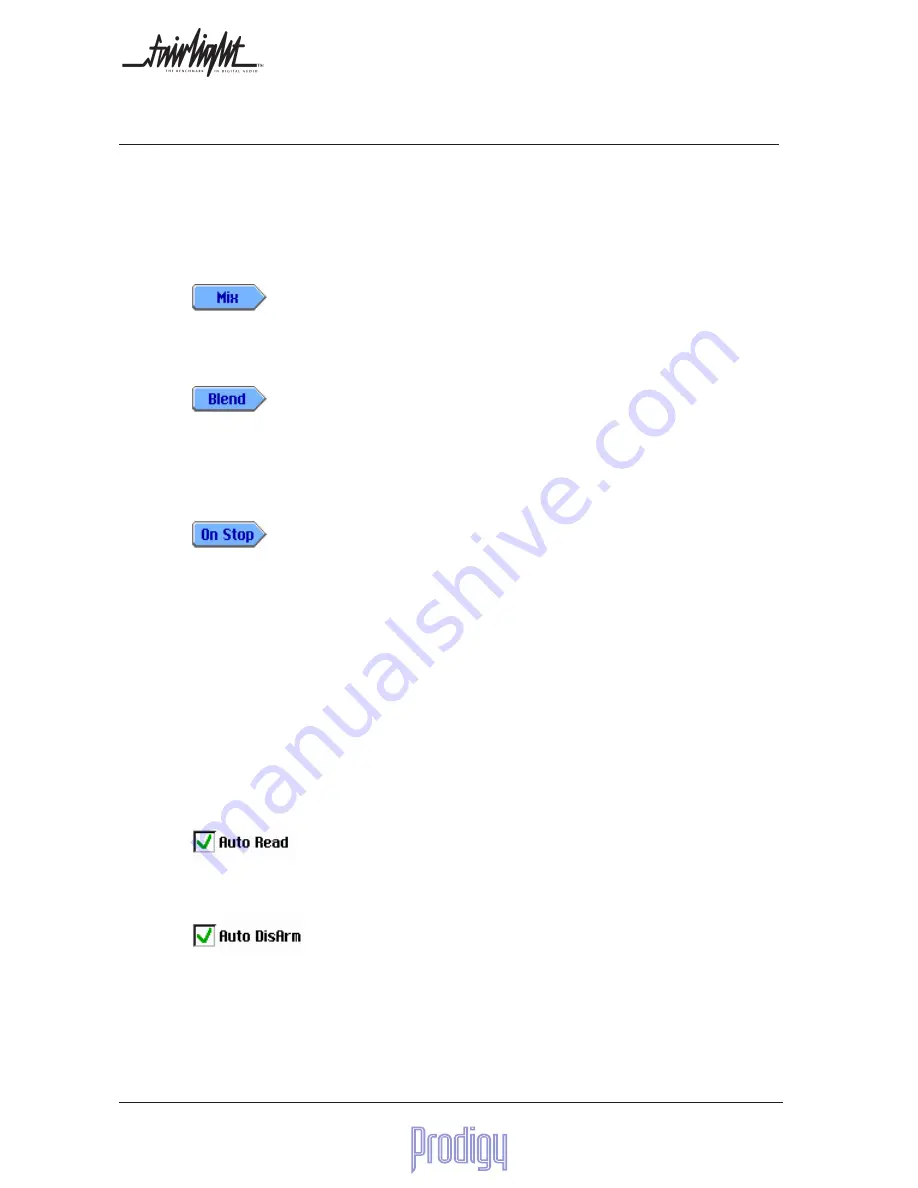
Page
60
User Manual
10.
Console Automation
Prodigy provides automation of faders, mutes, auxes and EQ parameters. Each type of data can be independently
enabled for writing to the automation file. Control of the automation system is mostly achieved from the main
(unzoomed) fader screen, whose controls are listed below.
10.1 Mix Control Buttons
There are several screen menus on the main fader screen. These are summarised below:
Mix
On Line / Off Line
This determines whether the automation is active or not. If it is offline, no automation data can be read (played back)
or written (recorded). If it is online, automation data is always being read or written for every signal path.
Blend
Choice of Number of Frames
When a mix is updated, there is a period between dropping out of write and back to read during which the automation
data is automatically joined up with the data after the newly written section. This is to allow smooth transitions
between sections of the mix. The blend time determines over how many timecode frames the new data is joined up
with the old.
On Stop
Once you have begun a mix pass, the system will continue to write or update the mix until you put the faders into
READ, or take the transport out of PLAY. When you do the latter, a number of outcomes are possible:
Return to Mix
The current fader or other switch and pot positions are written only to the point where the transport was stopped,
and then the values are blended into the previously recorded data over the period defined by Blend (described
above).
Write to Next
The current fader or other switch and pot positions are written forwards to the next piece of valid automation data i.e.
the next change on this track, then blended with the existing data at that timecode.
Write to End
The current fader or other switch and pot positions are written all the way to the end of the Title (as defined on the
Title Sheet screen).
Auto Read
When Auto Read is on, the automation status goes back to READ whenever the transport stops playing. This is a
safe mode, because any following Play command will not alter the automation data unless you explicitly put a fader
into WRITE.
Auto Disarm
When this check box is enabled, all faders armed for Touch Write will automatically disarm when the transport is
stopped, as a safety feature to avoid accidentally changing values by touching faders. Particularly relevant when
Touch Write to End is in use!
Auto Disarm also automatically disarms faders enabled for Punch when the transport is stopped. This prevents them
from punching again when listening back to an automation pass that was just completed.






























