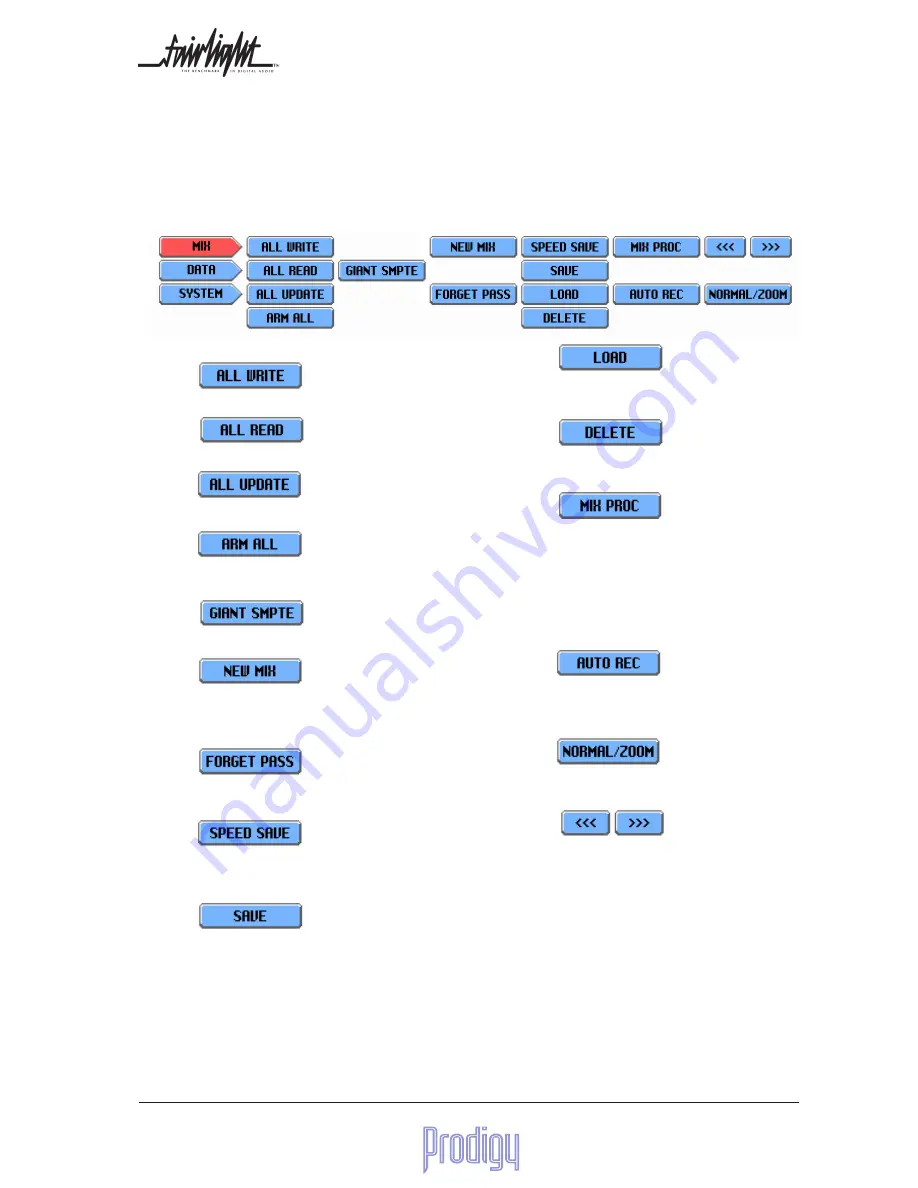
User Manual
Page
13
LOAD
Allows you to load an existing mix. This mix must have
been saved under the current title.
DELETE
Allows you to delete mixes that have previously been
saved to disk in this Title.
MIX PROC
Opens a screen allowing parts of mixes to be proc-
essed in different ways. For example, you may copy a
section from one track to another, or trim the fader
levels in a given timecode range by a number of dB.
This processing only affects the mix data, not the
audio content. All editing of audio content is done on
the Editing console.
AUTO REC
Allows setup of Automation Drop-In and Drop-Out.
NORMAL/ZOOM
Changes the default fader screen to give an enlarged
view.
<<< >>>
Moves the display one fader to the left or right.
ALL WRITE
Puts all faders into Write mode for use in automation.
ALL READ
Puts all faders into Read mode for use in automation.
ALL UPDATE
Puts all faders into Update mode for automation.
ARM ALL
Arms all faders in Touch-Write or Preview mode (when
enabled) for automation.
GIANT SMPTE
Turns the whole touch screen into a timecode display.
NEW MIX
Unloads the current mix (if any) from memory, puts Mix
automation online, and sets all channels to WRITE
mode, ready for a complete new mix to be recorded.
FORGET
Throws away any new automation data that was
recorded on the last timecode pass.
SPEED SAVE
Saves the current mix with the same name as the last,
except for incrementing a number at the end of the
name.
SAVE
Allows you to create a new name for the mix before
saving it.
6.4 Mixer Screen Menu Summary
The lower area of the screen interface has three menus of commands, which are accessed using the MIX, DATA and
SYSTEM screen buttons. Here is a summary of their usage:
6.4.1 The Mix Menu














































