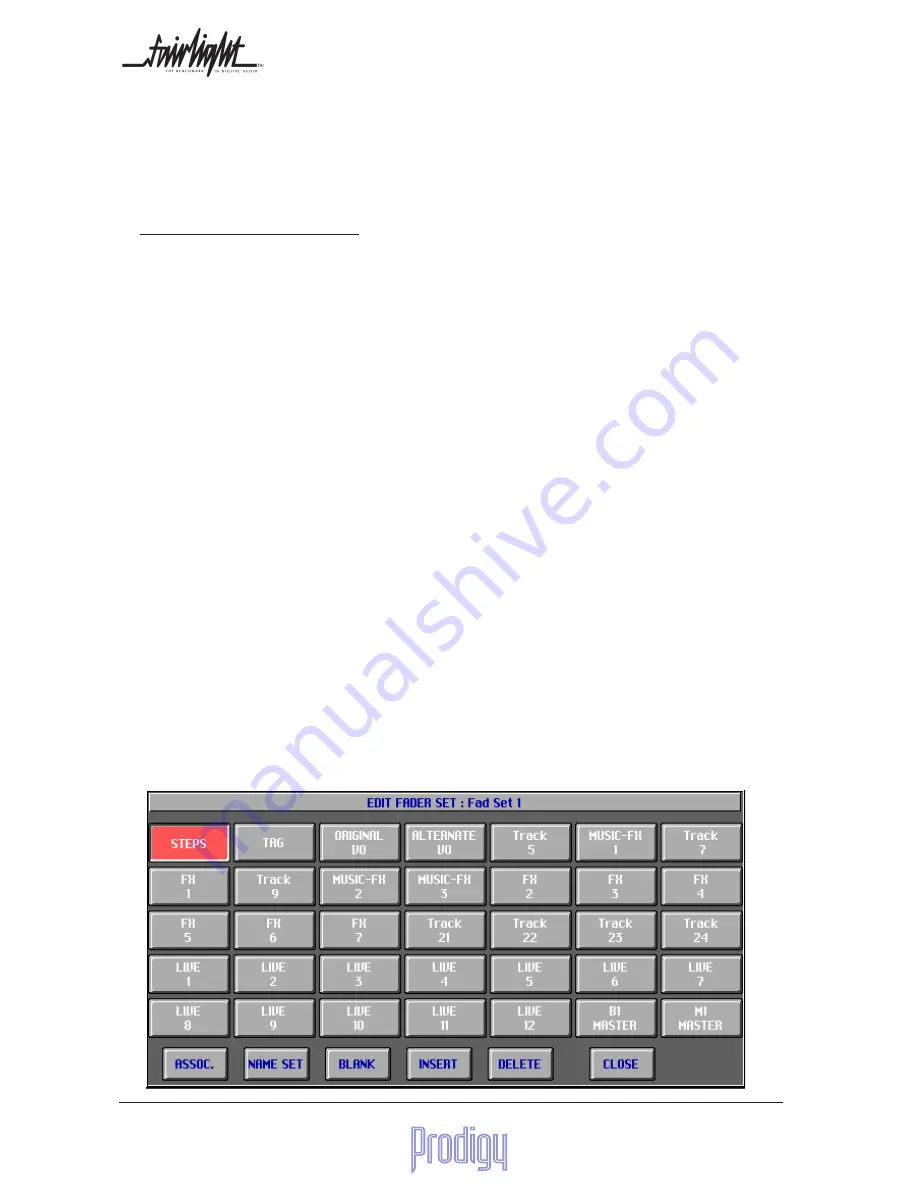
Page
32
User Manual
backspace key (back arrow) to remove characters, a Shift key (touch this to put the next single character in upper
case) and an Alpha Lock key, which puts all characters you type in upper case. You can use the PC keyboard if you
dont like typing on the touch screen. Naming the tracks on the Mixer screen does not cause them to be named on
the Disk Recorder.
If you want non-standard names on the Disk Recorder screen but not on the Mixer, name them on the Disk Recorder
but do not subsequently Update your Title. Since the Title is always loaded after the Disk Recorder project, it will
avoid "seeing" the non-standard track names.
On the other hand, if you want to copy all the track names from the Disk Recorder to the Mixer, reload the Disk
Recorder Project.
8.6.2 Live Feeds
Live Feeds are named on the CHANNEL LIST screen display, the same way as for Tracks (see above).
8.6 Fader Sets
A Fader Set is a mapping of the system signal paths and control paths to the physical faders on the console. The
total list of paths in the system is as follows:
Tracks
Live Feeds
Master Faders for M1, M2 and B1 to B4 (only those which have been created are available)
Master Faders for VCA Groups (only those to which one or more faders have been assigned are avail-
able)
8.6.1 Switching Between Sets
There are 16 Fader Sets, including 8 unshifted and 8 shifted sets. To access a Fader Set:
1.
Press its button in the Fader Set area of the Master Control Section of the console.
2.
If it is a shifted Fader Set, press and latch the Shift key, then press the Fader Set key.
8.6.2 Editing a Fader Set
The system defaults to a state where all Fader Sets have the lowest numbered tracks spread across the console. To
change a fader set:
1.
Select the Fader Set you want to change. This will place it on the console surface.
2.
Press the EDIT key next to the Fader Set keys. It will flash while Fader Sets are being changed.






























