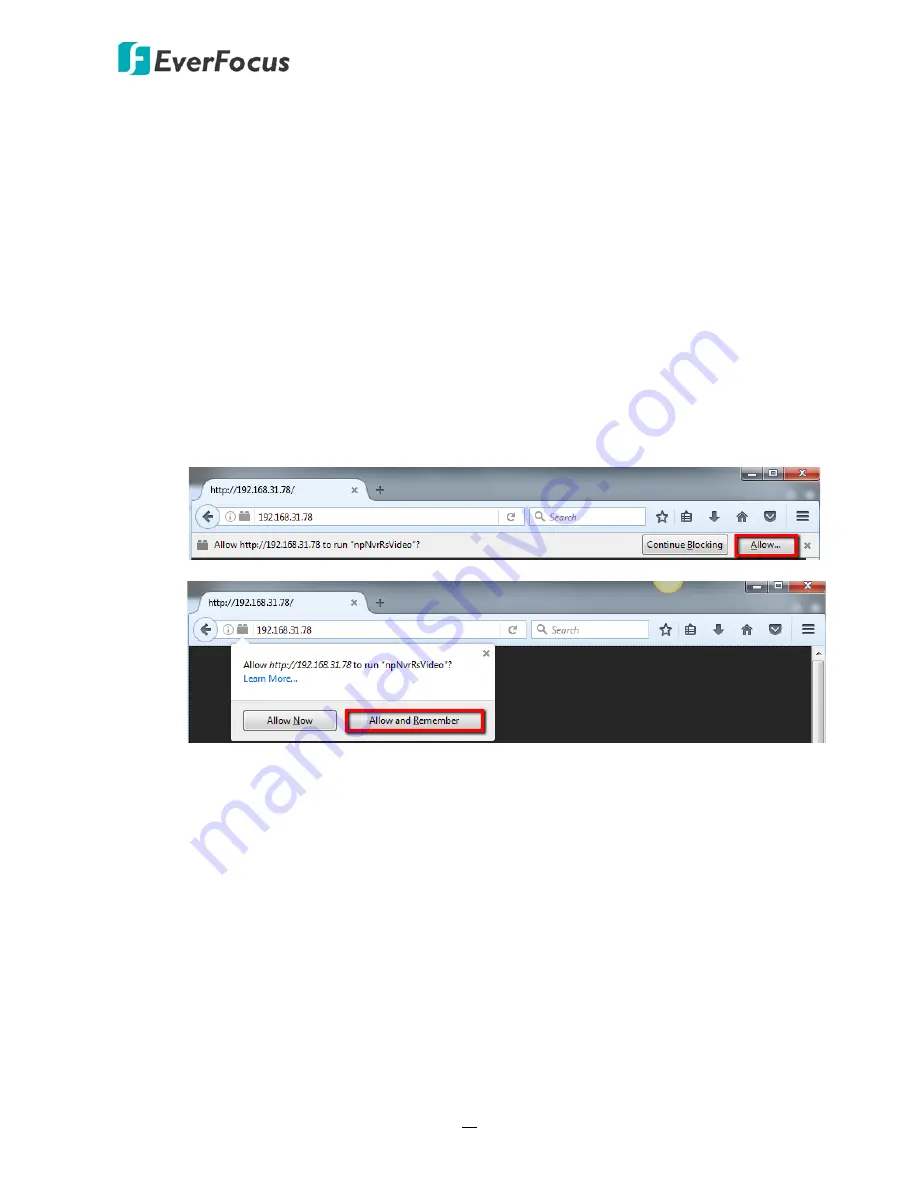
EPRO NVR Series
72
Username:
Input the user name.
Password:
Input the password.
Client Port:
Input the port number.
Bitrate:
Select Main Stream or Sub Stream to be displayed on the Live View window.
Language:
Select a language.
Remember password:
If you want the web browser to keep the password so you will not be
able to input the password when you restart the Web page, check this checkbox.
Open all preview channels:
If you want to display all the connected IP camera streams when
you login the Web interface, check this checkbox.
Note for the first time login:
When the Plug-in blocked appears on the browser, click
Allow…
and then click
Allow
and Remember
. Reload the webpage and you should see the remote live view page
now.
If you encounter the following problem or still can’t access the remote Web interface, please
follow the instructions below:
If the ActiveX is not downloaded successfully, please check if your browser’s safety level or
firewall setting is set too high. Enable the following options on the Security Settings
window (IE Browser < Tools < Internet Options < Security < Internet < Custom Level).
Automatic prompting for ActiveX controls
Script ActiveX controls marked safe for scripting
If your PC or laptop is running with Windows, it’s required to run the browser as
administrator when first entering the remote web page of the device. Go to
C:\Program
Files (x86)\Internet Explorer
, right-click the browser and then click
Run as administrator
.
















































