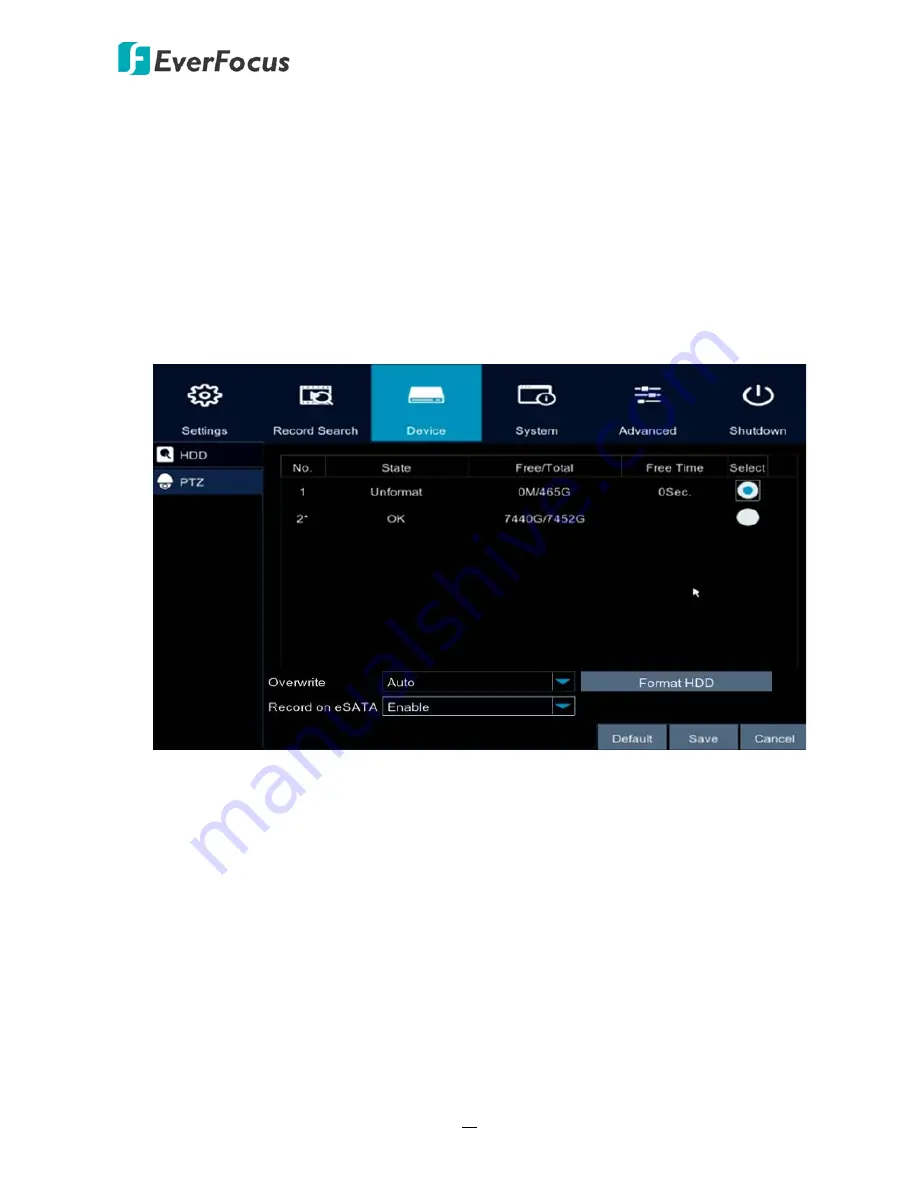
EPRO NVR Series
58
4.1.3
Device
You can configure the HDD and PTZ settings on this page.
4.1.3.1 HDD
You can configure the HDD settings on this page. Please connect the HDD(s) to the NVR in
advance and ensure the power and SATA cables are properly connected between the NVR
and HDD(s). After connecting the HDD(s) to the NVR, the NVR will automatically detect the
connected HDD(s) and listed all the connected HDD(s) in the below field. For the first time
connected HDDs, the status will show “Unformat” in the state column, users will have to
format the HDDs before you can use it.
Select:
Select the HDDs in the Select column to select the HDD(s).
Overwrite:
Select
Auto
to enable the overwrite function;
Off
to disable the overwrite
function. If
Auto
is selected, the NVR will overwrite the oldest files on the HDD when HDD is
full. The 1/3/7/14/30/90 Days stands for the longest storage days of the HDD. For example,
if 3 Days is selected, the HDD can record a maximum of 3 days data. If more data has to be
recorded, the oldest recorded data will be overwritten (FIFO, first-in first-out).
Format HDD:
The first time use HDDs have to be formatted before you can use it. Select the
desired HDDs and then click the
Format HDD
button to format the selected HDDs. Note that
only the HDDs with “Unformat” status displayed in the State column are required to format
or the recording function will not work. WARNING: This will effectively ERASE the ENTIRE
hard disk!! Please backup the data from HDDs before formatting the HDDs.
Record on eSATA:
Select
Enable
to start recording on eSATA for redundant recording. Note
that to perform this function, an external eSATA storage device must be connected to the
NVR in advance.






























