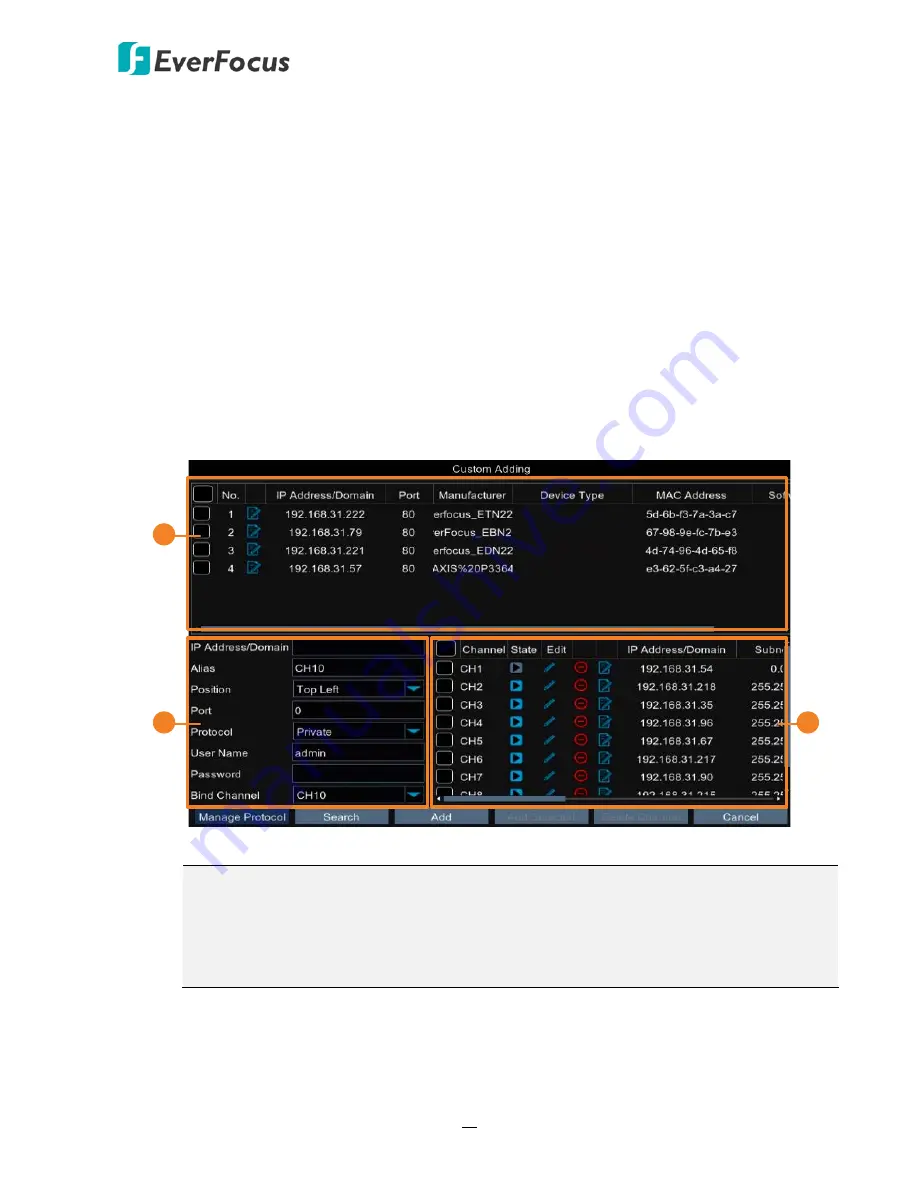
EPRO NVR Series
32
Custom Adding
After clicking the
Custom Adding
button, the Custom Adding window appears. The
Custom Adding window can be divided into three sections:
Section 1: Displays the searched IP cameras on the same LAN.
The system will automatically search the IP cameras on the same LAN and lists the IP
cameras that have not been added to the system here.
Section 2:
Configure the info of the IP camera selected in Section 1.
Click an IP camera on the Section 1 list, the clicked IP camera will be highlighted with a
blue background and its IP address will be displayed in the IP Address/Domain input box
automatically. You can further input the information of the IP camera in this section.
Section 3: Displays the IP cameras already added to the system.
The IP cameras that have been added to the system will be listed here. You can check
the box to select the IP cameras and then click the
Delete Channel
button to delete the
selected IP cameras.
2
3
1
Note:
The
Protocol
drop-down list in Section 2 includes three protocols:
Private
,
ONVIF
and
Custom
. Depends on the IP cameras, users can add the IP cameras through
Private, ONVIF or RTSP (Custom 1-16) protocol. To configure multiple RTSP protocol to
Custom 1-16, click the
Manage Protocol
button to bring up the Manage Protocol
window. Please refer to
Manage Protocol
in the following content for more details.
















































