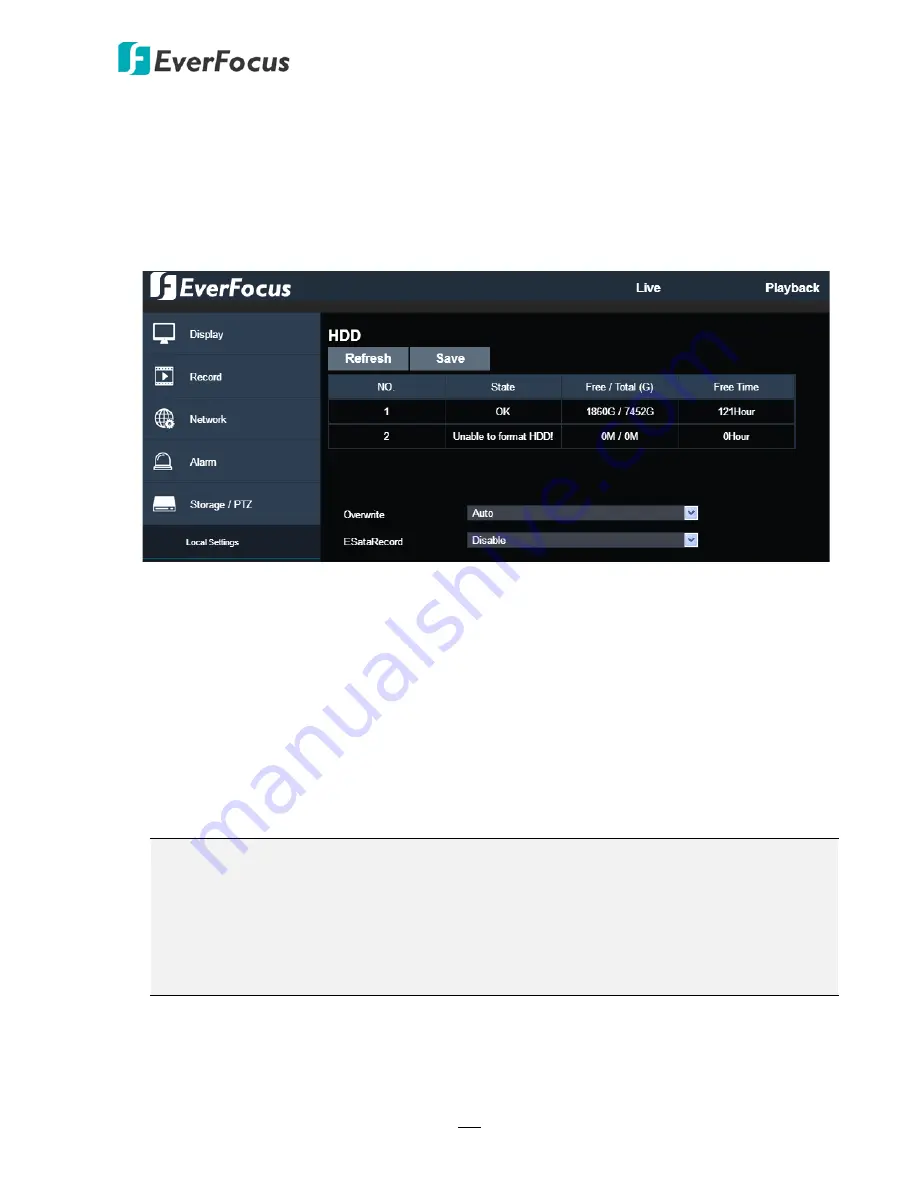
EPRO NVR Series
103
5.4.5.2 HDD
You can configure the HDD settings on this page. Please connect the HDD(s) to the NVR in
advance and ensure the power and SATA cables are properly connected between the NVR and
HDD(s). After connecting the HDD(s) to the NVR, the NVR will automatically detect the
connected HDD(s) and listed all the connected HDD(s) in the below field. For the first time
connected HDDs, the status will show “Unable to Format Disk” in the state column, users will
have to format the HDDs on the NVR local side.
Overwrite:
Select
Auto
to enable the overwrite function;
Close
to disable the overwrite
function. If
Auto
is selected, the NVR will overwrite the oldest files on the HDD when HDD is
full. The 1/3/7/14/30/90 Days stands for the longest storage days of the HDD. For example,
if 3 Days is selected, the HDD can record a maximum of 3 days data. If more data has to be
recorded, the oldest recorded data will be overwritten (FIFO, first-in first-out).
ESataRecord:
Select
Enable
to start recording on eSATA for redundant recording. Note that
to perform this function, an external eSATA storage device must be connected to the NVR in
advance.
Click
Save
to save the settings or
Refresh
to refresh the page.
Note:
1.
Only the HDDs with “OK” in the State column can perform the recording function. If not,
format the HDDs before start using the recording function. To format the HDD, please
refer to
4.1.3.1 HDD
.
2.
The “Free Time” on the HDD list indicates the remaining time for the HDD to record
based on the pre-setup resolution, streaming and fps.
















































