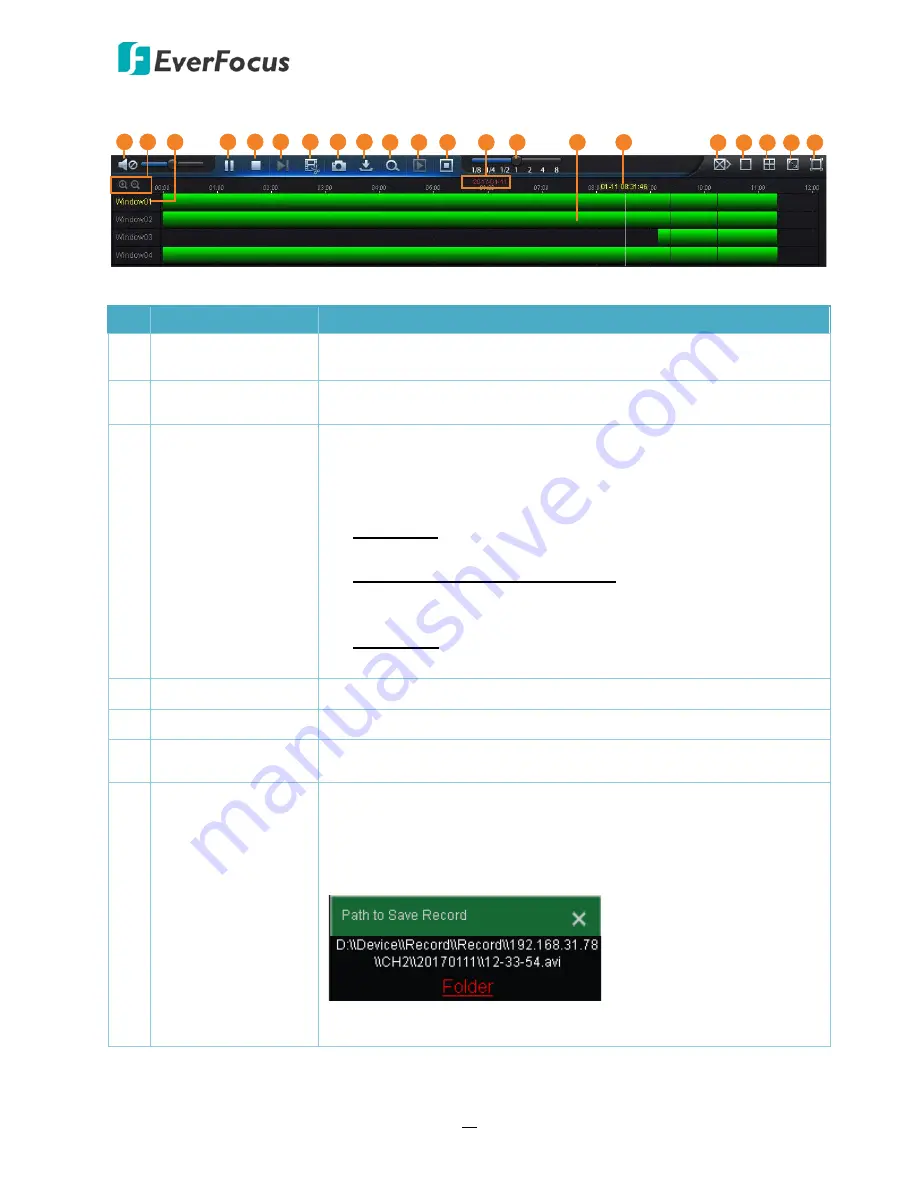
EPRO NVR Series
82
You can use the
Playback Panel
to operate the below functions:
1 2
4
5
6
7
8
9
11 12
13
14
17 18 19 20 21
16
15
3
10
No. Name
Description
1
Mute Speakers /
Audio On
Click to switch on/off the speaker. You can also adjust the volume.
2
Zoom In / Zoom Out
You can adjust the time span on the Time Bar by clicking the Zoom
In or Zoom Out buttons.
3
Window Number
You can select a window on the layout by clicking on it or directly
click on the channel on the playback layout window. The selected
window will be highlighted with a green frame.
After selecting a window, you can perform the following functions:
Full Screen: Double click on a channel on the playback layout
window can display the channel in full screen.
Multi-Channel Playback Separately: Disable the
Synchronous
playback
function, select a window by clicking on it, and then
click the
Play
button.
Video Clips: In the playback mode, click the button to start
producing the video clip, click the button again to stop.
4
Play/Pause
Click to Play or Pause playing back.
5
Stop
Click to Stop playing back.
6
Step Forward
Click the button to play the recording frame by frame. Note this
button is only functional under single channel playback.
7
Video Clips
Select a window you want to produce the video clip by clicking on
the window, click the button to start producing the video clip, click
the button again to stop. A message window appears on the
bottom-left corner of the screen. Click
Folder
to enter the folder to
find the video clip. The video clip will be stored in avi format.
Note: To change the storage path, go to Remote Setting < Device <
Local Settings.






























