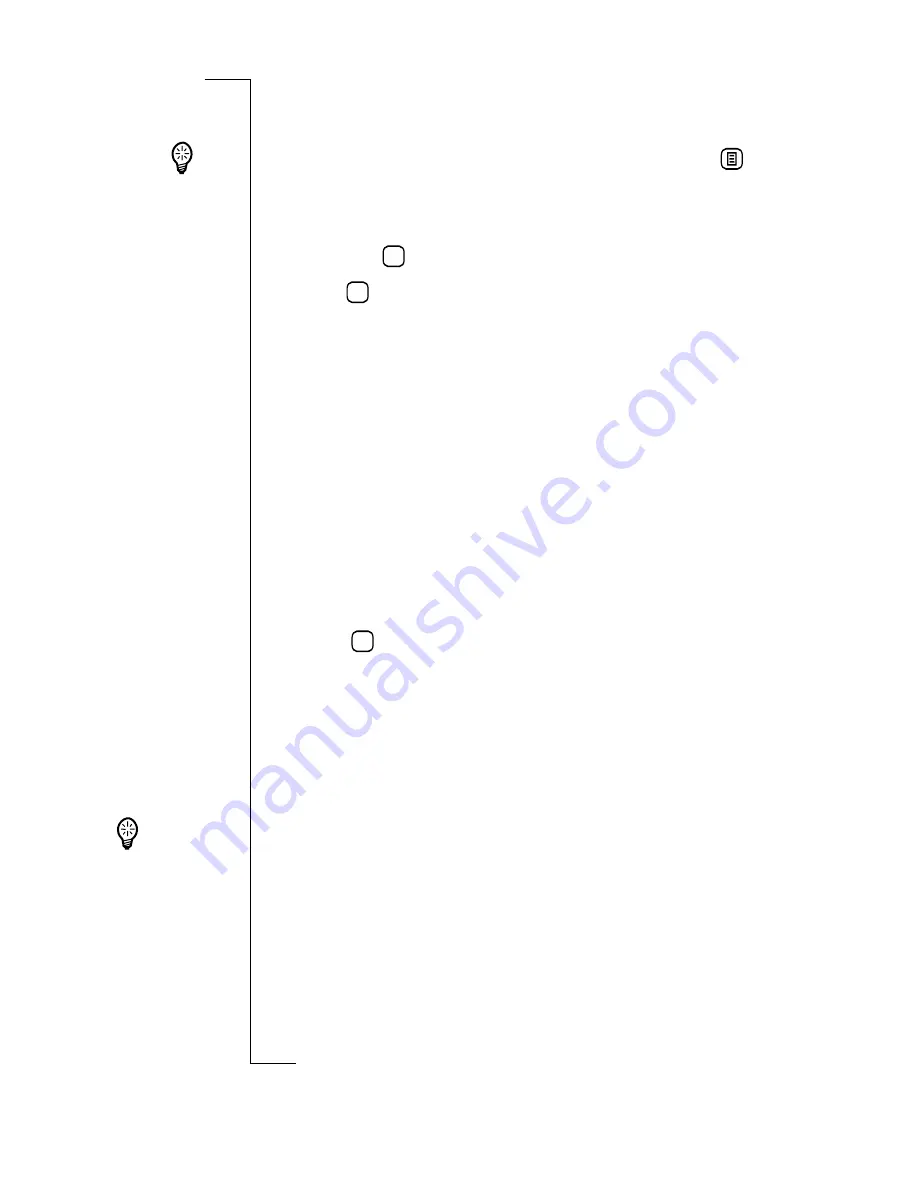
Settings
87
3.
Enter the name of the command and number by tapping
<Enter name>
and
<Enter number>
Tip!
Another way to enter the phone number is to tap
and select
Lookup from contacts
. The Select contact view
appears in the display. Use the left and right Alphabet scroll
arrows and the up and down scroll arrows to select a contact
and tap
.
4.
Tap
then tap
Yes
to record a voice command.
Note:
If you have chosen to edit a voice command, you are
warned that a voice command already exists and you are asked
the question “
Overwrite?
”. Select
Yes
to proceed with
recording a new voice command.
You are asked to “
Speak after beep
”.
5.
Speak the command that you want to use for the contact.
If speech is detected, your recording is played back in the
earpiece and you are asked “
Is voice command OK?
”.
6.
Select
Yes
to save the command.
If no speech is detected, a “
Speech not detected
” message
displays asking you to try again. Select
OK.
7.
Tap
to implement and save the new settings.
•
If no phone number has been entered, you are prompted
to enter a phone number. Select
OK
and enter a phone
number.
•
If no voice command has been recorded, a message
displays stating “
Voice command not recorded
” and
asking “
Record now
?”. Select
Yes
and repeat step
5
to
record a voice command. If
No
is selected or all fields
contain an entry, the display returns to the Voice
commands view.
Note:
New voice command entries cannot be saved until a
telephone number has been entered.
OK
OK
OK
Tip!
For
general
instructions on
changing
settings, see
“Customizing
Settings” on
page 79.
Содержание R380
Страница 4: ...4 ...
Страница 26: ...26 Preparing for Use ...
Страница 64: ...64 Making and Receiving Calls ...
Страница 74: ...74 Entering Information ...
Страница 78: ...78 Security ...
Страница 122: ...122 Phone ...
Страница 134: ...134 Contacts ...
Страница 182: ...182 WAP Services ...
Страница 214: ...214 Extras ...
Страница 226: ...226 R380 Communications Suite ...






























