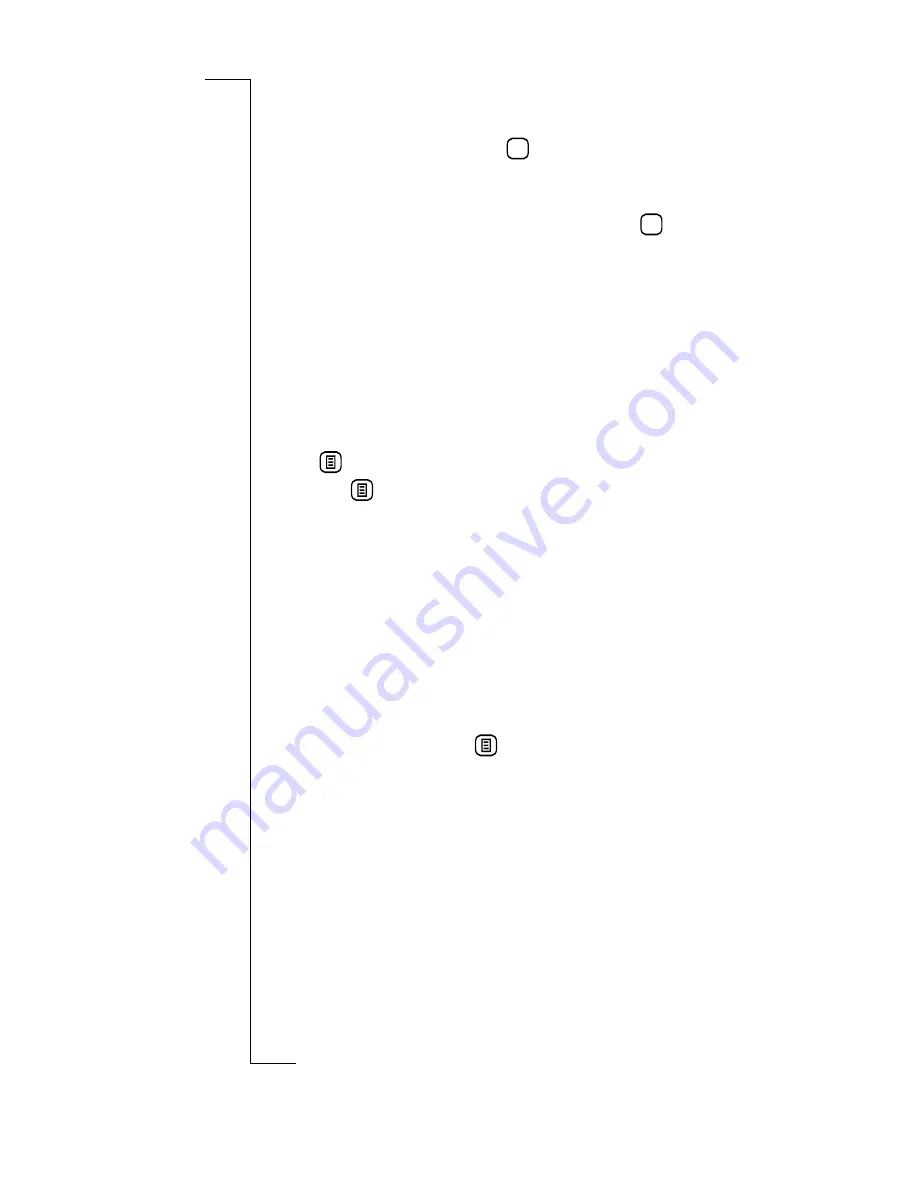
Messaging
141
•
If you have more than one e-mail accounts, you are
presented with a Select e-mail account view. Select an e-
mail account and tap
.
•
If you have more than one internet service provider, you
are presented with a Select service provider view. Select
the service provider to be used and tap
.
A Progress Message view displays informing you of the
current status of the connection:
Initializing
,
Dialing
....;
Authenticating
(if required)...;
Connecting
....;
Getting
header
....
If authentication is required, see “Authentication in Dial-
up Access” on page 152 for more information.
4.
The Remote inbox displays containing a list of all messages.
Select the message or messages you want to delete or tap
and select
Select all
.
5.
Tap
and select
Delete
.
The Delete confirmation view displays.
Note:
Whether or not the Delete confirmation view appears
depends on the Global settings for this feature. See
“Miscellaneous settings” on page 96.
6.
Do one of the following:
•
Tap
Yes
to confirm the deletion.
or
•
Tap
No
to cancel the deletion.
7.
On completion, tap
and select
Disconnect
.
The remote server connection is severed and the Local
Inbox displays. The connection is also severed if there is
no activity over a period of time.
Viewing a message
To view the contents of a message:
1.
From the Messaging desktop, tap the Inbox icon.
The Inbox view appears.
2.
With the stylus, tap the message you want to view.
The message opens.
OK
OK
Содержание R380
Страница 4: ...4 ...
Страница 26: ...26 Preparing for Use ...
Страница 64: ...64 Making and Receiving Calls ...
Страница 74: ...74 Entering Information ...
Страница 78: ...78 Security ...
Страница 122: ...122 Phone ...
Страница 134: ...134 Contacts ...
Страница 182: ...182 WAP Services ...
Страница 214: ...214 Extras ...
Страница 226: ...226 R380 Communications Suite ...






























