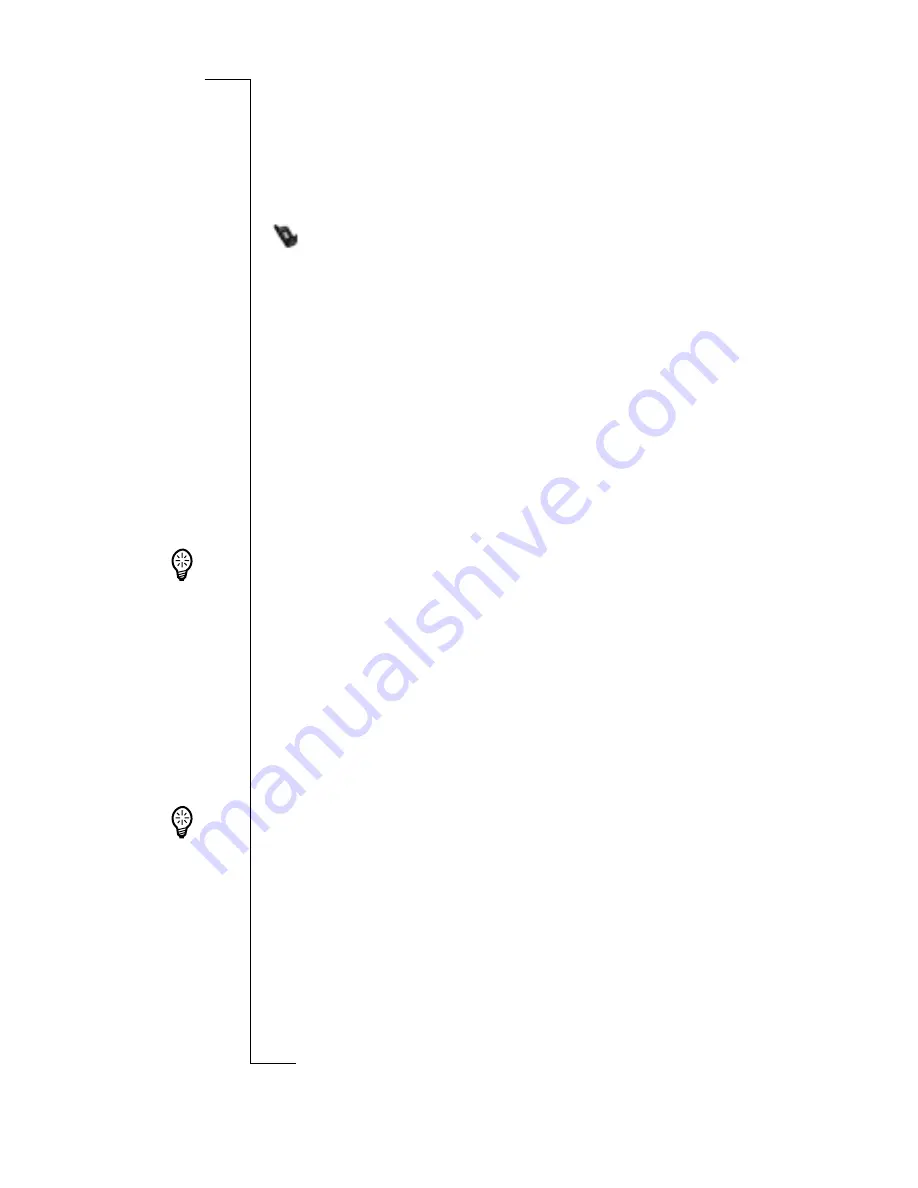
R380 Communications Suite
219
Connecting with R380 Communications Suite
R380 Communications Suite automatically establishes a
connection between your computer and R380. You can tell if
your R380 is connected by glancing at the
Connection
icon on
the taskbar (close to the clock).
When a connection is made, the icon appears as a telephone
on the taskbar (close to the clock).
Connecting for the First Time
When you connect to your computer for the first time, a
connection wizard tries to identify your R380.
1.
Follow the instructions in the wizard.
2.
Enter a name to identify your R380 when asked to do so.
Note:
You must choose a different name for each R380 you
connect to your computer. R380 Communications Suite uses
the name you enter to identify information and backup files
specific to each R380.
Tip!
See the online help for more information about
connecting to your computer when using more than one R380.
Finding the R380 Communications Suite on the Desktop
There are several ways you can reach the Communication Suite.
There are a number of menu items and shortcuts installed in
your Windows environment.
To access Communication Suite programs:
1.
Select
Start|Programs|Ericsson|R380 Communications
Suite
.
Tip!
There are further settings that you can change in the
Backup
,
Restore
and
Synchronization Settings
.
2.
Double-click the
R380 Synchronize
icon on the computer
desktop. This allows you to synchronize your R380 with
computer schedulers such as Microsoft Outlook, Microsoft
Exchange, Microsoft S, Lotus Notes or Lotus
Organizer. See
“Future Synchronizations” on page 220
.
Содержание R380
Страница 4: ...4 ...
Страница 26: ...26 Preparing for Use ...
Страница 64: ...64 Making and Receiving Calls ...
Страница 74: ...74 Entering Information ...
Страница 78: ...78 Security ...
Страница 122: ...122 Phone ...
Страница 134: ...134 Contacts ...
Страница 182: ...182 WAP Services ...
Страница 214: ...214 Extras ...
Страница 226: ...226 R380 Communications Suite ...






























