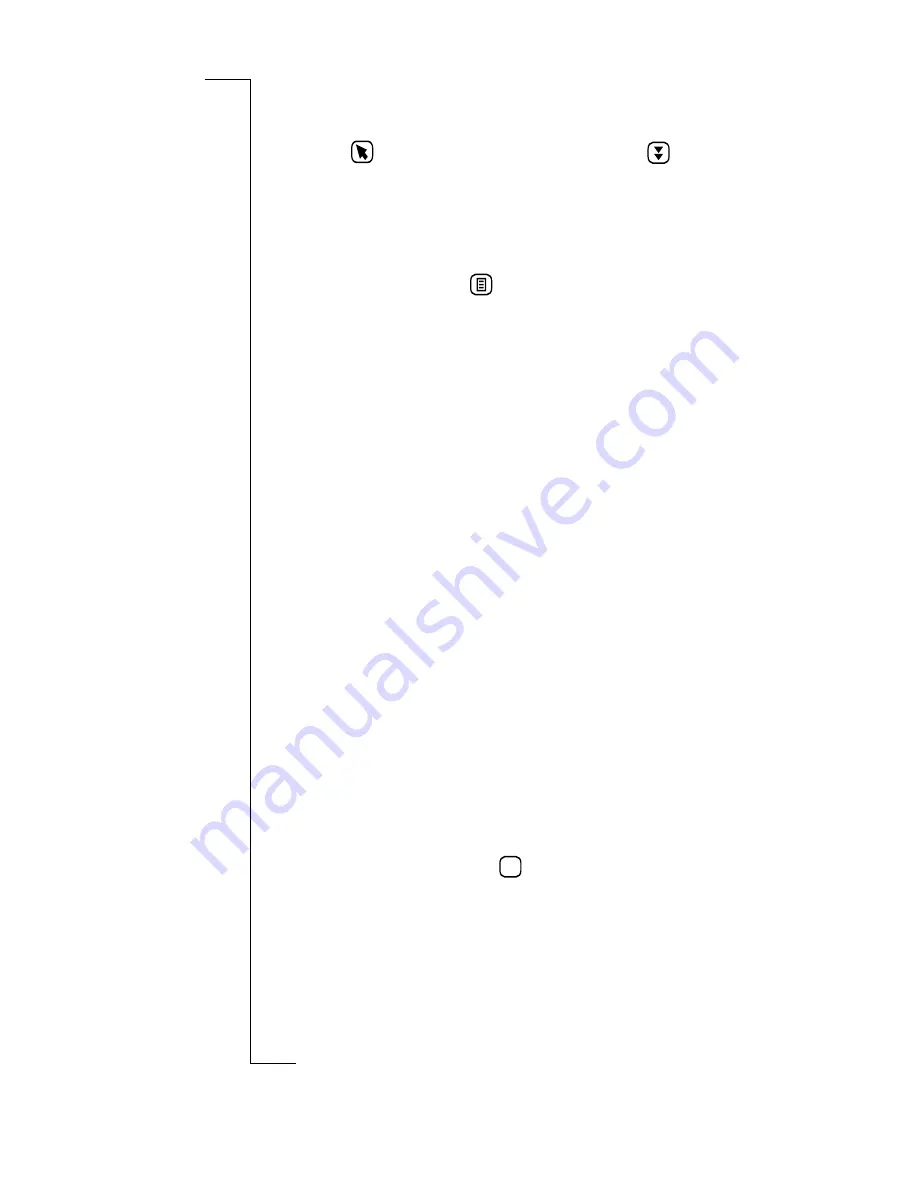
154
Messaging
menu displays a list of accounts that you defined in the e-
mail settings. Select an account.
6.
Tap
and select
<Enter message>
or tap
. Enter your
message.
Adding Attachments
1.
Create an e-mail using the "Creating E-mail" instructions.
See
“Creating E-mails” on page 153
.
2.
Before sending, tap
and select the type of file to be
attached.
The pop-up menu has four alternatives which you can
choose from:
•
Attach personal details
- initiates the attaching of your
personal details in vCard format.
•
Attach contact
- allows you to select a Contacts record
from the Select contacts attachment list that displays.
•
Attach calendar entry
- allows you to select an
Appointment or All day event from the Select entry
attachment list that displays. Use the left and right Date
scroll arrows and the up and down scroll arrows to the
right of the screen to locate the calendar entry and select
it.
If the entry is a recurring event, then an “Attach which
occurrences” message appears in the display. Select
All
to
attach all occurrences or
This one only
to attach the
specific entry you selected.
•
Attach to do
- allows you to select a Calendar to do from
the Select to do attachment list that appears in the
display. Use the up and down scroll arrows to the right
of the screen to locate the To do and select it.
3.
To send the e-mail, tap
.
The Send confirmation view displays.
4.
Do one of the following:
•
Select
Yes
to connect and send the message
immediately.
Or
OK
Содержание R380
Страница 4: ...4 ...
Страница 26: ...26 Preparing for Use ...
Страница 64: ...64 Making and Receiving Calls ...
Страница 74: ...74 Entering Information ...
Страница 78: ...78 Security ...
Страница 122: ...122 Phone ...
Страница 134: ...134 Contacts ...
Страница 182: ...182 WAP Services ...
Страница 214: ...214 Extras ...
Страница 226: ...226 R380 Communications Suite ...






























