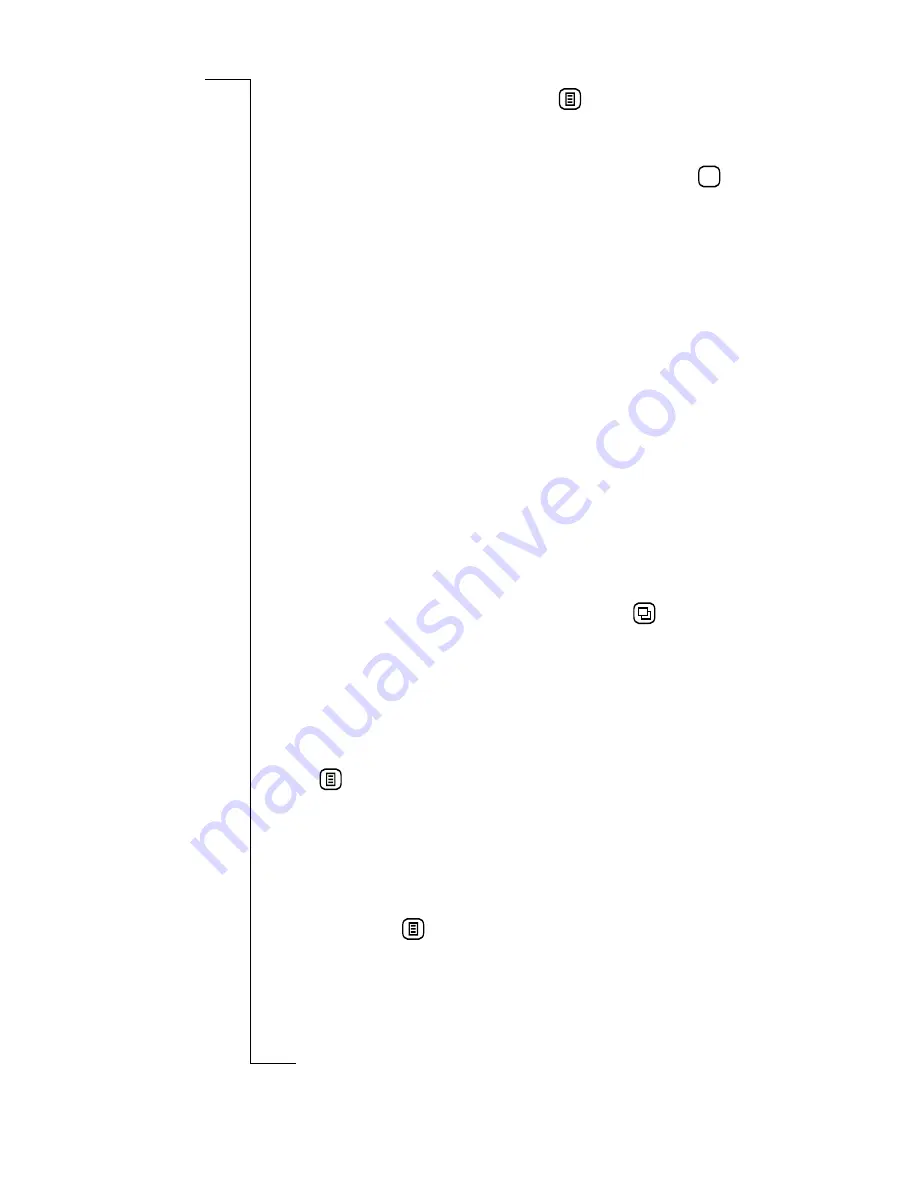
150
Messaging
3.
If you want to attach a file, tap
and select the type of
file to be attached. See
“New E-mail” on page 153
for more
information on the type of attachments that can be sent.
4.
When you have finished editing the message, tap
. You
are returned to the Outbox record view.
Forward messages
When in the Outbox view you can choose to forward a message.
See
“Inbox” on page 137
for more information on forwarding
messages.
Delete message
When in the Outbox view you can choose to delete a message or
all messages. See
“Inbox” on page 137
for more information on
deleting messages.
Note:
If the Global delete preference is set to Do not confirm
deletions then this confirmation view will not be displayed and the
record will be deleted. See “Miscellaneous settings” on page 96.
Sent Items
Sent items contains e-mail and SMS messages that have been
sent. When in the Inbox or Outbox view, the contents of the
Sent items appear in the display when you tap
and select
Sent items
.
To view the contents of a sent message:
1.
Select the message you want to view with the stylus. The
message opens and appears in the view.
2.
To hide/show the complete To and Cc of the message, tap
and select
Show detail
or
Hide detail
(the option is
dependent on what is currently selected).
Edit message
When in the Sent items view you can choose to edit a message
for re-sending. See Inbox
“Edit message” on page 146
for more
information on editing messages. To send a message that has
been edited, tap
and select
Forward
.
OK
Содержание R380
Страница 4: ...4 ...
Страница 26: ...26 Preparing for Use ...
Страница 64: ...64 Making and Receiving Calls ...
Страница 74: ...74 Entering Information ...
Страница 78: ...78 Security ...
Страница 122: ...122 Phone ...
Страница 134: ...134 Contacts ...
Страница 182: ...182 WAP Services ...
Страница 214: ...214 Extras ...
Страница 226: ...226 R380 Communications Suite ...






























